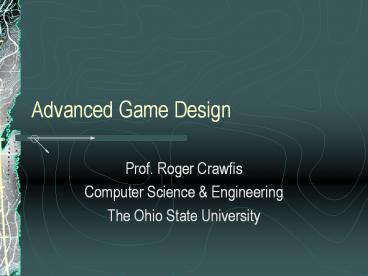Advanced Game Design - PowerPoint PPT Presentation
Title:
Advanced Game Design
Description:
Advanced Game Design Prof. Roger Crawfis Computer Science & Engineering The Ohio State University * -The 'Root' object is the entry point to the OGRE system. – PowerPoint PPT presentation
Number of Views:165
Avg rating:3.0/5.0
Title: Advanced Game Design
1
Advanced Game Design
- Prof. Roger Crawfis
- Computer Science Engineering
- The Ohio State University
2
Course Overview
- Project-based / Team-based
- Little lecturing
- Focus on programming for games
- Systems integration graphics, sound, AI,
networking, user-interfaces, physics, scripting - Utilize higher-level toolkits, allowing for more
advanced progress while still developing
programming skills.
3
Course Structure
- I will lecture for about the first week and a
half. - Student game project groups will provide several
presentations on their game ideas and progress. - Student technology teams will provide an
intermediate and an advanced lecture on their
findings and analysis about their area.
4
Project Goals
- Large-scale software development
- Team-based (synergistic development)
- Toolkit-based (fast-start development)
- Learn and utilize the many non-graphical elements
needed for games. - Leverage and extend your software engineering,
graphics, AI, , expertise.
5
Elements
- Gaming Engine
- Responsible for providing primitives
- Hardware abstraction
- Handle different areas of the game
- Physics, AI, etc.
- Game
- Defined by a genre
- Defines the gameplay
6
Requirements of a gaming engine
- Stunning Visuals
- Immersive sound stage
- Varied input/output devices
- Scalability
- Simulation
- Animation
- Networking
7
Requirements of a game
- Scripting
- Artificial Intelligence
- Supporting Tools
- Optimizing game content
- Developing game content
- Extending game content
- Debugging / Tuning of game performance
8
Stunning Visuals
- Adding realism
- Smarter Models
- Use hardware
- Bump-mapping
- Dynamic water or other liquids
- Rich textures (Billboards, gloss-maps,
light-maps, etc.) - Shadows
- Particle systems
9
Immersive sound stage
- Multi-track sound support
- Positional sound effects (3D immersion)
- Dynamic sounds / movement (doppler effects)
10
Input devices
- Commonly available devices are
- Keyboard, mouse, gamepads and joysticks
- Force feedback (haptic) devices are gaining
popularity - Steering wheels
- Joysticks
- Motion tracking
- Output devices
- Multiple monitors
- Head mounted displays
11
Scalability
- Multiple hardware capabilities
- Multi-resolution models
- Multi-user support
- LOD
- Multiple model definitions
- Multi-res models
- Subdivision surfaces
12
Simulation
- Virtual worlds are all good to look at
- Immersion breaks when real world physics are not
applied - So we need
- Collision detection
- Collision response
13
Animation
- Linear transformations
- Modeled animations
- Articulated motion
- Lip syncing
- Facial Expressions
- Blending animations
14
Networking
- Multi-player support essential
- Common problems
- Latency
- Synchronization
- Scalability
- Consistent game state
- Security
15
Scripting
- Strict coding is tedious
- Support for scripting is essential for RAD
- Scripting has added a whole new fun factor for
many games.
16
Artificial Intelligence
- Games need specialized AI
- Strategy
- Path finding
- Modeling behavior
- Learning
- Non-perfect!
- Fast!
17
Tools
- Creating varied content
- models, video, images, sound
- Integrating content
- Common file format support
- Supporting existing popular tools via plug-ins
- 3DS Max, Lightwave, Maya etc.
- Adobe premier, Adobe Photoshop
18
Interactive Programs
- Games are interactive systems - they must respond
to the user - How?
19
Interactive Program Structure
- Event driven programming
- Everything happens in response to an event
- Events come from two sources
- The user
- The system
- Events are also called messages
- An event causes a message to be sent
Initialize
User Does Something or Timer Goes Off
System Updates
20
User Events
- The OS manages user input
- Interrupts at the hardware level
- Get converted into events in queues at the
windowing level - Are made available to your program
- It is generally up to the application to make use
of the event stream - Windowing systems may abstract the events for you
21
System Events
- Windowing systems provide timer events
- The application requests an event at a future
time - The system will provide an event sometime around
the requested time. Semantics vary - Guaranteed to come before the requested time
- As soon as possible after
- Almost never right on (real-time OS?)
22
Polling for Events
while ( true ) if ( e checkEvent() ) switch
( e.type ) do more work
- Most windowing systems provide a non-blocking
event function - Does not wait for an event, just returns NULL if
one is not ready - What type of games might use this structure?
- Why wouldnt you always use it?
23
Waiting for Events
e nextEvent() switch ( e.type )
- Most windowing systems provide a blocking event
function - Waits (blocks) until an event is available
- Usually used with timer events. Why?
- On what systems is this better than the previous
method? - What types of games is it useful for?
24
The Callback Abstraction
- A common event abstraction is the callback
mechanism - Applications register functions they wish to have
called in response to particular events - Translation table says which callbacks go with
which events - Generally found in GUI (graphical user interface)
toolkits - When the button is pressed, invoke the callback
- Many systems mix methods, or have a catch-all
callback for unclaimed events - Why are callbacks good? Why are they bad?
25
Upon Receiving an Event
- Event responses fall into two classes
- Task events The event sparks a specific task or
results in some change of state within the
current mode - eg Load, Save, Pick up a weapon, turn on the
lights, - Call a function to do the job
- Mode switches The event causes the game to shift
to some other mode of operation - eg Start game, quit, go to menu,
- Switch event loops, because events now have
different meanings - Software structure reflects this - menu system is
separate from run-time game system, for example
26
Real-Time Loop
- At the core of interactive games is a real-time
loop - What else might you need to do?
- The number of times this loop executes per second
is the frame rate - frames per second (fps)
while ( true ) process events update animation
/ scene render
27
Lag
- Lag is the time between when a user does
something and when they see the result - also
called latency - Too much lag and causality is distorted
- With tight visual/motion coupling, too much lag
makes people motion sick - Big problem with head-mounted displays for
virtual reality - Too much lag makes it hard to target objects (and
track them, and do all sorts of other perceptual
tasks) - High variance in lag also makes interaction
difficult - Users can adjust to constant lag, but not
variable lag - From a psychological perspective, lag is the
important variable
28
Computing Lag
- Lag is NOT the time it takes to compute 1 frame!
- What is the formula for maximum lag as a function
of frame rate, fr? - What is the formula for average lag?
Process input
Event time
Frame time
Update state
Render
Lag
Process input
Update state
Render
Process input
29
Frame Rate Questions
- What is an acceptable frame rate for twitch
games? Why? - What is the maximum useful frame rate? Why?
- What is the frame rate for NTSC television?
- What is the minimum frame rate required for a
sense of presence? How do we know? - How can we manipulate the frame rate?
30
Frame Rate Answers (I)
- Twitch games demand at least 30fs, but the higher
the better (lower lag) - Users see enemys motions sooner
- Higher frame rates make targeting easier
- The maximum useful frame rate is the monitor
refresh rate - Time taken for the monitor to draw one screen
- Synchronization issues
- Buffer swap in graphics is timed with vertical
sweep, so ideal frame rate is monitor refresh
rate - Can turn of synchronization, but get nasty
artifacts on screen
31
Frame Rate Answers (II)
- NTSC television draws all the odd lines of the
screen, then all the even ones (interlace format) - Full screen takes 1/30th of a second
- Use 60fps to improve visuals, but only half of
each frame actually gets drawn by the screen - Do consoles only render 1/2 screen each time?
- It was once argued that 10fps was required for a
sense of presence (being there) - Head mounted displays require 20fps or higher to
avoid illness - Many factors influence the sense of presence
- Perceptual studies indicate what frame rates are
acceptable
32
Reducing Lag
- Faster algorithms and hardware is the obvious
answer - Designers choose a frame rate and put as much
into the game as they can without going below the
threshold - Part of design documents presented to the
publisher - Threshold assumes fastest hardware and all game
features turned on - Options given to players to reduce game features
and improve their frame rate - There is a resource budget How much of the loop
is dedicated to each aspect of the game
(graphics, AI, sound, ) - Some other techniques allow for more features and
less lag
33
Decoupling Computation
- It is most important to minimize lag between the
user actions and their direct consequences - So the input/rendering loop must have low latency
- Lag between actions and other consequences may be
less severe - Time between input and the reaction of enemy can
be greater - Time to switch animations can be greater
- Technique Update different parts of the game at
different rates, which requires decoupling them - For example, run graphics at 60fps, AI at 10fps
- Done in Unreal engine, for instance
34
Animation and Sound
- Animation and sound need not be changed at high
frequency, but they must be updated at high
frequency - For example, switching from walk to run can
happen at low frequency, but joint angles for
walking must be updated at every frame - Solution is to package multiple frames of
animation and submit them all at once to the
renderer - Good idea anyway, makes animation independent of
frame rate - Sound is offloaded to the sound card
35
Overview of Ogre3D
- Not a full-blown gameengine.
- Open-source
- Strong user community.
- Decent Software Engineering.
- Cool Logo
36
Features
- Graphics API independent 3D implementation
- Platform independence
- Material Shader support
- Well known texture formats png, jpeg, tga, bmp,
dds, dxt - Mesh support Milkshape3D, 3D Studio Max, Maya,
Blender - Scene features
- BSP, Octree plugins, hierarchical scene graph
- Special effects
- Particle systems, skyboxes, billboarding, HUD,
cube mapping, bump mapping, post-processing
effects - Easy integration with physics libraries
- ODE, Tokamak, Newton, OPCODE
- Open source!
37
Core Objects
38
Startup Sequence
- ExampleApplication
- Go()
- Setup()
- Configure()
- setupResources()
- chooseSceneManager()
- createCamera()
- createViewport()
- createResourceListener()
- loadResources()
- createScene()
- frameStarted/Ended()
- createFrameListener()
- destroyScene()
39
Basic Scene
- Entity, SceneNode
- Camera, lights, shadows
- BSP map
- Integrated ODE physics
- BSP map
- Frame listeners
40
Terrain, sky, fog
41
CEGUI
- Window, panel, scrollbar, listbox, button, static
text - Media/gui/ogregui.layout
- CEGUIWindow sheet
- CEGUIWindowManagergetSingleton().loadWindowLay
out( (CEGUIutf8)"ogregui.layout") - mGUISystem-gtsetGUISheet(sheet)
42
Animation
- Node animation (camera, light sources)
- Skeletal Animation
- AnimationState mAnimationState
- mAnimationState ent-gtgetAnimationState("Idle")
- mAnimationState-gtsetLoop(true)
- mAnimationState-gtsetEnabled(true)
- mAnimationState-gtaddTime(evt.timeSinceLastFrame)
- mNode-gtrotate(quat)
43
Animation
- Crowd (instancing vs single entity)
- InstancedGeometry batch
- new InstancedGeometry(mCamera-gtgetSceneManager
(), "robots" ) - batch-gtaddEntity(ent, Vector3ZERO)
- batch-gtbuild()
- Facial animation
- VertexPoseKeyFrame manualKeyFrame
- manualKeyFrame-gtaddPoseReference()
- manualKeyFrame-gtupdatePoseReference
( ushort poseIndex, Real influence)
44
Picking
45
Picking
- CEGUIPoint mousePos CEGUIMouseCursorgetSi
ngleton().getPosition() - Ray mouseRay
- mCamera-gtgetCameraToViewportRay(mo
usePos.d_x/float(arg.state.width), -
mousePos.d_y/float(arg.state.height)) - mRaySceneQuery-gtsetRay(mouseRay)
- mRaySceneQuery-gtsetSortByDistance(fals
e) - RaySceneQueryResult result
mRaySceneQuery-gtexecute() - RaySceneQueryResultiterator
mouseRayItr - Vector3 nodePos
- for (mouseRayItr result.begin()
mouseRayItr ! result.end() mouseRayItr) - if (mouseRayItr-gtworldFragment)
- nodePos mouseRayItr-gtworldFr
agment-gtsingleIntersection - break
- // if
46
Particle Effects
- mSceneMgr-gtgetRootSceneNode()-gtcreateChildSceneNod
e()-gtattachObject( - mSceneMgr-gtcreateParticleSystem("s
il", "Examples/sil")) - Examples/sil
- material Examples/Flare2
- particle_width 75
- particle_height 100
- cull_each false
- quota 1000
- billboard_type oriented_self
- // Area emitter
- emitter Point
- angle 30
- emission_rate 75
- time_to_live 2
- direction 0 1 0
47
Particle Effects
Particle system attributes quota material particle_width particle_height cull_each billboard_type billboard_origin billboard_rotation_type common_direction common_up_vector renderer sorted local_space point_rendering accurate_facing iteration_interval nonvisible_update_timeout Emitter attributes (point, box, clyinder, ellipsoid, hollow ellipsoid, ring) angle colour colour_range_start colour_range_end direction emission_rate position velocity velocity_min velocity_max time_to_live time_to_live_min time_to_live_max duration duration_min duration_max repeat_delay repeat_delay_min repeat_delay_max Affectors (LinearForce, ColorFader) Linear Force Affector ColourFader Affector ColourFader2 Affector Scaler Affector Rotator Affector ColourInterpolator Affector ColourImage Affector DeflectorPlane Affector DirectionRandomiser Affector
48
Fire and Smoke
- affector Rotator
- rotation_range_start 0
- rotation_range_end 360
- rotation_speed_range_start -60
- rotation_speed_range_end 200
49
Cel Shading
- vertex_program Ogre/CelShadingVP cg
- source Example_CelShading.cg
- entry_point main_vp
- default_params
- material Examples/CelShading
- vertex_program_ref Ogre/CelShadingVP
- fragment_program_ref Ogre/CelShadingFP
50
Cube Mapping
- With Perlin noise to distort vertices
- void morningcubemap_fp (
- float3 uv TEXCOORD0,
- out float4 colour COLOR,
- uniform samplerCUBE tex register(s0) )
- colour texCUBE(tex, uv)
- // blow out the light a bit
- colour 1.7
51
Bump Mapping
52
Reflections Refractions
- // Noise
- texture_unit
- // Perlin noise volume
- texture waves2.dds
- // min / mag filtering, no mip
- filtering linear linear none
- // Reflection
- texture_unit
- // Will be filled in at runtime
- texture Reflection
- tex_address_mode clamp
- // needed by ps.1.4
- tex_coord_set 1
- // Refraction
- texture_unit
53
Reflections Refractions
54
Grass
- Each grass section is 3 planes at 60 degrees to
each other - Normals point straight up to simulate correct
lighting
55
Post-Processing Effects
56
Supporting tools (add-ons)
- Blender, Autodesk 3DS, Milkshape3D, Softimage XSI
importers/exporters - Particle editors, mesh viewers
- GUI editors
- Physics bindings
- Scene exporters and lots more
- Add-on site
57
References
- http//www.ogre3d.org/
58
Design Patterns
- First, an aside on Design Patterns
59
Ogre Foundations
- Root
- RenderSystem
- SceneManager
- ResourceManager
60
Ogre Foundations
- Mesh
- Entity
- Material
- Overlay OverlayElement, OverlayContainer,
OverlayManager - Skeletal Animation
61
(No Transcript)