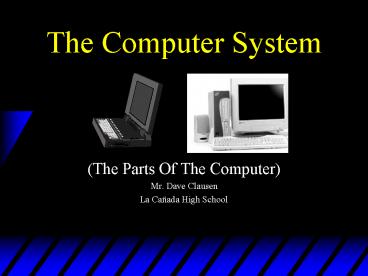The Computer System - PowerPoint PPT Presentation
Title:
The Computer System
Description:
The Computer System (The Parts Of The Computer) Mr. Dave Clausen La Ca ada High School The Computer System Is Comprised Of Two Categories: Hardware- Parts of the ... – PowerPoint PPT presentation
Number of Views:115
Avg rating:3.0/5.0
Title: The Computer System
1
The Computer System
- (The Parts Of The Computer)
- Mr. Dave Clausen
- La Cañada High School
2
The Computer System Is Comprised Of Two
Categories
- Hardware- Parts of the computer you can actually
touch. (Monitors, keyboards, mouse, board,
chips) - Software - Programs that can be stored
electronically.
3
Computer Software
- Computer Software A set of instructions or
program that tell the computer what to do.
Software is often divided into two categories - Systems Software Includes the operating system
and all the utilities that enable the computer to
function. Examples include Windows 2000, XP,
Vista, Windows 7, Windows 8, Mac OS X, and
Linux. - Applications Software Includes programs that
do specific work for users. For example, word
processors, spreadsheets, database, video
editors, and music players fall under the
category of applications software.
4
Applications Software Examples
- Word Processing - is used for typing letters,
reports, and other documents. Popular word
processing programs include Microsoft Word, Word
Perfect, and Pages (Mac). - Spreadsheets - are generally used to perform
repeated mathematical calculations and to create
graphs and charts that visually represent numeric
data. Popular spreadsheet programs include
Microsoft Excel, Lotus, and Numbers (Mac). - Databases - are used to organize and arrange
data. Database software can categorize,
alphabetize and filter data. Popular spreadsheet
programs include Microsoft Access, and FileMaker
Pro (Mac).
5
Let's Look At Hardware
- Four Types Of Computers
- Both of the following use "shared terminals"
- 1. Super Computers and Main Frames
- 2. "Mini-Computers"
- Both of the following are single user computers
- 3. Workstations (SPARC, CGI)
- 4. Micro Computers (Personal Computers PCs)
6
We Will Focus On Micro Computers
7
I. The Parts Of A Computer - (Intro)
- A. Bus
- B. CPU
- C. Auxiliary Memory
- D. Main Memory
- E. Input/Output
- F. Peripherals
8
Parts of The Computer
9
A. Bus
- Connects the different parts of a computer(
Wires) - All information going from one component to
another goes through the bus.
10
B. CPU
- Carries Out The Instruction Of The Program.
- If the instruction requires the services of some
other device (I/O) the CPU sends the control
codes to do the job requested.
11
C. Main Memory
- Data, programs, stored in main memory.
- (analogous to a Blackboard)
12
D. Auxiliary Memory
- Used For Long Term Storage Of Data Files, Or
Programs - (Analogous to a Filing Cabinet)
13
F. Input/output Devices
- Translates information between machines and
people - Convert data between binary codes and forms
useful for humans (pictures, sounds, text) - A is represented by the number 65 or 01000001
in binary code.
14
G. Peripherals
- Input Devices
- Output Devices
- Auxiliary Memory
15
The Bus
- Connects computers components to one another and
provides the means for data to be transmitted
between components. - The bus has progressed from physical wires to
etched wires on a circuit board. - The bus has also grown from 8 bits to 16 bits to
32 bits to 64 bits.
16
II. CPU Central Processing Unit
- The essential part of a computer because it
executes the instructions in the program - The CPU also performs the calculations.
- (the most complex part of computers.)
17
Organization Of The CPU
- A. The Arithmetic - Logic Unit (ALU)
- 1. Arithmetical Operations
- add, subtract, multiply, and divide
- 2. Comparisons -
- a) To See If 2 Alphabetic Characters Are The Same
(Or To Sort Alpha) - b) Numbers lt, , gt (Trichotomy Property)
- c) Decision Making Capability....
- 3. Logical Operations
- AND, OR, NOT True, False
18
Organization of the CPU Cont.
- B. The Control Unit (CU)
- Fetches the instructions one by one from main
memory. - Decodes each instruction, and sends the control
signals to other units (ALU or peripherals). - Works on a cycle of fetch execute
19
Organization of the CPU Cont.
- C. Math Coprocessor
- Sometimes a math coprocessor is used to do
sophisticated mathematical calculations. - (i.e.. Trig. functions, statistics, some
spreadsheets, 3-D graphics manipulations etc.) - Starting with the Pentium processors, the Math
coprocessor has been built in to the CPU.
20
CPU History
- The CPU has progressed from 8 bits to 16 bits to
32 bits to 64 bits, which is why the bus system
has followed suit.
21
History of Intel CPUs
- 8088
- 80286
- 80386
- 80486
- Pentium
- Pentium II
- Pentium III
- Pentium 4
- Dual Core
- Core 2 Quad
- i3, i5, i7
22
History of Motorola CPUs (Macs)
- G3
- G4
- G5
- Dual Core Intel Chip
- Core 2 Quad
- Quad Core (4, 6, 8, 12 cores)
- i3, i5, i7
- 68000
- 68020
- 68030
- 68040
- PowerPCs
- 603
- 604
- 615
23
CPU Terminology
- In early CPUs the speed was measured in MHz
(Mega Hertz) as the first CPUs operated at 1.7
MHz (millions of operations). - Currently CPUs have progressed to GHz (Giga
Hertz) and operate at 2 to 4 GHz (billions of
operations).
24
III. Computer Memory
- Part Of The Computer That Stores Information
- Main Memory
- (analogous to a Blackboard)
- Auxiliary Memory
- (analogous to a Filing Cabinet)
25
A. Main Memory
- Main memory is divided into a large number of
individual memory locations each, can hold a
certain amount of data. each location has an
address, which the CPU uses to designate which
location to store data in or retrieve data from.
(Can access info in billionths of a second)
26
Two Categories Of Main Memory
- 1. RAM (RANDOM ACCESS MEMORY)
- Read-write Memory
- Contents Are Volatile
- 2. ROM (READ ONLY MEMORY)
- Read Only Memory - Permanent Storage,
- Can't Be Changed, Installed In Computer
27
RAM Terminology
- In the first computers, RAM was measured in
Kilobytes (Kb thousands of bytes) and typically
came in 32Kb or 64Kb - Next, RAM was measured in Megabytes (Mb millions
of bytes) - In today's computers, RAM is measured in
Gigabytes (Gb billions of bytes) and typically
come with anywhere from 1Gb to 128Gb.
28
B. Auxiliary Memory
- Used For Long Term Storage
- Of Data, Files, Or Programs (analogous to a
Filing Cabinet) - Frequently uses removable media stored separately
from the computer
29
Auxiliary Memory Terminology
- Early Auxiliary Memory was measured in Kilobytes
(Kb thousands of bytes) - Then was measured in Megabytes (Mb millions of
bytes) - Can be measured in Gigabytes (Gb billions of
bytes ie flash drives) - But it is now usually measured in Terabytes (Tb
trillions of bytes usually 1-4 Tb for hard
drives)
30
Units of Memory Storage Capacities
1,125,899,906,842,624 Petabyte or 250
(Quadrillion)
31
Examples of Auxiliary Memory
- 1. Magnetic Tape
- Draw Back - Sequential - Access
- Old Cassette Tape
- Reel to Reel" tapes for Main Frame computers.
- backup media DAT (digital audio tape) (cassette
cartridges-can back up 40Mb originally and now 40
Gb)
32
Examples of Auxiliary Memory 2
- 2. Magnetic Disks
- Data Is Recorded As Circular Patterns of
Magnetization Rather Than in Grooves (or
Spirals). - A. Floppy Disks, Diskettes (170Kb 1.44Mb)
33
Examples of Auxiliary Memory 3
- B. Hard Disks (20Mb to Several Hundred Gigabytes
to single digit Terabytes.) - C. Solid State Drives
- SSDs use microchips, and contain no moving parts.
- 32 Gb 250 Gb now, but commercial used have 1 Tb
- most SSDs use flash memory, which retains memory
even without power. - As of 2010, SSDs are still more expensive per
gigabyte than hard drives. Whereas hard drives
are around US0.10 per gigabyte for 3.5", or
US0.20 for 2.5", a typical flash drive is US2
per gigabyte
34
Examples of Auxiliary Memory 4
- 3. Removable Media
- a) Old - SYQUEST hard drives-removable cartridge
(40-200 Mb) - b) Old - FLOPTICAL or OPTICAL drives (100-200 Mb)
- c) CDR Recordable CD-ROM (700Mb)
- d) ZIP Drives (100Mb or 250 Mb)
35
Examples of Auxiliary Memory 5
- 3. Removable Media continued
- e) Jaz Drive (1 or 2 Gb)
- f) DVD-RAM, DVD-R, DVD R, DVD-RW (4.7 Gb
9Gb) - g) Iomega Peerless (10 20 Gb)
36
Examples of Auxiliary Memory 6
- 4. Portable External Auxiliary Memory
- a) Portable Hard Drives
- 5.25, 3.5, 2.5 or 1
- Capacities from 1Gb to 1-4 Tb
- b) USB Drives
- 32 Mb to 128 Gb
37
IV. Input / Output Devices
- Interfaces Between A Computer World Outside
38
Input Devices Past And Present
- A. Old - Card Readers Card Punches
- senses holes in each card transmits the info.
to the computer. - (punched cards, Hollerith cards) 80 columns
- card punch (key punches) operate using a type-
writer like keyboard.
39
Input Devices 2
- B. Old - KEY-TO-TAPE KEY-TO-DISK
- accept input from keyboard store on tape or
flexible disk. - C. Optical Character Readers (OCR) Flatbed Or
Handheld Scanners - read input from documents treat as picture or
text - D. Keyboard enter alpha characters into computer
40
Input Devices 3
- E. Mouse move graphics, select menu items,
open programs by clicking on them - F. Microphone can talk to your computer to
give it instructions - G. Touch screen monitor touch part of screen
that correlates to menu choice
41
Input Devices 4
- H. Joystick to play games or draw
- I. MODEM to enter info from another computer
- J. Graphics Tablet to draw, paint, or write in
the computer
42
Output Devices
- J. Printers
- Two Categories Impact And Non-impact
- Impact
- 1. Old - Dot - Matrix
- Nonimpact
- 3. Ink Jet
- 4. Old - Thermal
- 5. Laser
43
Output Devices 2
- K. Computer Output Microfilm (for library
archival use) - L. Typewriter Terminals - (typewriter/printer)
- (Old technology unless paired with main frame
computer)
44
Output Devices 3
- M. Monitors ( Video Display Terminals (VDT)
keyboard/TV CRT cathode ray tube LCD-passive
or active matrix screens) - 1) Old - monochrome
- 2) color (VGA, Super VGA, XGA, etc.)
45
Output Devices 4
- N. Plotters
- drawings,blue prints, graphs, maps, weather maps
(isobar charts), seismograph, lie detectors - O. Speech Synthesizers
- grocery stores, speakers built into computer.
- P. Speakers
- Music output
- Text to speech
46
Input / Output Devices
- Q. Video (Bad Day at the Office 1)(Bad Day at
the Office 2) - Digital Video
- Video Editing
- R. MODEMS to send info to another computer.
- Dial Up
- DSL
- Cable
- FIOS
- S. Network (Ethernet) Cards
47
Input / Output Devices
- T. Music / MIDI recording
- Inputs to record and edit music
- USB and FireWire
- Outputs to mix and listen to music
48
Computer Terms 1
- A bit is short for binary digit, the smallest
unit of information on a machine. A single bit
can hold only one of two values 0 or 1. More
meaningful information is obtained by combining
consecutive bits into larger units. For example,
a byte is composed of 8 consecutive bits (binary
term).
49
Computer Terms 2
- A byte is an abbreviation for binary term, a
unit of storage capable of holding a single
character. On almost all modern computers, a byte
is equal to 8 bits. Large amounts of memory are
indicated in terms of kilobytes (1,024 bytes),
megabytes (1,048,576 bytes), gigabytes
(1,073,741,824 bytes) and terabytes
(1,099,511,627,776 bytes). A floppy disk that can
hold 1.44 megabytes, for example, is capable of
storing approximately 1.4 million characters, or
about 3,000 pages of text.
50
Computer Terms 3
- ASCII is an acronym for the American Standard
Code for Information Interchange. ASCII is a code
for representing English characters as numbers,
with each letter assigned a number from 0 to 127.
For example, the ASCII code for uppercase M is
77. Most computers use ASCII codes to represent
text, which makes it possible to transfer data
from one computer to another.
51
ASCII Code
52
Full ASCII Code Chart
53
Computer Terms 4
- Unicode is a character encoding standard
developed by the Unicode Consortium. The aim of
the standard is to provide universal way of
encoding characters of any language, regardless
of the computer system, or platform, being used.
The core of Unicode, known as the Basic
Multilingual Plane, contains space for over
65,536 characters. - http//www.etext.leeds.ac.uk/cocoon/glossary.xml
- (ASCII is a subset of Unicode)
http//www.unicode.org/charts/
54
Computer Terms 5
- Modem is an acronym for modulator-demodulator. A
modem is a device or program that enables a
computer to transmit data over telephone lines.
Computer information is stored digitally, whereas
information transmitted over telephone lines is
transmitted in the form of analog waves. A modem
converts between these two forms.
55
Computer Terms 6
- DSL refers collectively to all types of digital
subscriber lines generally used to connect to the
internet. This technology uses the existing
copper pair wiring that exists in almost every
home and office. DSL offers much higher speeds
than traditional modem internet connections but
requires short telephone line runs to a central
telephone office (usually less than 20,000 feet).
Another advantage of DSL is that you can be
connected to the internet and use the same phone
line to make and receive phone calls at the same
time.
56
Computer Terms 7
- Booting-up a computer refers to loading the
first piece of software that starts a computer.
Because the operating system is essential for
running all other programs, it is usually the
first piece of software loaded during the boot
process. Boot is short for bootstrap, which in
olden days was a strap attached to the top of
your boot that you could pull to help get your
boot on. Short for bootstrap, the starting-up of
a computer, which involves loading the operating
system and other basic software. A cold boot is
when you turn the computer on from an off
position. A warm boot (reboot) is when you reset
a computer that is already on without using the
power switch, usually by depressing a combination
of predetermined keys simultaneously (Control,
Alt, Delete for most PC's).
57
Computer Terms 8
- A virus is a computer program or a piece of code
that secretly attaches itself to other programs
and is activated when the host program is
executed. A virus can replicate itself and be
passes to other computers. All computer viruses
are manmade. Viruses usually perform some
unwanted action, ranging from nuisance to
destruction. A simple virus that can make a copy
of itself over and over again is relatively easy
to produce. Even such a simple virus is dangerous
because it will quickly use all available memory
and bring the system to a halt. Some viruses, for
example, simply display a message at
predetermined times. Other viruses attempt to
reformat your hard disk and destroy all your
data. Since 1987, when a virus infected ARPANET,
a large network used by the Defense Department
and many universities, many antivirus programs
have become available.