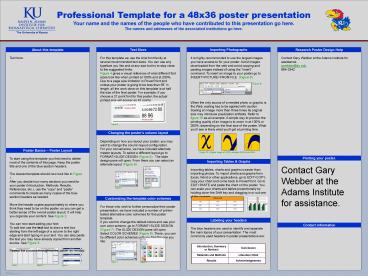48x36 Poster Template - PowerPoint PPT Presentation
1 / 1
Title:
48x36 Poster Template
Description:
Non-authorized printing of this poster template by any commercial printing service other than PosterPresentations.com is strictly prohibited. Non-profit educational ... – PowerPoint PPT presentation
Number of Views:113
Avg rating:3.0/5.0
Title: 48x36 Poster Template
1
Professional Template for a 48x36 poster
presentation Your name and the names of the
people who have contributed to this presentation
go here.The names and addresses of the
associated institutions go here.
Text Sizes
Importing Photographs
About this template
Research Poster Design Help
Text here.
For this template we use the Arial font family at
several recommended text sizes. You can use any
typeface you like and at any size but try to stay
close to the suggested limits.Figure 4 gives a
visual reference of what different font sizes
look like when printed at 100 and at 200. Due
to a page size limitation in PowerPoint and
unless your poster is going to be less than 56
in length, all the work done on this template is
at half the size of the final poster. For
example, if you choose a 21 point font for this
poster, the actual printed size will appear as 42
points.
It is highly recommended to use the largest
images you have access to for your poster. Avoid
images downloaded from the web and avoid copying
and pasting images instead of using the Insert
command. To insert an image to your poster go to
INSERTgtPICTUREgtFROM FILE (Figure 9).
Contact Gary Webber at the Adams Institute for
assistance. gwebber_at_ku.edu 864-2342
When the only source of a needed photo or graphic
is the Web, scaling has to be applied with
caution. Scaling an image more than three times
its original size may introduce pixelization
artifacts. Refer to figure 10 as an example. A
simple way to preview the printing quality of an
image is to zoom in at 100 or 200, depending on
the final size of the poster. What youll see is
likely what youll get at printing time.
Changing the posters column layout
Depending on how you layout your poster, you may
want to change the column layout configuration.
For your convenience, we have included alternate
master layouts. To select a different layout go
to FORMATgtSLIDE DESIGN (Figure 5). The slide
design pane will open. From there you can select
an alternate layout (Figure 6).
Poster Basics Poster Layout
To start using this template you first need to
delete most of the contents of this page. Keep
the poster title and one of the blue section
headers.The cleared template should now look
like in Figure 1. After you decide how many
sections you need for your poster (Introduction,
Methods, Results, References, etc.), use the
copy and paste commands to create as many
copies of the blue section headers as
needed.Move the header copies approximately to
where you think they need to be on the poster, so
you can get a better sense of the overall poster
layout. It will help you organize your content.
See Figure 2. You can now start adding your
text. To add text use the text tool to draw a
text box starting from the left edge of a column
to the right edge and start typing in your text.
You can also paste the text you may have already
copied from another source. See Figure 3.
Repeat the process throughout the poster as
needed.
Printing your poster.
Importing Tables Graphs
Contact Gary Webber at the Adams Institute for
assistance.
Importing tables, charts and graphs is easier
than importing photos. To import charts and
graphs from Excel, Word or other applications, go
to EDITgtCOPY, copy your chart and come back to
PowerPoint. Go to EDITgtPASTE and paste the chart
on the poster. You can scale your charts and
tables proportionally by holding down the Shift
key and dragging in or out one of the corners.
Customizing the template color schemes
TABLE ONE TABLE ONE TABLE ONE
1998 1999 2000
2001 2002 2003
2004 2005 2006
For those who wish to further personalize their
poster presentation, we have included a number of
printer-tested alternative color schemes for this
poster template. If you want to change the
default colors and use your own color scheme, go
to FORMATgtSLIDE DESIGN (Figure 7). The SLIDE
DESIGN pane will open. Select COLOR SCHEMES
(Figure 8). There, you can try different color
schemes until you find the one you like.
Labeling your headers
The blue headers are used to identify and
separate the main topics of your presentation.
The most commonly used headers in poster
presentations are
Contact information
Introduction, Summaryor Abstract Conclusion
Materials and Methods Literature Cited
Results Acknowledgements