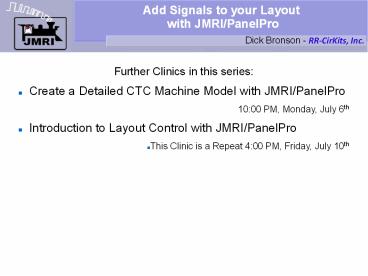Add Signals to your Layout with JMRI/PanelPro - PowerPoint PPT Presentation
Title:
Add Signals to your Layout with JMRI/PanelPro
Description:
Add Signals to your Layout with JMRI/PanelPro Dick Bronson - RR-CirKits, Inc. Further Clinics in this series: Create a Detailed CTC Machine Model with JMRI/PanelPro – PowerPoint PPT presentation
Number of Views:487
Avg rating:3.0/5.0
Title: Add Signals to your Layout with JMRI/PanelPro
1
Add Signals to your Layout with JMRI/PanelPro
Dick Bronson - RR-CirKits, Inc.
- Further Clinics in this series
- Create a Detailed CTC Machine Model with
JMRI/PanelPro - 1000 PM, Monday, July 6th
- Introduction to Layout Control with
JMRI/PanelPro - This Clinic is a Repeat 400 PM, Friday, July
10th
2
SSL (Simple Signal Logic)
- SSL is the PanelPro name for ABS signaling.
- According to Wikipedia Automatic Block Signal, or
ABS, systems consist of a series of signals that
govern blocks of track between the signals. The
signals are automatically activated by the
conditions of the block beyond the signal.
Signals in ABS territory do not just denote
occupancy. Signals in ABS territory denote the
most restricted indication. ... Train crews that
operate under ABS, often operate with track
warrants or traffic control. - Only CTC systems are considered sufficient
authority to run trains based strictly on signal
indications. This is because CTC signals default
to 'Stop' and require a dispatcher to 'Clear'
them.
3
SSL (Simple Signal Logic)
- SSL basics
- ABS defaults to 'Clear' signals, and drops to
'Stop' if the block immediately beyond the signal
is occupied, or if the switch (turnout) beyond
the signal is set against the direction of
traffic.
4
SSL (Simple Signal Logic)
- SSL basics
- ABS defaults to 'Clear' signals, and drops to
'Stop' if the block immediately beyond the signal
is occupied, or if the switch (turnout) beyond
the signal is set against the direction of
traffic. - Therefore ABS requires input information for
track occupancy and for switch position.
5
SSL (Simple Signal Logic)
- SSL basics
- ABS defaults to 'Clear' signals, and drops to
'Stop' if the block immediately beyond the signal
is occupied, or if the switch (turnout) beyond
the signal is set against the direction of
traffic. - Therefore ABS requires input information for
track occupancy and for switch position. - ABS also shows a limited speed indication called
'Approach' if the next signal beyond this signal
is showing 'Stop'. This is a warning to the train
crew to approach the next signal prepared to
'Stop' before they reach it.
6
SSL (Simple Signal Logic)
- SSL basics
- ABS defaults to 'Clear' signals, and drops to
'Stop' if the block immediately beyond the signal
is occupied, or if the switch (turnout) beyond
the signal is set against the direction of
traffic. - Therefore ABS requires input information for
track occupancy and for switch position. - ABS also shows a limited speed indication called
'Approach' if the next signal beyond this signal
is showing 'Stop'. This is a warning to the train
crew to approach the next signal prepared to
'Stop' before they reach it. - If the signals are close, or trains long, some
systems would give a double warning using a
flashing signal.
7
SSL (Simple Signal Logic)
- SSL basics
- In some cases a signal at the block boundary may
not be visible due to terrain, tunnels,
buildings, etc. In that case a slave or 'Distant'
signal could be used as a 'heads up'. In SSL
checking the 'Is Distant Signal' will tie a
signal to the next (Protected) signal and show
the most restrictive setting of either signal. - Approach Lighting. In the earlier days of
signaling it was common to have signals turn out
their lamps if there were no trains approaching
them in order to save lamp life and battery
power. Now that most signals are utility powered
this is less common. Most modelers ignore this
feature because a series of dark signals is not
very interesting to onlookers.
8
SSL (Simple Signal Logic)
- SSL basics
- Open our new 2009Clinic4.xml panel.
- Save it as 2009Clinic5.xml
9
SSL (Simple Signal Logic)
- SSL basics
- Open our new 2009Clinic4.xml panel.
- Save it as 2009Clinic5.xml
- We already have occupancy sensors for our OS
sections.
10
SSL (Simple Signal Logic)
- SSL basics
- Open our new 2009Clinic4.xml panel.
- Save it as 2009Clinic5.xml
- We already have occupancy sensors for our OS
sections. - Add our block sensors.
11
SSL (Simple Signal Logic)
- SSL basics
- Open our new 2009Clinic4.xml panel.
- Save it as 2009Clinic5.xml
- We already have occupancy sensors for our OS
sections. - Add our block sensors.
- The USS default was white jewels for track. We
will do the same.
12
SSL (Simple Signal Logic)
- SSL basics
- Open our new 2009Clinic4.xml panel.
- Save it as 2009Clinic5.xml
- We already have occupancy sensors for our OS
sections. - Add our block sensors.
- The USS default was white jewels for track. We
will do the same. Click 'Change icon...'
13
SSL (Simple Signal Logic)
- SSL basics
- We need to add
- IS4TKIS6TBKIS6TAKIS8TKIS10TBKIS10TAKI
S12TKTTrackATrack A BTrack BKindiKtor
14
SSL (Simple Signal Logic)
- SSL basics
- Position each new sensor image where appropriate.
15
SSL (Simple Signal Logic)
- SSL basics
- Position each new sensor image where appropriate.
- We now have sufficient information from the
layout to add our signals. (occupancy plus
switches)
16
SSL (Simple Signal Logic)
- SSL basics
- Position each new sensor image where appropriate.
- We now have sufficient information from the
layout to add our signals. (occupancy plus
switches) - Actually an ABS system would not have a central
panel like we are creating here. We are only
making the panel to more easily understand the
way the JMRI system operates.
17
SSL (Simple Signal Logic)
- Signal head basics
- Go to the PanelPro window and select 'tools'.
18
SSL (Simple Signal Logic)
- Signal head basics
- Go to the PanelPro window and select 'tools'.
- Navigate to 'Tables' 'Signals' and click to
open the 'Signal Table'.
19
SSL (Simple Signal Logic)
- Signal head basics
- Go to the PanelPro window and select 'tools'.
- Navigate to 'Tables' 'Signals' and click to
open the 'Signal Table'.
20
SSL (Simple Signal Logic)
- Signal head basics
- Go to the PanelPro window and select 'tools'.
- Navigate to 'Tables' 'Signals' and click to
open the 'Signal Table'. - Click 'Add ...' to add new signal heads.
21
SSL (Simple Signal Logic)
- Signal head basics
- Go to the PanelPro window and select 'tools'.
- Navigate to 'Tables' 'Signals' and click to
open the 'Signal Table'. - Click 'Add ...' to add new signal heads.
- This brings up a new window requesting specifics
on the hardware.
22
SSL (Simple Signal Logic)
- Signal head basics
- There are different basic hardware choices, each
with its own details.
23
SSL (Simple Signal Logic)
- Signal head basics
- Triple Output. This refers to a signal that has
individual drivers for each output. Originally
this was called 'Triple Turnout' because many
systems use 'turnouts' as general purpose output
devices.
24
SSL (Simple Signal Logic)
- Signal head basics
- Triple Output. This refers to a signal that has
individual drivers for each output. Originally
this was called 'Triple Turnout' because many
systems use 'turnouts' as general purpose output
devices. - This ID is the system type plus H for 'signal
Head'. For example 'LH' for Digitrax LocoNet
devices. - Individual output lines get entered here. (e.g.
LT25)
25
SSL (Simple Signal Logic)
- Signal head basics
- Double Output. This refers to a signal that has
two drivers. This implies some sort of decoding
in the hardware or visually. (for example driving
a red plus a green searchlight LED at the same
time will produce a yellow signal)
26
SSL (Simple Signal Logic)
- Signal head basics
- Double Output. This refers to a signal that has
two drivers. This implies some sort of decoding
in the hardware or visually. (for example driving
a red plus a green searchlight LED at the same
time will produce a yellow signal) - The system name and hardware ID are similar to
the triple output head.
27
SSL (Simple Signal Logic)
- Signal head basics
- Virtual. This refers to a signal that has no
actual hardware on the layout. Sometimes it is
convenient to use a virtual signal to fill in the
'details', so to speak, and then use the
'Distant' option to include the 'details' into
another actual signal's indication. It is not
even necessary to include the virtual signal on
the panel.
28
SSL (Simple Signal Logic)
- Signal head basics
- SE8c 4 Aspect. The SE8c is Digitrax's signal
driver board. Our TC-64 board will also operate
in SE8c (signal) mode. The SE8c mode just sends
out single commands for each aspect change, which
saves some bandwidth on the network. (a
relatively minor amount)
29
SSL (Simple Signal Logic)
- Signal head basics
- LDT LS-DEC. Littfinski Daten Technik Light Signal
Decoder. This signal decoder has different
versions that directly support many of the
complex European multi-head signal systems.
30
SSL (Simple Signal Logic)
- Signal head basics
- DCC Signal Decoder. This signal type controls
signal heads attached to any decoder that uses
the DCC signal packets as defined by the NMRA DCC
Working Group.
31
SSL (Simple Signal Logic)
- Signal head basics
- DCC Signal Decoder. This signal type controls
signal heads attached to any decoder that uses
the DCC signal packets as defined by the NMRA DCC
Working Group. - Enter its DCC address as the system number.
32
SSL (Simple Signal Logic)
- Signal head basics
- Our example is using the 'LocoNet Simulator' or
TC-64 with encoding, so select 'Double Output'.
33
SSL (Simple Signal Logic)
- Signal head basics
- Our example is using the 'LocoNet Simulator' or
TC-64 with encoding, so select 'Double Output'. - My searchlight signals are wired opposite to
this, so line 1 is red, line 2 is green etc.
34
SSL (Simple Signal Logic)
- Signal head basics
- Our example is using the 'LocoNet Simulator' or
TC-64 with encoding, so select 'Double Output'. - My searchlight signals are wired opposite to
this, so line 1 is red, line 2 is green etc. - The TC-64 signal port base address is 16, so the
output lines start with LT17, LT18, etc. (port
address plus line number)
35
SSL (Simple Signal Logic)
- Signal head basics
- Our example is using the 'LocoNet Simulator' or
TC-64 with encoding, so select 'Double Output'. - My searchlight signals are wired opposite to
this, so line 1 is red, line 2 is green etc. - The TC-64 signal port base address is 16, so the
output lines start with LT17, LT18, etc. (port
address plus line number) - Click 'OK' to add a signal.
36
SSL (Simple Signal Logic)
- Signal head basics
- Once the signal head is in the Signal Table, add
a description to match it. I called it 'Plant 6
Facing Diverging', but you could name it any way
that seems good for your RR.
37
SSL (Simple Signal Logic)
- Signal head basics
- Once the signal head is in the Signal Table, add
a description to match it. I called it 'Plant 6
Facing Diverging', but you could name it any way
that seems good for your RR. - A good thing to do at this point is to see if
your hardware responds as expected. Clicking on
the 'State' button should cycle the actual signal
through its various aspects.
38
SSL (Simple Signal Logic)
- Signal head basics
- Once the first signal head is working correctly,
add in the rest of them.
39
SSL (Simple Signal Logic)
- Signal head basics
- Once the first signal head is working correctly,
add in the rest of them. - This would be a good time to save our work again.
(2009Clinic5.xml)
40
SSL (Simple Signal Logic)
- Signal head basics
- Once the first signal head is working correctly,
add in the rest of them. - This would be a good time to save our work again.
(2009Clinic5.xml) - For this session of the clinic we will add signal
images to the panel to help us visualize what is
happening on the layout. For a prototypical panel
we could skip this step.
41
SSL (Simple Signal Logic)
- Signal head basics
- Select 'Add Signal' from the Panel Editor.
42
SSL (Simple Signal Logic)
- Signal head basics
- Select 'Add Signal' from the Panel Editor.
- Change icon...
43
SSL (Simple Signal Logic)
- Signal head basics
- Select 'Add Signal' from the Panel Editor.
- Change icon...
- For this example panel I am going to use the
simple LED images.
44
SSL (Simple Signal Logic)
- Signal head basics
- Select 'Add Signal' from the Panel Editor.
- Change icon...
- For this example panel I am going to use the
simple LED images. - Remember that you need to drag inside of the
image area to change the icon images.
45
SSL (Simple Signal Logic)
- Signal head basics
- Select 'Add Signal' from the Panel Editor.
- Change icon...
- For this example panel I am going to use the
simple LED images. - Remember that you need to drag inside of the
image area to change the icon images. - Highlight each signal name and click 'Add to
Panel' to place them all on the panel.
46
SSL (Simple Signal Logic)
- Signal head basics
- Close the 'Add Signal..' window.
47
SSL (Simple Signal Logic)
- Signal head basics
- Close the 'Add Signal..' window.
- You are given the opportunity to make this set of
images the new default set.
48
SSL (Simple Signal Logic)
- Signal head basics
- Close the 'Add Signal..' window.
- You are given the opportunity to make this set of
images the new default set. - Using the hover pop-ups, identify each new signal
and place it on the panel.
49
SSL (Simple Signal Logic)
- Signal head basics
- Close the 'Add Signal..' window.
- You are given the opportunity to make this set of
images the new default set. - Using the hover pop-ups, identify each new signal
and place it on the panel. - Clicking on these signal images should change the
corresponding signals on the layout.
50
SSL (Simple Signal Logic)
- Signal head basics
- This is a good point to save our work again.
51
SSL (Simple Signal Logic)
- Signal head basics
- This is a good point to save our work again.
- To add the signal's logic right click on each
signal's icon and select 'Edit Logic'
52
SSL (Simple Signal Logic)
- Signal head basics
- This is a good point to save our work again.
- To add the signal's logic right click on each
signal's icon and select 'Edit Logic' - Note Use 'Edit icon' to change the appearance or
signal head ID.
53
SSL (Simple Signal Logic)
- Signal head basics
- This is a good point to save our work again.
- To add the signal's logic right click on each
signal's icon and select 'Edit Logic' - Note Use 'Edit icon' to change the appearance or
signal head ID. - First select the purpose of this signal head. In
this case its controlling the 'Diverging Leg of
Turnout'.
54
SSL (Simple Signal Logic)
- Signal head basics
- This is a good point to save our work again.
- To add the signal's logic right click on each
signal's icon and select 'Edit Logic' - Note Use 'Edit icon' to change the appearance or
signal head ID. - First select the purpose of this signal head. In
this case its controlling the 'Diverging Leg of
Turnout'. - Each item has pop-up help.
55
SSL (Simple Signal Logic)
- Signal head basics
- Note Do NOT choose 'On Facing-Point Turnout'
unless you just have a single signal head that is
controlling both routes.
56
SSL (Simple Signal Logic)
- Signal head basics
- These sensors are the actual BOD (Block Occupancy
Detector) units for the OS and Track section this
signal protects.
57
SSL (Simple Signal Logic)
- Signal head basics
- These sensors are the actual BOD (Block Occupancy
Detector) units for the OS and Track section this
signal protects. - 'Protects' means that a signal goes to 'stop' in
front of these sensors when they are active. I.e.
It is the track that is being protected from any
train that might be entering it.
58
SSL (Simple Signal Logic)
- Signal head basics
- These sensors are the actual BOD (Block Occupancy
Detector) units for the OS and Track section this
signal protects. - 'Protects' means that a signal goes to 'stop' in
front of these sensors when they are active. I.e.
It is the track that is being protected from any
train that might be entering it. - One reason is if the OS is already occupied.
59
SSL (Simple Signal Logic)
- Signal head basics
- Enter the sensor for the OS which is LS2.
60
SSL (Simple Signal Logic)
- Signal head basics
- Enter the sensor for the OS which is LS2.
- This signal head is for the diverging route, so
it also needs to protect the siding, i.e. LS7.
61
SSL (Simple Signal Logic)
- Signal head basics
- Enter the sensor for the OS which is LS2.
- This signal head is for the diverging route, so
it also needs to protect the siding, i.e. LS7. - Of course we need to know what turnout is
involved, so we enter LT1.
62
SSL (Simple Signal Logic)
- Signal head basics
- Enter the sensor for the OS which is LS2.
- This signal head is for the diverging route, so
it also needs to protect the siding, i.e. LS7. - Of course we need to know what turnout is
involved, so we enter LT1. - Finally we need to know the next signal along
this route. It is LH8 at the end of the diverging
track.
63
SSL (Simple Signal Logic)
- Signal head basics
- Click 'Apply' to update the logic for this head.
64
SSL (Simple Signal Logic)
- Signal head basics
- Click 'Apply' to update the logic for this head.
- Close the edit window when done.
65
SSL (Simple Signal Logic)
- Signal head basics
- Click 'Apply' to update the logic for this head.
- Close the edit window when done.
- The signal is still red because the turnout is
set against traffic onto the diverging route.
66
SSL (Simple Signal Logic)
- Signal head basics
- Click 'Apply' to update the logic for this head.
- Close the edit window when done.
- The signal is still red because the turnout is
set against traffic onto the diverging route. - Right click the next head to bring up its edit
window.
67
SSL (Simple Signal Logic)
- Signal head basics
- Click 'Apply' to update the logic for this head.
- Close the edit window when done.
- The signal is still red because the turnout is
set against traffic onto the diverging route. - Right click the next head to bring up its edit
window. - This is the 'main' leg of the turnout.
68
SSL (Simple Signal Logic)
- Signal head basics
- Click 'Apply' to update the logic for this head.
- Close the edit window when done.
- The signal is still red because the turnout is
set against traffic onto the diverging route. - Right click the next head to bring up its edit
window. - This is the 'main' leg of the turnout.
- Add all the other info.
69
SSL (Simple Signal Logic)
- Signal head basics
- Click 'Apply' to update the logic for this head
and then close the edit window.
70
SSL (Simple Signal Logic)
- Signal head basics
- Click 'Apply' to update the logic for this head
and then close the edit window. - We now see yellow over red which indicates we may
proceed on the main route, prepared to stop at
the next signal.
71
SSL (Simple Signal Logic)
- Signal head basics
- Click 'Apply' to update the logic for this head
and then close the edit window. - We now see yellow over red which indicates we may
proceed on the main route, prepared to stop at
the next signal. - Next enter the info for the two remaining signals
at this turnout.
72
SSL (Simple Signal Logic)
- Signal head basics
- Click 'Apply' to update the logic for this head
and then close the edit window. - We now see yellow over red which indicates we may
proceed on the main route, prepared to stop at
the next signal. - Next enter the info for the two remaining signals
at this turnout. - Note we don't have any known signal to protect
in this direction.
73
SSL (Simple Signal Logic)
- Signal head basics
- The information for the diverging leg is
identical to the main leg in this direction.
74
SSL (Simple Signal Logic)
- Signal head basics
- The information for the diverging leg is
identical to the main leg in this direction. - A layout check shows signals working in both
directions now.
75
SSL (Simple Signal Logic)
- Signal head basics
- The information for the diverging leg is
identical to the main leg in this direction. - A layout check shows signals working in both
directions now. - Continue to add the logic for each signal until
they are all complete.
76
SSL (Simple Signal Logic)
- Signal head basics
- Note the next protected signal is a two head
mast, so list both signal heads here. If either
'next' signal head shows proceed, (G or Y) then
this signal will show clear, if the protected
block sensors are also clear.
77
SSL (Simple Signal Logic)
- Signal head basics
- Note the next protected signal is a two head
mast, so list both signal heads here. If either
'next' signal head shows proceed, (G or Y) then
this signal will show clear, if the protected
block sensors are also clear. - Again, the information for the diverging leg and
the main leg are the same.
78
SSL (Simple Signal Logic)
- Signal head basics
- The info for the rest.LH10 LH9
79
SSL (Simple Signal Logic)
- Signal head basics
- The info for the rest.LH11 LH12
80
SSL (Simple Signal Logic)
- Signal head basics
- The info for the rest.LH15 LH16
81
SSL (Simple Signal Logic)
- Signal head basics
- The info for the rest.LH14 LH13
82
SSL (Simple Signal Logic)
- Signal Logic
- Notice that setting all the turnouts to reverse
(diverging) gives us green signals through the
passing sidings. You could limit the speed in
this situation by using the 'approach' signal.
83
SSL (Simple Signal Logic)
- Signal Logic
- Notice that setting all the turnouts to reverse
(diverging) gives us green signals through the
passing sidings. You could limit the speed in
this situation by using the 'approach' signal. - SSL supports this practice simply by checking the
'Limited Speed' box. As soon as you click 'Apply'
the signal drops to yellow as its maximum
indication.
84
SSL (Simple Signal Logic)
- Signal Logic
- Make the same changes to the other diverging
routes and now all our diverging routes show
limited speed.
85
SSL (Simple Signal Logic)
- Signal Logic
- Make the same changes to the other diverging
routes and now all our diverging routes show
limited speed. - Rules can cover the speed while exiting a passing
siding. Usually a red over green at the exit of a
siding means the train may accelerate to posted
speed after leaving the siding. The 'Red' may be
a marker light.
86
SSL (Simple Signal Logic)
- Signal Logic
- As I previously mentioned, a prototype ABS system
would not have a remote panel, so in reality this
panel is the foundation for a CTC system.
87
SSL (Simple Signal Logic)
- Signal Logic
- As I previously mentioned, a prototype ABS system
would not have a remote panel, so in reality this
panel is the foundation for a CTC system. - Actually this is how CTC works. The CTC system
over rides an underlying ABS system with
permissive inputs from the dispatcher.
88
SSL (Simple Signal Logic)
- Signal Logic
- As I previously mentioned, a prototype ABS system
would not have a remote panel, so in reality this
panel is the foundation for a CTC system. - Actually this is how CTC works. The CTC system
over rides an underlying ABS system with
permissive inputs from the dispatcher. - The 'Signals Normal' lever position holds them
all at Stop.
89
SSL (Simple Signal Logic)
- Signal Logic
- We can add some Logix to link the actual block
sensors to the panel displays andalso some
toggle switches to simulate train detection when
running in simulator mode. I will save these
Logix additions as 2009Clinic6.xml
90
SSL (Simple Signal Logic)
- What we have covered so far
- Placing signals on a panel.
- Simple Signal Logic.
- Where we are going next
- CTC Panel Logix