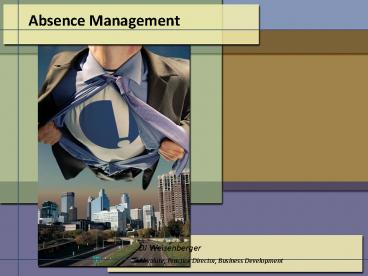Absence Management - PowerPoint PPT Presentation
1 / 27
Title:
Absence Management
Description:
Title: A Successful Payroll Implementation to an existing Lawson Environment Author: Administrator Last modified by: dweisenberger Created Date: 8/27/2004 3:52:12 PM – PowerPoint PPT presentation
Number of Views:295
Avg rating:3.0/5.0
Title: Absence Management
1
Absence Management
DJ Weisenberger Absolute, Practice Director,
Business Development
2
Session Agenda
- Pre-Planning
- Employee Groups
- Service and Reason Codes Classes
- Re-Useable Rules and Tables
- Plan Design
- Design Considerations
- LP01 LP02 Overview
- Rule Overview
- Plan Setup Guidelines
- LP101 Considerations
- LP Cycle Processing
- Leave Processing
- Correcting Service Records
- Common Issues
3
HR55.1 Employee Groups
- HR55.1 NEW Select New Absence Management flag
to update groups - Select group name LP Active Full Time Exempt
- Select group name LP Active Part Time Nonexempt
- HR155 Group Update New Absence Management Flag
- If the flag is checked your LP plans will
be updated when - HR155 is run.
- Review your established TA employee groups.
Review the criteria and determine if it is
efficient for new LP setup and update to meet
your current business needs. - Review groups to determine if you can consolidate
some of your groups. - GOTCHA Remember to use groups within
groups, when possible. But then both groups need
to have the new flag set to yes!
4
LP08.2 Service Codes
- Create Service Class LP08.1 to group Service
Codes LP08.2 (Service Code to Pay Code is a one
to one relationship) - Service Codes tie Pay Codes (PR20.4) to LP for
usage and for plans where accruals are based on
hours worked as well as for unpaid time if you
are using LP for FMLA
5
Rules look for common ground
- Analyze rules as you review current plans look
for commonalities - PTO Plans may all share the same rule call it
PTO - Utilize generic names for generic results (ie
table name NO CARRY can be used for all use it
or lose it plans)
- Types of Rules
- LP03.1 Service Rule
- LP03.2 Accrual Rule
- LP03.3 Eligibility Rule
- LP03.4 Limit Rule
- LP03.5 Pay Rule
- LP03.6 General Ledger Rule
6
Plan Design
- Design Considerations
- Merge Plans where possible - You can define
overrides at the employee level, so One-Off
plans are no longer needed. Identify these
up-front to save analysis time - LP01.1 defines general plan types (ie PTO, SICK,
HOL) - LP02.1 defines specific plan parameters by
employee group (Plan Structures) to establish the
plan rules - Service Rule Plan Entry Wait and Service
Requirements - Accrual Rule Controls all accruals and
allotments - Eligibility Rule - When time is eligible to be
taken - Limit Rule Set Plan limits for ongoing, annual
and carryover limits - Payroll Rules Defines plan usage code, check
print rules and negative balance handling - General Ledger Liability Rules Reversing and
Non Reversing liability parameters (optional)
7
LP03.1 Service Rule
- The Service Rule, LP03.1 defines employee Length
of Service for Plan Entry - Hire Date
- Adjusted Hire Date
- Can apply a waiting period based on days or hours
worked
8
LP03.2 Accrual Rule
- The Accrual Rule, LP03.2 defines accruals and
allotments as well as allotment wait times - Defines accrual and/or allotment begin date (Hire
Date, Adjusted hire date, etc.) - Defines frequency (Bi- weekly, Monthly, Annually)
- Defines accrual/allotment Tables (Flat amount,
based on hours worked, formulas, calculations,
etc) - Defines Hours or Earnings Tables
9
LP03.3 Eligibility Rule
- Create Eligibility Rule on LP03.3
- Determines when accrued time becomes eligible for
use. - GOTCHA If it looks like your plan skips a
period or year, this parameter is probably not
set correctly! Consider using 99 as accrued
10
LP03.4 Limit Rule
- The Limit Rule, LP03.4
- Defines Ongoing Balance Limits (the maximum the
total balance can be) - Defines Annual Accrual Limits (the maximum that
can be earned in a plan year) - Defines Carryover Limits (how much can be carried
over to the next cycle or year, how long the
employee has to use the hours carried over)
11
LP03.5 Payroll Rule
- The Payroll Rule, LP03.5 defines how Payroll
handles the plan usage, check printing and
negative balance handling - The Usage Service Class is the group of service
codes tied to pay codes, that decrement plan
balance due to usage - The Payout Service Code defines the service code
tied to the plan payout pay code - The Payroll Rule defines both whether to print,
and how to print balance descriptions on a
paycheck - Negative balance handling (Allow with warning
message, Do Not Allow, No Checking)
12
LP03.6 G/L Rule
- The G/L Rule, LP03.6 defines how Plans will
affect General Ledger - Optional if rule is left blank on LP02.1, no
posting to G/L will occur (via LP198) - Whether to Post Available Balances only, or
include Accrued Balances - Reversing or Non-Reversing Entries
- A liability Table allows for all or a percentage
of the total liability to be posted - Allows Accrual and Expense Accounts to be defined
- Allows posting to Activities Management
13
Plan Setup Guidelines
- In LP02, Select the Absence Plan and Employee
Group and enter an effective date - As you get to each rule, highlight the rule
field, use the left mouse and choose Define and
define the rule for the plan - If the rule will be generic (used by multiple
plans), give it a generic name (90 Day Wait, etc) - If the rule is unique to this plan, name it the
SAME as the employee group
14
Plan Setup Guidelines (contd)
- Table Naming Conventions
- As you get to each table that you need to define,
highlight the table field, use the left mouse and
choose Define and define the table - If the table will be generic (used by multiple
plans), give it a generic name (ZERO, etc) - If the rule is unique to this plan, use a
consistent naming convention for all table types
and plans - Suggestion CARxxxxxxx Cycle Based Accrual
followed by the plan name, minus the LP
CALxxxxxxx Cycle Based Allotment followed by
the plan name, minus the LP, etc - Define and use a consistent naming convention
that will work for all calculations and formulas
15
LP101 Considerations
- Initial Enrollment of Employees into the
Appropriate Absence Plan Using LP101
16
LP101 Considerations (contd)
- For initial plan testing, enroll one employee at
a time - If you find setup issues, change the plan, enroll
another employee and retest - Once the plan passes initial testing, use LP101
to enroll and test a larger group - Use LP331 to Purge test employees from the plan
prior to mass testing - Any time you change plan parameters, you will
need to purge and re-enroll employees to apply
the changes
17
LP101 Considerations (contd)
- LP101 creates LP31.1 (Employee Plan Master) for
all eligible employees - Required Determine Master Entry Date for
enrollment - Use a date one day prior to date of balance
conversion - Initial Enrollment only populates Master Entry
Date - LP140 Absence Plan Calculation populates all
other date fields - depending on your setup, you
may need to pre-populate some fields using
add-ins or another method - LP31.1 dates can be manually overridden
18
LP Cycle Processing
- Enrollment Options
- Auto Enroll (HR11, PA52, PA100, HR511)
- Manually (LP31 Employee Absence Plan Master, LP32
Employee Absence Enrollment) - Batch Enroll (LP101)
- Employee Updates
- LP100 (Employee Absence Plan Update) is run
- For changes that impact group membership
- Changes that impact position level detail
(Position, Job, Process Level, Dept) - First Processing Cycle
- Service records (LP53) are generated from normal
pay processes (LP53 is a replica of what happens
on PR36)
19
LP Cycle Processing
- LP140 calculates accruals, limits, usage, etc
- Can be run to process all transactions or a
variety of individual processing, such as manual
transactions only, carryovers, all processing,
etc) - Can be rerun, similar to TA170 reruns
- LP197 closes the cycle
- Similar to TA199 close, it locks in all
processing - LP198 posts to G/L
- Similar to how PR198 works, it posts all open GL
transactions to the ledger and can be run as
needed (per pay period, monthly, etc) - GOTCHA Carryover is processed after accruals in
All Processing so consider whether you need to
run a carryover cycle through to close before
normal processing
20
LP Cycle Processing
- Absence Management Transfer Programs
- LP80 (Employee Absence Plan Transfer)
- LP180 (Mass Absence Plan Transfer)
- Once plans are updated for enrollments, you then
have the ability to move any balance amounts or
other fields from one LP31 record to another - Only closed transactions amounts will be
transferred by LP180
21
Leave Processing
- You can use LP51.1 to track employee data related
to a requested or taken leave of absence. - If you want to track the use of intermittent FMLA
be sure to setup specific pay codes/service codes
for paid and unpaid time as well as non-FMLA - Intermittent (i.e. every Wednesday off for
medical treatment) - Use LP251 to assist in the determination of leave
eligibility - Its important to use the appropriate service
class and that its setup properly - The service class is used to limit the hours that
are counted toward the minimum to those within
the class
22
Correcting Service and Event Records
- If the Service or Event record is not tied to a
payroll record - If the payroll is still open
- Access PR35 or PR36 and make the correction
- If the payroll is closed
- Use LP54 which can only be used to change
points, occurrence, or reason code. The reason
code must hold the same plan balance value as the
original code - If the Service or Event record is not tied to a
payroll record - If the Absence Cycle is open use LP53
- If the Absence Cycle is closed use LP54
23
Common Issues
- Issue During conversion, LP140 is run for
manuals only. A review of the output report does
not show all manual transactions are loaded. - Scenario TA plans were not set to check
balance limits. - LP plans ARE set up to check balance
limits. - Resolution Review error log to determine which
transactions did not load. - Use LP70 to manually correct the balance.
24
Common Issues (contd)
- Issue When an employee has more than one plan
with the same usage service class on the payroll
rule, usage is taken from both balances and
balances displays from both plan structures. - Scenario Employee had a status change within the
same plan and moved to a different plan structure - Resolution Review LP31 and add a Master End date
on the OLD plan structure, this will stop all the
transactions from processing on the OLD plan.
Transfer balances to the new structure if needed
(using LP70 Manual Transactions, LP80 or LP180
Plan Transfers). - Think about using Process Flow to automate this
transfer, works great
25
On Line Inquiries
- LP60.1 Employee Service Inquiry - View employee
service hours and/or earnings. - LP60.2 Employee Event Inquiry - view event
history - LP60.3 Totals link to access Employee Service
Totals - LP61.1 Company Event Inquiry - view event history
for an entire company, to identify the employees
who have history for a specific event. - LP62.1 Employee Date Calendar - view employee
attendance event history in a calendar format. - LP62.2 Employee Days Calendar - view a weekly
calendar of employee events.
26
On Line Inquiries (contd)
- Use LP63.1 Absence Plan Hours Balances to view a
summary of the balances from which hours can be
"used" during a payroll cycle for all employees
in a given plan structure. - Use LP64.1 Employee Transaction Detail Inquiry
view detailed transactions that have been
generated for an employee in a given absence plan
structure. - Use LP 64.2 Employee Transaction Summary Inquiry
to view a summary of the transactions that have
been generated for an employee in a given absence
plan structure. - Use LP65.1 Employee Balance Inquiry to view a
summary of the available, carryover, and reserve
balances from all plans in which the employee is
enrolled.
27
Thank You!
DJ Weisenberger Dj.Weisenberger_at_TeamAbsolute.com
612.746.1634