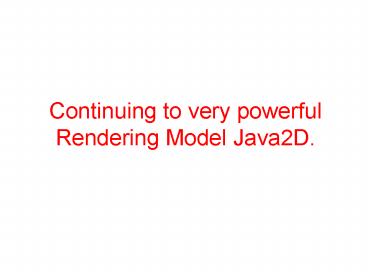Continuing to very powerful Rendering Model Java2D. - PowerPoint PPT Presentation
1 / 24
Title:
Continuing to very powerful Rendering Model Java2D.
Description:
Title: Paint Styles in Java2D Author: Zeynep Altan Last modified by: IKU Created Date: 4/5/2004 4:48:29 AM Document presentation format: On-screen Show – PowerPoint PPT presentation
Number of Views:22
Avg rating:3.0/5.0
Title: Continuing to very powerful Rendering Model Java2D.
1
Continuing to very powerful Rendering Model
Java2D.
2
Summary about Java2D API from previous week
- That API is not considered a part of Swing but
- it is closely related to Swing
- effectively used to develop sophisticated Swing
applications. - Consists of a set of classes and interfaces for
advanced 2D line art, text, and image rendering.
3
Some classes and interfaces from package jawa.awt
- Graphicd2D Graphics subclass for rendering 2D
shapes, text and images - BasicStroke Defines a basic set of rendering
attributes for outlines of graphics primitives - GradientPaint provides a way to fill and
outline 2D shapes with a linear color gradient - TexturePaint provides a way to fill and outline
shapes with texture images - Paint define how color patterns can be generated
for rendering operations - Shape provides definitions for geometrical
objects - Stroke provides methods for obtaining the
outline of a geometrical shape
4
Some classes and interfaces from package
java.awt.geom
- General Path represents a path constructed from
straight lines, quadratic curves and cubic curves - Line2D Represents a line in coordinate space
- RectangularShape Base class for geometrical
shapes with rectangular frames. Subclasses
include Arc2D,Ellipse2D, Rectangle2D and
RoundRectangle2D - BufferedImage Describes an Image with a buffer
of colored pixel data composed of a ColorModel
and a Raster - ColorModel Defines methods for translating a
numerical pixel value to color
5
Some classes and interfaces from package
java.awt.image
- Raster is part of a BufferedImage that describes
sample valued in a rectangular array of pixels - Kernel describes 2D array used for filtering
BufferedImages - BufferedImageOp defines methods that perform
operations on BufferedImages - RasterOp describes single-input/single-output
processes performed on Rasters
6
Defining BufferedImage object
- new BufferedImage (int width, int height, int
type) - Gives us an image of the width/height/type
we require, synchronously. That is - After the method returns, that image does exist
- We can then get at the data directly
- getRGB, setRGB,
- Raster object allows more ways of getting at the
pixel data, - get the ColorModel,
7
- BufferedImage b new BufferedImage
-
(10,10,BufferedImage.TYPE_INT_RGB) - //This BufferedImage is 10 pixels wide and 10
pixels height - //From the third image is stored in RGB color
sheme. - Graphics2D graph b.createGraphics()
- //To create the pattern, first draw into
BufferedImage - //Created a Graphics2D object for drawing on the
BufferedImage - graph.setColor (Color.yellow) //draw in yellow
- graph.fillRect (0,0,10,10) //draw filled
rectangle - /graph2D is previously created to get
Graphics2D by casting g to Graphics2D / - // Graphics2D graph2D (Graphics2D) g
- graph2D.setPaint (new TexturePaint (b, new
Rectangle (10,10))) - //set the Paint object to a new TexturePaint
object - graphics2D.fill (new RoundRectangle2D.Double
-
(155,30,75,100,50,50)) - //invoked the fill method of Graphics2D to draw a
filled objectRoundRectangle2D.Double
8
TexturePaint class
- TexturePaint ( BufferedImage txt, Rectangle2D
anchor) - txt - the BufferedImage object with the
texture used for painting - anchor - the Rectangle2D in user space from the
BufferedImage used to - anchor and replicate the texture
- A TexturePaint object uses the image stored in
its associated BufferedImage as the fill texture
for a filled-in shape. - The TexturePaint class provides a way to fill any
shape with a texture that is specified as a
BufferedImage. - The size of the BufferedImage object should be
small because the BufferedImage data is copied by
the TexturePaint object. - But, rectangle may be the same size of
BufferedImage - At construction time, the texture is anchored to
the upper left corner of a Rectangle2D that is
specified in user space. - Texture is computed for locations in the device
space by conceptually replicating the specified
Rectangle2D infinitely in all directions in user
space and mapping the BufferedImage to each
replicated Rectangle2D.
9
- TYPE_INT_RGB
- public static final int TYPE_INT_RGB
- Represents an image with 8-bit RGB color
components packed into integer pixels. - The image has a DirectColorModel without
alpha. - TYPE_BYTE_BINARY
- public static final int TYPE_BYTE_BINARY
- Represents an opaque byte-packed 1, 2, or 4 bit
image. - The image has an IndexColorModel without
alpha. - When this type is used as the imageType argument
to the BufferedImage constructor that takes an
imageType argument but no ColorModel argument, - 1-bit image is created with an IndexColorModel
with two colors in the default RGB ColorSpace
0, 0, 0 and 255, 255, 255. - Images with 2 or 4 bits per pixel may be
constructed via the BufferedImage constructor
that takes a ColorModel argument by supplying a
ColorModel with an appropriate map size. - Images with 8 bits per pixel should use the image
types TYPE_BYTE_INDEXED or TYPE_BYTE_GRAY
depending on their ColorModel.
10
What are Alpha Textures?
- An alpha texture is a texture that contains only
alpha channel, transparency, information. - Typically this is used to "stencil" a piece of
geometry to only leave pieces visible without
chewing very large numbers of polygons. - Effectively it is a cookie-cutter for geometry.
- Where the alpha texture is completely
transparent, we see nothing. - Where it is fully opaque, we see whatever
underlying geometry is there - including the
material color. - If we go the multi-texture route, it would also
include the other textures. - A typical use for alpha textures is for creating
2D text in a 3D world.
11
Creating an alpha texture
- Dynamically creating one in code or
- Loading one from a file. (When we load from a
file, we get whatever the file format has). - The main feature of an alpha texture is that it
only contains one piece of information - the
alpha channel. - This could be expressed in two ways
- a full RGBA image with the color channels
ignored, - We use 4 bytes per pixel, and effectively
throwing three of them away, - a simple grey-scale image with a single channel,
which is interpreted to mean alpha channel
information - We use one byte per pixel.
12
Creating Source Image
- Firstly we must start by a BufferedImage
- we set the type to be a greyscale image (1 byte
per channel) - BufferedImage b new BufferedImage(128, 128,
-
BufferedImage.TYPE_BYTE_GRAY) - We can also use the byte-packed format
(TYPE_BYTE_BINARY) - if we want to save even more memory,
- these are really only useful if all we want is
transparent/non-transparent, rather than shades
of transparency. - We need to draw to the texture.
- We start with the usual fetch of the Graphics
context to draw with - Graphics2D g b.createGraphics()
13
Creating Source Image (contd)
- We have to execute the drawing instructions.
- How we are going to draw to the image?
- Clear all the alpha bits or make the image all
transparent and just draw the parts we want to
see OR - We need to decide on the colors to use, and this
is the tricky bit. - To create instances of Color that have the Alpha
value set - Color CLEAR_COLOR new Color(0, 0, 0, 0)
- Color VISIBLE_COLOR new Color(0, 0, 0, 1f)
- This is not correct
- We are drawing to an image that only has one
byte of color representation. - If we did the above, all we get is a completely
clear image. - The drawing routines will just ignore the alpha
value completely and only work from the color
value.
14
Creating Source Image (contd)
- This is a greyscale image so we really need to
think in terms of black and white. - What black and white mean in the context of
transparency? - If something is transparent, we have a (normal)
alpha value of zero. - If this alpha value is sourced from a black and
white image, we need to have the value that is
zero in that image be the transparent bit - In the color world, what has a value of zero?
Black. - what is the visible bit? White.
- color definitions really need to be this
- Color CLEAR_COLOR Color.black
- Color VISIBLE_COLOR
Color.white
15
Creating Source Image (contd)
- We are ready to draw away.
- We clear all the image and then draw a box with a
hole in it - g.setColor (CLEAR_COLOR)
- g.fillRect (0, 0, 128, 128)
- g.setColor (VISIBLE_COLOR)
- g.fillRect (32, 32, 64, 64)
- g.setColor (CLEAR_COLOR)
- g.fillRect (48, 48, 32, 32)
- g.dispose()
16
- Example
- Tiled Images as Fill Patterns
17
- import javax.swing.
- import java.awt.
- import java.awt.geom.
- import java.awt.image.
- / An example of using TexturePaint to fill
objects with tiled images. Uses the
getBufferedImage method of ImageUtilities to load
an Image from a file and turn that into a
BufferedImage / - public class TiledImages extends JPanel
- private String dir System.getProperty
("user.dir") - private String imageFile1 dir
"/images/yourpicture.jpg" - private TexturePaint imagePaint1
- private Rectangle imageRect
- private String imageFile2 dir
"/images/yourshape.gif" - private TexturePaint imagePaint2
- private int xPoints 30, 700, 400
- private int yPoints 30, 30, 600
- private Polygon imageTriangle new Polygon
(xPoints, yPoints, 3)
18
- public TiledImages()
- BufferedImage image
-
ImageUtilities.getBufferedImage(imageFile1,
this) - imageRect new Rectangle(235, 70,
image.getWidth(), image.getHeight()) - imagePaint1 new TexturePaint (image,
imageRect) - image ImageUtilities.getBufferedImage(imageFile
2, this) - imagePaint2 new TexturePaint(image, new
Rectangle(0, 0, 32, 32)) - public void paintComponent(Graphics g)
- super.paintComponent(g)
- Graphics2D g2d (Graphics2D)g
- g2d.setPaint(imagePaint2)
- g2d.fill(imageTriangle)
- g2d.setPaint(Color.blue)
- g2d.setStroke(new BasicStroke(5))
- g2d.draw(imageTriangle)
- g2d.setPaint(imagePaint1)
- g2d.fill(imageRect)
- g2d.setPaint(Color.black)
- g2d.draw(imageRect)
19
Stroke Interface
- abstract interface java.awt.Stroke. Defines
only one method -
createStrokedShape(Shape p), - which generates a Shape that is the outline of
the given Shape parameter. - This outline can be of various size, shape. The
only implementing class is BasicStroke - We use Strokes to define line styles for drawing
in the Java2D graphics context. - To set the stroke attribute of a given
Graphics2D we use its setStroke() method. - BasicStroke class
java.awt.BasicStroke - This class implements the Stroke interface and
defines a set of rendering attributes specifying
how to render the outline of a Shape. - These attributes consist of line width, join
style, end-cap style, and dash style - The line width (often called the pen width) is
the thickness measured perpendicular to its
trajectory. - The end-cap style specifies whether round, butt,
or square ends are used to render the ends of
line segments CAP_ROUND, CAP_BUTT, and
CAP_SQUARE. - The join style specifies how to render the joints
between segments. This can be one of bevel,
miter, or round JOIN_BEVEL, JOIN_MITER, and
JOIN_ROUND. - The dash style defines a pattern of opaque and
transparent regions rendered along a line segment.
20
ImageUtilities.java
- A class that simplifies a few common image
operations - Creating a BufferedImage from an image file,
using MediaTracker to wait until an image or
several images are done loading.
21
- import java.awt.
- import java.awt.image.
- public class ImageUtilities
- // Create Image from a file, then turn that into
a BufferedImage. - public static BufferedImage getBufferedImage(Strin
g -
imageFile, Component c) - Image image c. getToolkit() .getImage
(imageFile) - waitForImage(image, c)
- BufferedImage bufferedImage new
- BufferedImage(image.getWidth(c),
image.getHeight(c), -
BufferedImage.TYPE_INT_RGB) - Graphics2D g2d bufferedImage.createGraphics()
- g2d.drawImage(image, 0, 0, c)
- return(bufferedImage)
22
- //Take an Image associated with a file, and wait
until it is done loading. - //Just a simple application of MediaTracker.
- //If we are loading multiple images, we don't use
this consecutive times - // instead we use the version that takes an array
of images. - public static boolean waitForImage(Image image,
Component c) - MediaTracker tracker new MediaTracker(c)
- tracker.addImage(image, 0)
- try tracker.waitForAll()
- catch(InterruptedException ie)
- return (!tracker.isErrorAny())
23
- //Take some Images associated with files
- //wait until they are done loading.
- //Just a simple application of MediaTracker.
- public static boolean waitForImages (Image
images, -
Component c) - MediaTracker tracker new MediaTracker(c)
- for (int i0 iltimages.length i)
- tracker.addImage(imagesi, 0)
- try
- tracker.waitForAll()
- catch(InterruptedException ie)
- return(!tracker.isErrorAny())
24
public class MediaTracker
- The MediaTracker class is a utility class to
track the status of a number of media objects. - Media objects could include audio clips as well
as images, though currently only images are
supported. - To use a media tracker, create an instance of
MediaTracker and call its addImage method for
each image to be tracked. - In addition, each image can be assigned a unique
identifier. - This identifier controls the priority order in
which the images are fetched. - It can also be used to identify unique subsets
of the images that can be waited on
independently. - Images with a lower ID are loaded in preference
to those with a higher ID number.