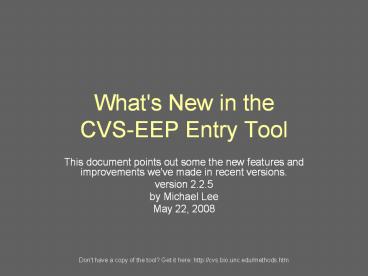What's New in the CVS-EEP Entry Tool - PowerPoint PPT Presentation
Title:
What's New in the CVS-EEP Entry Tool
Description:
What's New in the CVS-EEP Entry Tool This document points out some the new features and improvements we've made in recent versions. version 2.2.5 – PowerPoint PPT presentation
Number of Views:94
Avg rating:3.0/5.0
Title: What's New in the CVS-EEP Entry Tool
1
What's New in theCVS-EEP Entry Tool
- This document points out some the new features
and improvements we've made in recent versions. - version 2.2.5
- by Michael Lee
- May 22, 2008
Don't have a copy of the tool? Get it here
http//cvs.bio.unc.edu/methods.htm
2
Download data when you need it
- The Entry Tool is designed to support a wide
variety of plots, from level 1 to 5. - Some information, such as the list of community
types or soil taxa, are not commonly used at all
levels. - These data have been removed from the entry tool
to decrease its file size, but can be downloaded
from our server if needed
3
Downloading Data
- From the Main Menu Extras, click the "download
data" button. - Click "download" next to any type of data you
want to add. - If the download doesn't connect (internet or
firewall issues), you will be prompted to
download the data manually, unzip and save it in
the same folder as the entry tool, and import it.
4
A stem isn't planted after all
- Sometimes stems are added in the Planted Stems
Form, but later someone determines that it should
be included as a natural stem instead. - Previously, you had to delete this stem and add
it in the Natural Stems Form. - Now, you can change a stem to "natural" with a
couple of clicks.
5
A planted, no wait, a natural stem!
- At the bottom of the Planted Stems Form, click
the button Change stems to "natural" or undo - A new green box appears with "N" for natural
stems and "P" for planted. Double-click on the
"P" to change the stem from planted to natural.
Double-click the "N" to return the stem to a
planted stem. - Click the button at the bottom of the screen
again to change all stems on the plot to natural
or to planted (you'll be prompted to confirm
that). - Natural stems will still be shown on the Planted
Stems Form, with the flag "Natural STEM NOT
PLANTED" and will not be included in planted stem
density in Excel reports or when printing
monitoring reports.
6
New Fields
- For each project, you should specify whether the
project code came from EEP or CVS. - You may specify a reach name for each plot on the
Plot Form. - On level-4 plots and higher, you should specify
whether stems were a) not sampled, b) present
(and sampled), or c) absent.
7
New Field Form
- There is a new "hybrid" field form that allows
entering planted and natural stems on the same
piece of paper. - This prevents flipping pages back and forth as
you record stems. - Download this form as a PDF file on the CVS
website http//cvs.bio.unc.edu/methods.htm
8
Adding new people (parties)
- Adding new people in the Plot Form is now much
simpler. - Type a person's name they are added, without
confirmation messages. - Click the new message at the top of the form to
edit all new people and/or delete any. - If you added a person accidentally, first change
the name on the Plot Form, then click the message
and delete them in the Party Form. - Press the blue x to close the message.
9
Bug fixes and minor updates
- Fixed errors in calculation of stem density when
reports are written to Excel. - Fixed stability issues with Access 2007 and the
tool alerts you about remaining potential
problems. - More on Access 2007 and the Entry
Toolhttp//cvs.bio.unc.edu/protocol/entry-tool-d
oc/entry-tool-access2007.html - More logical error checking.
- Pressing tab skips a field? Now, you can use
Ctrl-tab to move to that field (e.g., unknown sp.
note, sub-seedling, sub-sapling).
Thanks to J.O.