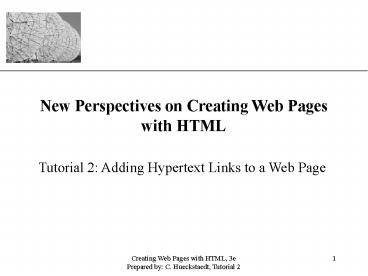Creating Web Pages with HTML, 3e - PowerPoint PPT Presentation
Title:
Creating Web Pages with HTML, 3e
Description:
Title: PowerPoint Presentation Subject: New Perspectives on HTML Author: Course Technology Last modified by: New User Created Date: 8/29/2001 9:35:42 PM – PowerPoint PPT presentation
Number of Views:329
Avg rating:3.0/5.0
Title: Creating Web Pages with HTML, 3e
1
New Perspectives on Creating Web Pages with HTML
- Tutorial 2 Adding Hypertext Links to a Web Page
2
Tutorial Objectives
- Create hypertext links between elements within a
Web page - Create hypertext links between Web pages
- Review basic Web page structures
- Create hypertext links to Web pages on the
Internet - Distinguish between and be able to use absolute
and relative pathnames - Create hypertext links to various Internet
resources, including FTP servers and newsgroups
3
Creating a Hypertext Document
- Hypertext documents contain hypertext links,
items that you can select to view another topic
or document, often called the destination of the
link. - These links can point to
- another section
- the same document
- to a different document
- to a different Web page
- to a variety of other Web objects
4
Opening A Web Page
5
Adding Hypertext Links
6
Creating Anchors
- The ltagt tag creates an anchor, text that is
specially marked so that you can link to it from
other points in a document. - Text that is anchored is the destination of a
link it is not the text you click on. - Each anchor has its own anchor name, using the
name attribute i.e. lta nameccgtClasseslt/agt. - An anchor doesnt have to be text. You can mark
an inline image as an anchor. - Adding an anchor does not change your documents
appearance in any way. It merely creates
locations in your Web page that become
destinations of links.
7
How an Anchor Works
8
Creating Links
- To create a link to an anchor, use the same ltagt
tag you used to create the anchor. - The ltagt tags used to create links are sometimes
called link tags. - Use the href attribute, which is short for
Hypertext Reference, to indicate the location to
jump to. - href can refer to an anchor that you place in the
document or to a different Web page or a resource
anywhere on the Internet - it is important to note that the href attribute
is case sensitive - You link to an anchor using the anchor name
preceded by a pound () symbol i.e. lta
hrefgragtGradinglt/agt.
9
Creating Links Continued
10
Text Links in the Browser
11
Web Page Structures
- Storyboarding your Web pages before you create
links helps you determine which structure works
best for the type of information youre
presenting. - You want to ensure that readers can navigate
easily from page to page without getting lost. - Youll encounter several Web structures as you
navigate the Web. - Examining some of these structures can help you
decide how to design your own system of Web pages.
12
Linear Structures
13
Augmented Linear Structure
14
Hierarchical Structure
15
Hierarchical Structure on AltaVista Web Page
16
Combination of Linear and Hierarchical Structures
17
Web Structures Continued
- A little foresight can go a long way toward
making your Web pages easier to use. - The best time to organize a structure is when you
first start creating pages, when those pages are
small in number and more easily managed. - If youre not careful, your structure can become
confusing and unmanageable for the user.
18
Multipage Document with No Coherent Structure
19
Creating Links Among Documents
20
Linking to a Document
- To create a link to a document, use the same ltagt
tag with the href attribute i.e. lta
hrefcontact.htmgtContact melt/agt. - In order for the browser to be able to locate and
open contact.htm, it must be in the same folder
as the document containing the link.
21
HTML Code that Links to Other Documents
22
Browser Displaying Links to Other Documents
23
Linking to a Section of a Document
- To navigate to a specific location elsewhere in a
document, rather than the top, you can set
anchors and link to an anchor you create within
the document. - for example, to create a link to a section in the
Web page home.htm marked with an anchor name of
interests, you create an anchor in home.htm in
the section on Interests, and then enter the
following HTML code in the current document - lta hrefhome.htminterestsgt View my interests
lt/agt - the entire text, View my interests, is linked
to the Interests section in the home.htm file,
via the anchor name interests - the pound symbol () in this tag distinguishes
the filename from the anchor name
24
Adding Links to Specific Locations in a Page
The pound symbol () in these tags (shown in red)
distinguishes the filename from the anchor name.
25
Links in the Chemistry Page thatPoint to Anchors
in the Links Page
26
Linking to Documents in Other Folders
- Browsers assume that if no folder information is
given, the file is in the same folder as the
current document. - When referencing a file located in a different
folder than the link tag, you must include the
location, or path, for the file. - HTML supports two kinds of paths absolute paths
and relative paths.
27
Absolute Pathnames
- An absolute pathname provides a precise location
for a file. - With HTML, absolute pathnames begin with a slash
(/) and are followed by a sequence of folders
beginning with the highest level folder and
proceeding to the folder that contains the file. - Each folder is separated by a slash.
- After you type the name of the folder or folders
that contains the file, type a final slash and
then the filename itself i.e. /tutorial.02/case/pa
rks.htm. - HTML also requires you to include the drive
letter followed by a vertical bar () i.e.
/C/tutorial.02/case/parks.htm.
28
Folder Tree
29
Absolute Pathname
30
Relative Pathnames
- A relative path specifies the location for a file
in relation to the folder containing the current
Web document. - As with absolute pathnames, folder names are
separated by slashes. - Unlike absolute pathnames, a relative pathname
does not begin with a slash. - To reference a file in a folder directly above
the current folder in the folder hierarchy,
relative pathnames use two periods (..) i.e.
../tutorial/chem.htm.
31
Relative Pathnames Continued
- Relative pathnames make your hypertext links
portable. - Unlike absolute pathnames, If you move your files
to a different computer or server, the hypertext
links will stay intact. - If absolute pathnames are used, each link has to
be revised. This can be a very tedious process.
32
Relative Pathnames
33
Linking to Documents on the Internet
- To create a hypertext link to a document on the
Internet, you need to know its URL. - A URL, or Uniform Resource Locator, specifies a
precise location on the Web for a file. - You can find the URL of a Web page in the
Location or Address box of your browsers
document window. - Once you know a documents URL, you can create a
link to it by adding the URL to the ltagt tag along
with the href attribute in your text file i.e. lta
href http//www.mwu.edu/course/info.htmlgtCourse
Informationlt/agt.
34
Uniform Resource Locator (URL)
- Each URL follows the same format.
- The first portion of the URL identifies the
communication protocol, which is a set of rules
that governs how information is exchanged. - Web pages use the communication protocol HTTP,
short for Hypertext Transfer Protocol, so all Web
page URLs begin with the letters http. - Following the communication protocol, there is
typically a separator, such as a colon and two
slashes (//) i.e. http//www.mwu.edu.
35
Interpreting Parts of a Uniform Resource Locator
(URL)
36
Link to Another Page on the Web
37
College Board AP Page
38
Displaying Linked Documents in a New Window
- By default, each Web page you open is displayed
in the main browser window, replacing the one you
were viewing last. - To force a document to appear in a new window,
instead of the main browser window, you would use
the target attribute in the href tag i.e. lta
hrefurl targetnew_windowgtHypertextlt/agt - url is the URL of the page, and new_window is a
name assigned to the new browser window - the value use for the target attribute is used by
the browser to identify the different open
windows in the current browser session
39
External Hyperlinks
- You can set up external hyperlinks to open in the
same browser window by using the same value for
the target attribute. - if you do, the first hyperlink clicked opens the
new window and displays the contents of the
external file - as subsequent external hyperlinks are clicked,
they replace the contents of the already opened
window, and the contents of the main browser
window remain unaffected - If you want your external documents to be
displayed in their own browser window, you can
assign a unique target value for each hyperlink,
or you can assign the _blank keyword to the
target attribute i.e. lta hrefurl
target_blankgtHypertextlt/agt.
40
Linking to File Transfer Protocol (FTP) Servers
- You can create links to other Internet resources,
such as FTP (File Transfer Protocol) servers. - FTP servers can store files that Internet users
can download, or transfer, to their computers - FTP is the communications protocol these file
servers use to transfer information - URLs for FTP servers follow the same format as
those for Web pages, except that they use the FTP
protocol rather than the HTTP protocol i.e. lta
href ftp//ftp.microsoft.comgtMicrosoft FTP
serverlt/agt.
41
Displaying a FTP Site
42
Linking to Usenet News
- Usenet is a collection of discussion forums
called newsgroups that let users exchange
messages with other users on a wide variety of
topics. - The URL for a newsgroup is newsnewsgroup.
- To access the surfing newsgroup alt.surfing, you
place this line in your HTML file i.e. lta
hrefnewsalt.surfinggtGo to the surfing
newsgrouplt/agt.
43
Accessing the alt.surfing Newsgroup
44
Linking to E-mail
- Many Web designers include their e-mail addresses
on their Web pages, so that users who access the
page can send feedback. - You can identify e-mail addresses as hypertext
links. - when a user clicks the e-mail address, the
browser starts a mail program and automatically
inserts the e-mail address into the To field of
the outgoing message - The URL for an e-mail address is
mailtoe-mail_address. - To create a link to the e-mail address
davis_at_mwu.edu, the following code would be
entered - lta hrefmailtodavis_at_mwu.edugtdavis_at_mwu.edult/agt
45
Mail Message Window
46
Adding an Email Link
47
Tutorial 2 Summary
- Learned how to work with hypertext links.
- Learned how to create anchors within a Web page.
- Created links to anchors.
- Created hyperlinks within a single document and
links to other Web pages. - Discussed creating hyperlinks to resources other
than Web pages, such as FTP sites, e-mail
addresses and Gopher servers.