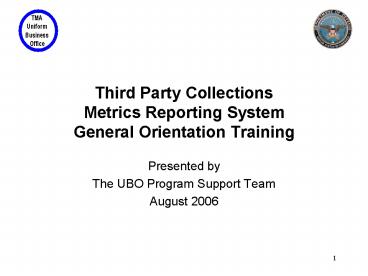Third Party Collections Metrics Reporting System General Orientation Training
1 / 35
Title:
Third Party Collections Metrics Reporting System General Orientation Training
Description:
Title: Outpatient Itemized Billing Preliminary Update of the CY2006 Rate Package Release Author: Tim Borchert Last modified by: twhite Created Date –
Number of Views:195
Avg rating:3.0/5.0
Title: Third Party Collections Metrics Reporting System General Orientation Training
1
Third Party CollectionsMetrics Reporting System
General Orientation Training
- Presented by
- The UBO Program Support Team
- August 2006
2
Objectives
- Provide an overview of the UBO Third Party
Collections Metrics Reporting System (MRS) - Provide basic instruction for users
3
Types of TPC Metrics/DD 2570 Data
- Separate reports for inpatient and outpatient
activity - Reports are submitted quarterly and data are
cumulative - Each report contains summary information
- Number of inpatient dispositions/outpatient
visits - Number of claims
- Number of collections
- Dollar amount billed
- Dollar amount collected
- Dollar amount of adjustments and refunds (closed
claims) - Dollar amount remaining uncollected (open claims)
4
MRS Data Screen 1
Field Description CFY PY1 PY2
No. of NAD Dispositions/Visits
No. of Claims
No. of Collections
Total Dollar Amount Billed
Adjustments and Refunds
Amount Collected in PY2
Amount Collected in PY1
Amount Collected Current FY
Amount Remaining Uncollected
5
MRS Data Open Claims/Amount Remaining
Uncollected
Field Description CFY PY1 PY2
Open Claims
Transferred To External Agent
MTF Not A Participating Hospital
Plan Excludes Military Hospitals Or Beneficiaries
Patient Had No Obligation To Pay
Insurer Paid Patient Directly
Other
6
MRS Data Closed Claims/Adjustments and Refunds
Field Description CFY PY1 PY2
Amount of Coverage
Patient Not Covered, Care Provided Not Covered, Or Policy Expired
TRICARE And/Or Income Supplemental Plans
Medicare Supplemental Plans
HMO/PPO
MTF Did Not Comply With Utilization Review Procedures
Refunds
Patient Copays And Deductibles
Other
Other
7
MRS Users
- MTF Level Users
- Data entry
- Data edit
- Data review and analysis
- Regional/MAJCOM Users
- Data validation and correction
- Data review and analysis
- Service UBO Managers
- Service validation
- Data review and analysis
8
Metrics Data Collection and Validation Process
- MTF users run reports on the first working day of
a new quarter - MTF users enter data into the MRS
- The MRS rule-checks data and generates error
messages requiring correction - Regional and Service Managers review and validate
MTF data - Data are frozen for upward-reporting six weeks
following the end of the reporting quarter
9
Sources of MRS Data
- CHCS for Inpatient
- TPC Report of Program Results
- Select TPC Quarterly Output Products Menu Option
PRR - TPOCS for Outpatient
- TPCP Report on Program Results
10
Using the Metrics Reporting System
- The Metrics Reporting System is aWeb-based
application - A user needs
- The URL ubometrics.org
- User ID
- Password
- The points of contact listed at the end of this
presentation can assist you with gaining system
access - The following slides provide annotated screen
captures for the primary system functions
11
MRS Primary Menu Options
- Getting Started
- Provides a downloadable presentation on using the
MRS - Add Report
- Allows the user to select a new report and enter
data - Edit Report
- Allows the users to retrieve an un-validated
report and change data
12
MRS Primary Menu Options ?Continued
- Validate/View Current Reports
- Allows MTF users to view reports prior to roll-up
- Allows regional/MAJCOM and Service Managers to
validate reports - Rolled-Up Reports
- Allows users to view rolled up/locked reports
- Change Password
- Help Desk
- One way for users to contact the UBO Help Desk
13
Login Page
User ID may be upper or lower case Password is
case sensitive
Enter User ID and Password and click on Submit
14
Welcome Page
Click on Getting Started for a tutorial on the
MRS Click on Add Report to add a new record Click
on Edit Report to edit an existing record Click
on View Current Reports to view open
reports Click on Rolled Up Reports to view locked
reports Click on Password to change your
password Click on Helpdesk to create a trouble
ticket Click on Logoff to exit the MRS
15
Getting Started
Select Online Help to view the training
presentation through your web browser Or
download the presentation
16
Add Report Page
Select a Report Type, Fiscal Year and Quarter
then click on Add
17
Add Report Page ?Continued
Enter numeric only data in the column fields
Data must be precise to the penny
18
Add Report Page ?Continued
Enter numeric only data in the column fields
Press the Next button to save the data and move
to the next step
Press the Reset button to clear all data and
re-enter data
19
Add Report Open Claims Data Page
Enter numeric only data in column fields, then
scroll down for additional reason codes
20
Add Report Open Claims Data Page ?Continued
If numeric data is entered into columns of
Reason Code 7, user must enter a text description
in the Other field
Press the Next button to save the data and move
to the next step
21
Add Report Closed Claims Data Page
Enter numeric only data in column fields, then
scroll down for additional reason codes
22
Add Report Closed Claims Data Page ?Continued
If numeric data is entered into columns of
Reason Code 16 and 17, user must enter text
descriptions in the Other field
Press the Submit button to save the report and
move to the next step
23
Add Report Data Validation Page
Scroll down to review data entered in the report
Comment field is used to report important
additional information such as collections for
prior years 3, 4, 5 or an MTF no longer provides
inpatient care
24
Add Report Data Validation Page ?Continued
Review the data and then scroll down
25
Add Report Data Validation Page ?Continued
Review the data and then scroll down
26
Add Report Data Validation Page ?Continued
Review and select which action to take after
validating the data Press the Submit button to
complete the submission process Press the Edit
button to edit the data before submission
and Press the Undo button to terminate the
submission and delete all data entered for that
period
27
Edit Report Data Page
Users can edit data previously entered in Step 1
28
Edit Report Data Page ?Continued
Select the Adjustments and Refunds field to
edit data previously entered in Step 3
Select the Amount Remaining Uncollected field
to edit data previously entered in Step 2
Users can step through the records using the
navigation bar
Note Reports that have been validated can no
longer be edited by the user andneed to be
edited by the validator
29
Validate/View Current Reports Page Regional POC
View
To view a report click on the DMIS ID
corresponding to the Report you want to validate
Use Edit Report function to change data
To approve the report click in the box in the
right-most column Then click the Validate Data
button at the bottom
Select Report Type, Fiscal Year, and Quarter,
then click on Retrieve button to generate report
30
View Current Reports Page MTF User View
Select Report Type, Fiscal Year, and Quarter,
then click on Retrieve button to generate report
31
Rolled-Up Reports Page
Select a Service Branch and DMIS ID Next select
a Report Type, Fiscal Year, and Quarter Then
click on the Retrieve button to generate report
32
Change Password Page
At first time login, user will be prompted to
enter a new password
Note Password is case sensitive
33
Helpdesk Page
Double-check your phone number and email address
so we can contact you
Choose Location where the error occurred
Describe the problem you are having
Press Submit to save and send the trouble ticket
information to the UBO Helpdesk
Message will be sent to the UBO Help Desk
34
Contact Information for Technical Support
UBO Helpdesk ubo.helpdesk_at_altarum.org 703-575-538
5
35
Questions?