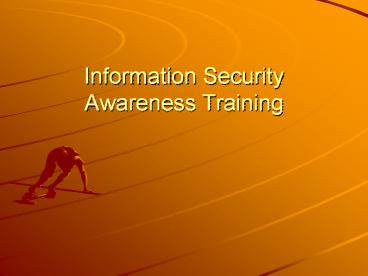Information Security Awareness Training - PowerPoint PPT Presentation
1 / 28
Title:
Information Security Awareness Training
Description:
Title: A Short Presentation for WLU Author: Grang Li Last modified by: gli Created Date: 4/2/2006 8:26:53 PM Document presentation format: On-screen Show – PowerPoint PPT presentation
Number of Views:1025
Avg rating:3.0/5.0
Title: Information Security Awareness Training
1
Information SecurityAwareness Training
2
Why Information Security?
- Information is a valuable asset for all kinds of
business - More and more information related crimes happen
- Information leakage, damage will impact, even
finish business
3
Dos and donts
- Do use licensed and supported software
- Do have anti-virus tool, keep it up to date, and
scan portable media before usage
4
Verify your Anti-virus is up to date
5
Verify your Anti-virus is up to date
6
Dos and donts (continued)
- Do have your Personal Firewall set to ON
7
Verify your Personal Firewall is ON
8
Verify your Personal Firewall is ON
9
Verify your Personal Firewall is ON
10
Verify your Personal Firewall is ON
11
Configure Screen Saver
12
Configure Screen Saver
13
Dos and donts (continued)
- Do keep Windows XP security patches up to date
- Do keep software up to date
- Do choose a strong password, change it
periodically, and make sure that you are the only
person that knows it
14
(No Transcript)
15
(No Transcript)
16
Pa55VV0RD!!
- Don't use your login name in any form
- Dont use word or words contained in any language
dictionary - Don't use numbers significant to you or someone
close to you, or associated with the University - Don't use passwords based on simple keyboard
patterns - Remember it or keep it in a protected place, such
as a locked safe
17
Dos and donts (continued)
- Do use Lauriers resources for business purposes,
please! - Do lock your screen/computer when unattended
- For laptop users, do keep your eyes on it, use
chain locks when necessary - Do contact the ITS Help Desk when necessary
- Do report incidents, abnormal things to
designated people, and leave the scene untouched
if dont know what to do - Do back up your documents
- Do think about IT security on a regular basis
18
Dos and donts (continued)
- Do not shut down security applications on your
computer, including anti-virus tool, Firewall,
automated update etc - Do not let unknown people touch your computer,
feel free to challenge his/her ID when necessary - Do not give out your password to anyone,
including ITS staff - Do not provide your password in an email reply
- Do not connect personal computing devices to the
WLU wired network - Do not use insecure wireless connections
- Do not open an email attachment unless you are
certain of the veracity of its contents - Do not open an unknown website or URL unless you
are certain of its veracity
19
Example
20
Example
21
Example
22
Example
23
Example
24
Social Engineering
- Social Engineering is the acquisition of
sensitive information or inappropriate access
privileges by an outsider, based upon the
building of an inappropriate trust relationship
with insiders - The goal of social engineering is to trick
someone into providing valuable information or
access to that information
25
Suggestion 1
- If you cannot personally identify a caller who
asks for personal information about you or anyone
else, for information about your computer system,
or for any other sensitive information, do not
provide the information. Insist on verifying the
callers identity by calling them back at their
proper telephone number as listed in telephone
directory. This procedure creates minimal
inconvenience to legitimate activity when
compared with the scope of potential losses.
26
Suggestion 2
- Remember that passwords are sensitive. A password
for your personal account should be known ONLY to
you. Systems administrators or maintenance
technicians who need to do something to your
account will not require your password. They have
their own password with system privileges that
will allow them to work on your account without
the need for you to reveal your password. If a
system administrator or maintenance technician
asks you for your password, be suspicious.
27
Suggestion 3
- Systems maintenance technicians from outside
vendors who come on site should be accompanied by
the local site administrator. If the site
administrator is not familiar to you, or if the
technician comes alone, it is wise to give a call
to your known site administrator to check if the
technician should be there. Unfortunately, many
people are reluctant to do this because it makes
them look paranoid, and it is embarrassing to
show that they do not trust a visitor.
28
Thanks for your time !Any questions or
suggestions?To download this slides, go to
computersecurity.wlu.ca, Security Awareness
TrainingRecommend Tips of The Day
Guidelines to Password Selection
- Grant Li
- Ex. 2797
- Email gli_at_wlu.ca