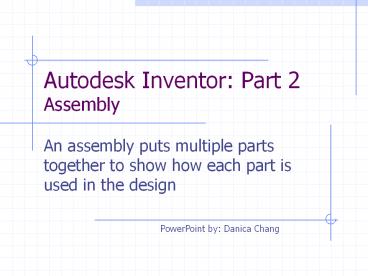Autodesk Inventor: Part 2 Assembly - PowerPoint PPT Presentation
1 / 9
Title:
Autodesk Inventor: Part 2 Assembly
Description:
Autodesk Inventor: Part 2 Assembly An assembly puts multiple parts together to show how each part is used in the design PowerPoint by: Danica Chang – PowerPoint PPT presentation
Number of Views:449
Avg rating:3.0/5.0
Title: Autodesk Inventor: Part 2 Assembly
1
Autodesk Inventor Part 2Assembly
- An assembly puts multiple parts together to show
how each part is used in the design
PowerPoint by Danica Chang
2
Creating an assembly
- Press new
- Open a new Standard.iam, then press OK
3
Adding Components
- Press the button
- located at the top of the left column
- Find the part you created earlier and place as
many of them as needed.
4
Constraints
- The next step is to constraint the parts
- Press located near the top of the left
column - The type of constraint we use is called mate
Mate
5
Constraints Continued
- There are two Solutions
- Mate makes the selected planes face each other
and coincide (they are become the same plane) - Flush makes the selected planes face the same
direction and coincide
mate
flush
6
Constraints Continued
This is an example of a Mate
- Chose Mate or Flush from Solutions
- Click on the 2 planes you would like to mate (or
flush) - Be sure to press apply, or else your parts will
move back to their original positions.
7
Constraints Continued Flush
Dont forget to press apply
Here is an example of a Flush constraint
8
Constraining holes and rods
- To constraint things like holes and rods, use
Mate - Constraint the center axes of the rod and hole
9
- Once you are finished constraining the parts, and
are ready to begin machining the parts, you need
to create Drawings of the parts. - We will learn about Drawings in our next Inventor
lesson