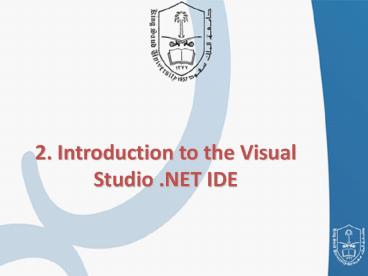2. Introduction to the Visual Studio .NET IDE - PowerPoint PPT Presentation
1 / 26
Title:
2. Introduction to the Visual Studio .NET IDE
Description:
Title: Slide 1 Author: user Last modified by: windows Document presentation format: On-screen Show (4:3) Other titles: Arial Calibri MS P Times ... – PowerPoint PPT presentation
Number of Views:503
Avg rating:3.0/5.0
Title: 2. Introduction to the Visual Studio .NET IDE
1
2. Introduction to the Visual Studio .NET IDE
2
Chapter Outline
- Overview of the Visual Studio .NET IDE
- Menu Bar and Toolbar
- Visual Studio .NET IDE Windows
- Solution Explorer
- Toolbox
- Properties Window
- Using Help
3
Overview of the VS.NET IDE
- Integrated Development Environment
- Visual Basic.NET
- Many language enhancements
- Inheritance,Overloading, Free Threading
- Visual C
- Integration with .NET Framework with managed
extensions (classes) - C
- New development language
- Based on C/C with Garbage Collection/Memory
Management - JUMP (Java User Migration Path) to .NET
- http//msdn.microsoft.com/vstudio
4
Overview of the VS.NET IDE
- Single IDE for all Languages
- Server Explorer
- Event Viewer, Message Queues, Services
- SQL Databases, Data Connection, Etc.
- Integrated IE Browser
- HTML/XML Editors
- Dynamic Help
- Common Forms Editor
- VB.NET, C, and C
- ..
5
Overview of the VS.NET IDE
- User creates a new project in Visual Studio
- A solution and a folder are created at the same
time with the same name as the project - The project belongs to the solution
- Multiple projects can be included in a solution
- Solution
- Contains several folders that define an
applications structure - Solution files have a file suffix of .sln
- Project contains files for a part of the
solution - Project file is used to create an executable
application - Every project has a type (Console, Windows, etc.)
- Every project has an entry point A Sub
procedure named Main or a Form
6
Overview of the Visual Studio .NET IDE
- When Visual Studio .NET begins execution, the
Start Page displays
7
(No Transcript)
8
Overview of the Visual Studio .NET IDE
- Get Started loads a page that contains a table
listing the names of recent projects. - Whats New displays a page that lists new
features and updates for Visual Studio .NET. - Online Community links to online resources for
contacting other software developers through
newsgroups and Web sites.
9
Overview of the Visual Studio .NET IDE
- Headlines provides a page for browsing news,
articles and how-to guides. - Search Online to access more extensive
information, users can select and begin browsing
through the MSDN (Microsoft Developer Network)
online library, which contains numerous articles,
downloads and tutorials on various technologies
of interest to Visual Studio .NET developers.
10
Overview of the Visual Studio .NET IDE
- Downloads displays a page that provides
programmers access to product updates, code
samples and reference materials. - The My Profile link loads a page where users can
adjust and customize various Visual Studio .NET
settings, such as keyboard schemes and window
layout preferences.
11
Overview of the Visual Studio .NET IDE
- Programmers can browse the Web from the IDE
using Internet Explorer (also called the internal
Web browser in Visual Studio .NET). To request a
Web page, type its address into the location bar
and press the Enter key.
12
Overview of the Visual Studio .NET IDE
- To create a new Visual C program, click the New
Project button , which displays the New Project
dialog. - The Visual Studio .NET IDE organizes programs
into projects and solutions, which contain one or
more projects.
13
(No Transcript)
14
Overview of the Visual Studio .NET IDE
- By default, the Visual Studio .NET IDE assigns
the name WindowsApplication1 to the new project
and solution. - The Visual Studio Projects folder in the My
Documents folder is the default folder referenced
when Visual Studio .NET is executed for the first
time. - Programmers can change both the name of the
project and the location where it is created.
15
Visual Studio .Net
designer
controls
Properties, events
16
Menu Bar and Toolbar
17
Menu Bar and Toolbar
The programmer can access menu commands from the
toolbar, which contains pictures, called icons,
that graphically represent commands.
Positioning the mouse pointer over an icon
displays a description called a tool tip
18
Visual Studio .NET IDE Windows
- The IDE provides windows for accessing project
files and customizing controls. - These windows can be accessed via the toolbar
icons or by selecting the name of the desired
window in the View menu.
19
Demonstrating the auto-hide feature
20
The solution explorer
21
Toolbox
The Toolbox window contains controls used to
customize forms. Programmers can drag and drop
controls onto the form.
22
Properties Window
The Properties window displays the properties for
a form or control. Properties specify information
such as size, color and position.
23
Using Help
The Help menu contains a variety of commands,
which are summarized in the following table.
24
Using Help Dynamic Help
25
Conclusion
- In VS.NET the code you create is organized
using different layers of grouping - Solutions contain one or more projects.
- Projects contain more than one file.
- Files.
26
Conclusion
- Solution Explorer provides access to all the
files in a solution. - ToolBox contains controls used to customize
forms. - Properties Window displays the properties for a
form or a control.