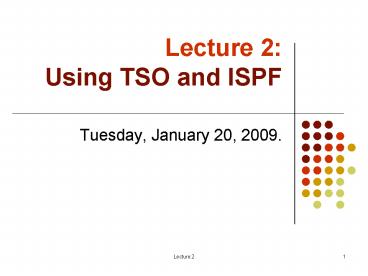Lecture 2: Using TSO and ISPF - PowerPoint PPT Presentation
1 / 44
Title:
Lecture 2: Using TSO and ISPF
Description:
Title: No Slide Title Author: Tom Murach Last modified by: Noah Pascarell Created Date: 10/15/1999 10:36:31 PM Document presentation format: On-screen Show – PowerPoint PPT presentation
Number of Views:134
Avg rating:3.0/5.0
Title: Lecture 2: Using TSO and ISPF
1
Lecture 2 Using TSO and ISPF
- Tuesday, January 20, 2009.
2
Lecture Overview
- Interacting with the MF operating system (z/OS)
- TSO
- ISPF
- Menu structure
- Primary options
- Session settings
- Data set utility (allocating data sets)
- View data sets
- Edit data sets
- ISPF editor
- Line commands
- Search and other useful commands
3
How do we interact with z/OS?
- TSO
- Allows users to logon to z/OS and use a limited
set of basic commands. This is sometimes called
using TSO in its native mode. - ISPF
- Provides a menu system for accessing many of the
most commonly used z/OS functions.
z/OS
4
TSO overview
- Acronym for Time Sharing Option/Extensions
(TSO/E) - Allows users to create an interactive session
with z/OS - Provides a single-user logon capability and a
basic command prompt interface to z/OS - Most users work with TSO through its menu-driven
interface, Interactive System Productivity
Facility (ISPF)
5
Using TSO commands in native mode
- Usually, ISPF provides the interface for TSO
- However, TSO includes a limited set of basic
commands independent of ISPF and other programs - Using TSO in this way is called using TSO in its
native mode - TIP you can invoke native TSO commands from
within ISPF - When you logon to TSO, the z/OS system responds
by displaying the READY prompt, and waits for
input (similar to a DOS prompt)
6
Navigating through ISPF menus
- To access ISPF under TSO, the user enters a
command (ISPF) from the READY prompt to display
the ISPF Primary Option Menu. - You can access online help from any of the ISPF
panels (press the PF1 key) - ISPF includes a text editor and browser, and
functions for locating files and performing other
utility functions
7
ISPF Menu Structure
8
Keyboard mapping
- Function Key
- Enter Ctrl (right side)
- Exit, end, or return PF3
- Help PF1
- PA1 or Attention Alt-Ins or Esc
- PA2 Alt-Home
- Cursor movement Tab or Enter
- Clear Pause
- Page up PF7
- Page down PF8
- Scroll left PF10
- Scroll right PF11
- Reset locked keyboard Ctrl (left side)
9
Primary Option Menu
10
Option 0 ISPF Session Settings
11
Basic Concepts for Allocating Datasets Using
Option 3.1
12
Disk Terminology
13
Disk Terminology
14
How data is stored on a disk drive
- A disk drive contains a stack of metal platters
(or disks) that are coated with a metal oxide. - Data is recorded on one or both sides of each
disk in concentric circles called tracks. - Each track is divided into sectors, and each
sector has a unique disk address. - When the disk drive reads or writes data, it
reads or writes one or more complete sectors. - When the disk drive is in operation, the disks
rotate around the spindle at high speeds.
15
Option 3 UTILITIES
16
Option 3.2 Data Set Utility
17
Option 3.2Allocating a new data set
18
How to Create a Sequential Data Set
- To allocate a new sequential data set (from 3.2),
enter A in the command area, enter the data set
name, and press the Ctrl key to display the
Allocate New Data Set panel - In the Allocate New Data Set panel, specify 0 for
the directory blocks, and leave the data set name
type blank - Tip to save time, first view the settings of an
existing data set, and then allocate a new data
set which will reuse the settings - To enter the data for a sequential file, you can
use the ISPF editor - When you open a sequential file for the first
time, be sure to enter the NUM OFF primary
command so line numbers arent added to the file
19
How to Create a Partitioned Data Set (PDS)
- To allocate a new PDS (from 3.2) data set, enter
A in the command area, enter the data set name,
and press the Ctrl key to display the Allocate
New Data Set panel - In the Allocate New Data Set panel, specify a
value gt 0 for the directory blocks, and enter
PDS in the Data Set Name Type field - Tip to save time, first view the settings of an
existing data set, and then allocate a new data
set which will reuse the settings - To enter the data for a sequential file, you can
use the ISPF editor
20
Terminology for data files
- Volume serial- A six character name of a disk or
tape volume, such as TEST01 - Device type- A model or type of disk device, such
as 3390 - Organization - The method of processing a data
set, such as sequential - Record format- The data is stored in chunks
called records, of either fixed or variable
length - Record length- The length (number of characters)
in each record - Block size- If records are joined together to
save space, this specifies the length of the
block in characters - Extent- An allocation of space to hold the data.
When the primary extent is filled, the operating
system will automatically allocate more extents,
called secondaries - Space- Disk space is allocated in units called
blocks, tracks, or cylinders
21
Option 1 VIEW
22
Option 1?Browse VIEW
Browsing data display
23
Option 1 ? Browse VIEW
COLS
Place keyword COLS on the command line
24
Primary Functions
Option 1 VIEW
25
Primary Functions
Option 1 VIEW
26
Option 1 ? Member Selection
VIEW
Member selection
27
Option 1 ? Browse VIEW
Data Set Name
Current Position
Line Numbers
28
Option 2 Edit
- How to start an edit session
- To display the Edit Entry panel, select option 2
(Edit) from the Primary Option Menu - To edit a member of a partitioned data set, enter
the names of the data set and member and press
Enter - If the member you specify already exists, its
contents are displayed in the edit data display - If the member doesnt exist, the edit data
display is blank. - ISPF uses the data set type to determine the edit
profile it uses - The edit profile contains settings such as the
number of columns in the editing area, the type
of numbering thats used, the tab settings, and
whether recovery mode is on or off
29
Option 2 Edit
30
Option 2 ? ISPF Editor Edit
Heading Area
Line Command Area
Screen Window
31
How to Work in the ISPF Editor
- The first line of the heading area identifies the
file being edited and the leftmost and rightmost
columns where editing is allowed. - The second line of the heading area contains a
command area where you can enter primary commands
and a scroll field where you can indicate the
scroll amount. - In the line command area, you can enter line
commands that affect specific lines. - The screen window is where the data for the
member youre editing is displayed. - How to start a new member from an existing one
- Enter the COPY command in the command area and
press Enter. Then, identify the existing member
in the panel thats displayed.
32
ISPF Editor Scroll Settings
- PAGE
- Scrolls a whole page of data
- HALF
- Scrolls half a page of data
- CSR
- Scrolls to the line or column where the cursor is
positioned - MAX
- Scrolls to the begin or end of the data set
- Numeric value
- Scrolls the number of lines indicated
33
ISPF Editor - Line Commands
34
ISPF Editor Commands cont
- D/Dn/DDDelete this line, n lines beginning with
this line, or the block of lines beginning and
ending with DD - R/Rn/RR/RRnRepeat this line or the block of lines
beginning and ending with RR 1 or n times - C/Cn/CCCopy this line 1 or n times, or copy the
block of lines beginning and ending with CC - M/Mn/MMMove this line 1 or n times, or move the
block of lines beginning and ending with MM - A/AnCopy or move lines 1 or n times after this
line - B/BnCopy or move lines 1 or n times before this
line.
35
ISPF Edit Panel - Inserting lines
Screen 1
Screen 2
36
ISPF Edit Panel Move/Copy
Screen 1
Screen 2
37
ISPF Edit Panel Delete
Screen 1
Screen 2
38
ISPF Editor - Commands
39
Primary Functions
ISPF Editor - Labels and Line Numbers
40
Primary Functions
ISPF Editor - The Find Command
41
Primary Functions
ISPF Editor - The Find Command
42
Primary Functions
ISPF Editor - The Find Command
43
Primary Functions
ISPF Editor - The Find Command
44
Primary Functions
ISPF Editor - The Find Command