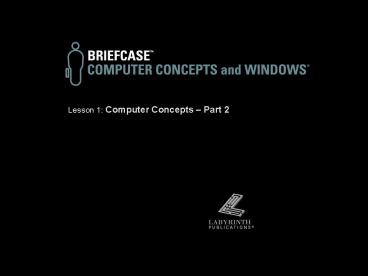Computer Concepts and Windows: Lesson 1 - PowerPoint PPT Presentation
1 / 27
Title:
Computer Concepts and Windows: Lesson 1
Description:
Title: Computer Concepts and Windows: Lesson 1 Author: Russel Stolins Last modified by: laura a lionello Created Date: 2/12/2000 9:51:27 PM Document presentation format – PowerPoint PPT presentation
Number of Views:72
Avg rating:3.0/5.0
Title: Computer Concepts and Windows: Lesson 1
1
Lesson 1 Computer Concepts Part 2
2
Inside the System UnitPart 2
- Video
- Expansion cards
- Ports
3
Computer Video Components
- Video monitor
- Video controller
- Video driver
4
Computer Video
- The image on the monitor is
- composed of tiny dots called pixels.
5
Resolution
- The higher the resolution setting, the more you
can display on the monitor - but images appear
smaller at higher resolutions.
6
Purchasing a Monitor
- Features toconsider
- Screen size
- Maximumresolution
- Dot pitch
- Verticalfrequency
- Non-interlacing
Screen size is measured diagonally.
7
Examples of Expansion Cards
- Modem
- Sound
- Video Capture
- Network/LAN
- TV
- Scanner
A video adapter card
An internal modem card
8
Types of Expansion Slots
- PCI
- ISA
The system busconnects expansionslots to
themicroprocessor.
9
Examples of Ports
- PS/2
- USB Port
- Serial
- Parallel
- SCSI
- Video
- Miniplugs
- Joystick
- Phone Jack
- RS-14
10
Examples of Peripherals
- Keyboard
- Mouse
- Monitor
- Printer
- Scanner
- External Modem
11
How Modems Work
- A modem takes a digital signal and converts it to
sound - and vice versa
12
Printers
- Laser
- Fast, higher initial cost, less cost per page
- Ink Jet
- Slower, lower initial cost, higher cost per page
Laser printers are often used for high volume,
high quality, black and white printing.
13
Surge Protector
- Prevents surges in power from ruining delicate
computer circuitry - Always connect yourcomputer andperipherals to
asurge protector.
Photo courtesy of Kensington Technology Group
14
Computer Software
- Software is the logical component of a computer
system. - Most software is distributed via floppy disks and
CD ROMs - Do not confuse the containerwith the contents.
- Floppy and CD-ROM discs are containers for
software, butnot the software itself.
15
Computer File
- A collection of data with some common purpose.
- All computer software is stored in the form of
files. - Some computer files are programs.
- Other computer files may contain work that you
have created, such as a letter or picture.
16
Types of Software
17
The Operating System
- Controls all basic computer functions
- Lets you give simple commands to hardware.
- Works with application programs to help yousave
and retrieve your work
18
Examples of the Operating System at Work
19
Application Programs
- Software that helps you get work done
- Word Writing w/ Proofing
- Excel Electronic Spreadsheet
- Outlook Email
- Access Electronic Filing Cabinet
- PowerPoint Graphic Communication
20
User Files
- These files store work that you have performed
with an application program,such as - A letter
- A drawing
- A database of information
- A game you have stored to continue later
21
Computer Viruses
- Viruses are small programs that can invisibly
infect your system without your knowledge. - Viruses can cause your computer to halt, or erase
files on the disk drives. - Many new viruses are discovered every week.
- Computer viruses are malicious programs created
by programmers - (i.e. people).
22
Anti-Virus Software
- These programs watch all activity on your system
and can detect many viruses as they try to infect
the system. - As new viruses are identified, anti-virus
software vendors update their software. You can
usually obtain these updates over the Web.
23
Researching Software
- Research software first
- Before you shop for hardware, you should always
research the software you wish to run on the
computer. - Every application program has requirements for
the hardware and operating system that it needs
to function properly. If your computer does not
meet these requirements, the application program
will not run.
24
Purchasing Hardware After Selecting Your Software
- Microprocessor
- Type (e.g. Pentium III)
- Speed (e.g. 500 MHz)
- Operating System
- RAM
- Hard Drive Space
- Drive Options
- Other Hardware
25
Setting Up a Computer
- Ergonomics is the science of designing equipment
to maximize your productivity and reduce fatigue.
26
Healthy Work Habits with Computers
- Risks of computer use include
- Exposure to radiation
- Eye strain
- Repetitive stress injuries
- With good work habits, you can significantly
reduce or eliminate these risks.
27
Lesson 1 Computer Concepts Part 2