Android Tutorial - PowerPoint PPT Presentation
Title:
Android Tutorial
Description:
Title: PowerPoint Presentation Last modified by: Administrator Created Date: 1/1/1601 12:00:00 AM Document presentation format: On-screen Show Other titles – PowerPoint PPT presentation
Number of Views:287
Avg rating:3.0/5.0
Title: Android Tutorial
1
Android Tutorial
- Larry Walters
- OOSE Fall 2011
2
References
- This tutorial is a brief overview of some major
conceptsAndroid is much richer and more complex - Developers Guide
- http//developer.android.com/guide/index.html
- API Reference
- http//developer.android.com/reference/packages.ht
ml
3
Tools
- Phone
- Eclipse ( http//www.eclipse.org/downloads/ )
- Android Plugin (ADT)
- Android SDK ( http//developer.android.com/sdk/ind
ex.html ) - Install everything except Additional SDK
Platforms, unless you want to - Windows Users may need to install Motorola
Driver directly ( http//www.motorola.com/Support/
US-EN/Support-Homepage/Software_and_Drivers/USB-an
d-PC-Charging-Drivers )
4
Android SDK
- Once installed open the SDK Manager
- Install the desired packages
- Create an Android Virtual Device (AVD)
5
SDK Manager
6
AVD
7
ADT Plugin (1)
- In Eclipse, go to Help -gt Install New Software
- Click Add in top right
- Enter
- Name ADT Plugin
- Location https//dl-ssl.google.com/android/eclips
e/ - Click OK, then select Developer Tools, click
Next - Click Next and then Finish
- Afterwards, restart Eclipse
- Specify SDK location (next 3 slides)
- Must do this every time start a new project in a
new location (at least in Windows)
8
ADT Plugin (2)
9
ADT Plugin (3)
10
ADT Plugin (4)
11
Creating a Project (1)
12
Creating a Project (2)
- Need
- the
- items
- circled
- Then
- click
- Finish
13
Project Components
- src your source code
- gen auto-generated code (usually just R.java)
- Included libraries
- Resources
- Drawables (like .png images)
- Layouts
- Values (like strings)
- Manifest file
14
XML
- Used to define some of the resources
- Layouts (UI)
- Strings
- Manifest file
- Shouldnt usually have to edit it directly,
Eclipse can do that for you - Preferred way of creating UIs
- Separates the description of the layout from any
actual code that controls it - Can easily take a UI from one platform to another
15
R Class
- Auto-generated you shouldnt edit it
- Contains IDs of the project resources
- Enforces good software engineering
- Use findViewById and Resources object to get
access to the resources - Ex. Button b (Button)findViewById(R.id.button1)
- Ex. getResources().getString(R.string.hello))
16
Layouts (1)
- Eclipse has a great UI creator
- Generates the XML for you
- Composed of View objects
- Can be specified for portrait and landscape mode
- Use same file name, so can make completely
different UIs for the orientations without
modifying any code
17
Layouts (2)
18
Layouts (3)
- Click Create to make layout modifications
- When in portrait mode can select Portrait to
make a res sub folder for portrait layouts - Likewise for Landscape layouts while in landscape
mode - Will create folders titled layout-port and
layout-land - Note these port and land folders are
examples of alternate layouts, see here for
more info - http//developer.android.com/guide/topics/resource
s/providing-resources.html - Avoid errors by making sure components have the
same id in both orientations, and that youve
tested each orientation thoroughly
19
Layouts (4)
20
Strings
- In res/values
- strings.xml
- Application wide available strings
- Promotes good software engineering
- UI components made in the UI editor should have
text defined in strings.xml - Strings are just one kind of Value there are
many others
21
Manifest File (1)
- Contains characteristics about your application
- When have more than one Activity in app, NEED to
specify it in manifest file - Go to graphical view of the manifest file
- Add an Activity in the bottom right
- Browse for the name of the activity
- Need to specify Services and other components too
- Also important to define permissions and external
libraries, like Google Maps API
22
Manifest File (2) Adding an Activity
23
Android Programming Components
- Activity
- http//developer.android.com/guide/topics/fundamen
tals/activities.html - Service
- http//developer.android.com/guide/topics/fundamen
tals/services.html - Content Providers
- Broadcast Receivers
- Android in a nutshell
- http//developer.android.com/guide/topics/fundamen
tals.html
24
Activities (1)
- The basis of android applications
- A single Activity defines a single viewable
screen - the actions, not the layout
- Can have multiple per application
- Each is a separate entity
- They have a structured life cycle
- Different events in their life happen either via
the user touching buttons or programmatically
25
Activities (2)
26
Services (1)
- Run in the background
- Can continue even if Activity that started it
dies - Should be used if something needs to be done
while the user is not interacting with
application - Otherwise, a thread is probably more applicable
- Should create a new thread in the service to do
work in, since the service runs in the main
thread - Can be bound to an application
- In which case will terminate when all
applications bound to it unbind - Allows multiple applications to communicate with
it via a common interface - Needs to be declared in manifest file
- Like Activities, has a structured life cycle
27
Services (2)
28
Running in Eclipse (1)
- Similar to launching a regular Java app, use the
launch configurations - Specify an Android Application and create a new
one - Specify activity to be run
- Can select a manual option, so each time program
is run, you are asked whether you want to use the
actual phone or the emulator - Otherwise, it should be smart and use whichever
one is available
29
Running in Eclipse (2)
30
Running in Eclipse (3)
31
Running in Eclipse (4)
32
USB Debugging
- Should be enabled on phone to use developer
features - In the main apps screen select Settings -gt
Applications -gt Development -gt USB debugging (it
needs to be checked)
33
Android Debug Bridge
- Used for a wide variety of developer tasks
- Read from the log file
- Show what android devices are available
- Install android applications (.apk files)
- In the platform-tools directory of the main
android sdk directory - Recommend putting this directory and the tools
directory on the system path - adb.exe
34
Debugging
- Instead of using traditional System.out.println,
use the Log class - Imported with android.util.Log
- Multiple types of output (debug, warning, error,
) - Log.d(lttaggt,ltstringgt)
- Can be read using logcat.
- Print out the whole log, which auto-updates
- adb logcat
- Erase log
- adb logcat c
- Filter output via tags
- adb logcat lttaggtltmsg typegt S
- can have multiple lttaggtltmsg typegt filters
- ltmsg typegt corresponds to debug, warning, error,
etc. - If use Log.d(), then ltmsg typegt D
- Reference
- http//developer.android.com/guide/developing/debu
gging/debugging-log.html
35
Screen Shots
- Some say you need to root the phone that is not
true - One option Android Screen Capture
- http//www.mightypocket.com/2010/08/android-screen
shots-screen-capture-screen-cast/ - Its slow, but fine for screenshots of
applications whose screens arent changing fast - Read their installation help, following the extra
steps if need be (I had to copy adb.exe and some
dll files, as they explain)
36
Maps Example (1)
- Using Google Maps in your app
- Setup project to use Google API version
- Edit Manifest file
- To indicate the app will use maps and the
internet - Get a maps API key
- Note Google Maps API can display a map and draw
overlays, but is not the full Google Maps
experience you enjoy on the web - For example, there does not seem to be inherent
support for drawing routes between points (if you
find it let me know)however, you can draw lines
between points and almost any type of overlay,
but thats different than street routes - The directions API is a web service, which is
different, among several other Google web
services - Read the Google API terms of use
37
Maps Example (2)
38
Maps Example (3) Manifest (1)
- Open Manifest file
- Add map library tag
- Add the Uses Library com.google.android.maps
- Indicate the app will access the internet
- Add the Permission android.permission.lNTERNET
- End goal is to add the following two lines to XML
file, under the ltmanifestgt and ltapplication
tagsgt, respectively - Under the ltmanifestgt tag
- ltuses-permission androidname"android.permission.
INTERNET"gtlt/uses-permissiongt - Under the ltapplicationgt tag
- ltuses-library androidname"com.google.android.map
s"gtlt/uses-librarygt - Following is GUI way to add them
39
Maps Example (4) Manifest (2)
1
2
40
Maps Example (5) Manifest (3)
- Select Add under Uses Library (last slide)
- Then select Uses Library at this prompt
- Set name as com.google.android.maps (next slide)
and save
41
Maps Example (6) Manifest (4)
42
Maps Example (7) Manifest (5)
2
1
43
Maps Example (8) Manifest (6)
- Select Permissions and then Add (last slide)
- Select Uses Permissions at this prompt
- Set name to android.permission.INTERNET and save
(next slide)
44
Maps Example (9) Manifest (7)
45
Maps Example (10) Maps API Key (1)
- All Android applications need to be signed
- The debug mode signs for you with special debug
certificate - All MapView elements in map applications need to
have an API key associated with them - That key must be registered with the certificate
used to sign the app - When releasing app, need to sign with a release
certificate and get a new API Key
46
Maps Example (11) Maps API Key (2)
- For debug mode, get the MD5 fingerprint of the
debug certificate - Locate the keystore
- Windows Vista C\Users\ltusergt\.android\debug.keys
tore - Windows XP C\Documents and Settings\ltusergt\.andr
oid\debug.keystore - OS X and Linux /.android/debug.keystore
- Use Keytool (comes with Java, in the bin
directory with the other Java tools, should put
that dir on system PATH) to get fingerprint - keytool -list v -alias androiddebugkey -keystore
ltpath_to_debug_keystoregt -storepass android
-keypass android - If dont include v option, then will probably
get only 1 fingerprint, and if its not MD5, then
need v (Java 7 needs v) - Extract the MD5 fingerprint, SHA will not work
unfortunately - Go to https//code.google. com/android/maps-api-si
gnup.html , agree to terms and paste MD5
fingerprint, you will then be given an API Key
47
Maps Example (12)
- Need to put MapView tag in XML
- com.google.android.maps.MapView
- MapView is the basic view that represents a
Google Map display - Must include API Key in XML, inside a layout
- ltcom.google.android.maps.MapView
- androidid"_at_id/mapview"
- androidlayout_width"fill_parent"
- androidlayout_height"fill_parent"
- androidclickable"true"
- androidapiKeyltapi keygt/gt
- Maps API Reference
- http//code.google.com/android/add-ons/google-apis
/reference/index.html
48
Acknowledgements
- Android Developers Website
- Activity and Service life-cycle flow charts
- Tons of other Android info
- Google Maps API external library
- http//code.google.com/android/add-ons/google-apis
/maps-overview.html - MightyPocket
- http//www.mightypocket.com/2010/08/android-screen
shots-screen-capture-screen-cast/ - Numerous Forums other developer sites,
including - http//www.javacodegeeks.com/2011/02/android-googl
e-maps-tutorial.html - http//efreedom.com/Question/1-6070968/Google-Maps
-Api-Directions - http//www.mail-archive.com/android-developers_at_goo
glegroups.com/msg28487.html - http//android.bigresource.com/ threads
- http//groups.google.com/group/android-developers
threads - Many http//stackoverflow.com threads
- http//www.anddev.org/google_driving_directions_-_
mapview_overlayed-t826.html - Zainan Victor Zhou for advice and his own
tutorial

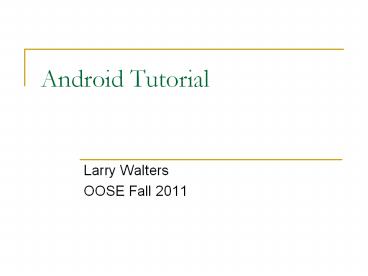



![[PDF] Optical Formulas Tutorial Android PowerPoint PPT Presentation](https://s3.amazonaws.com/images.powershow.com/10084189.th0.jpg?_=20240723094)

























