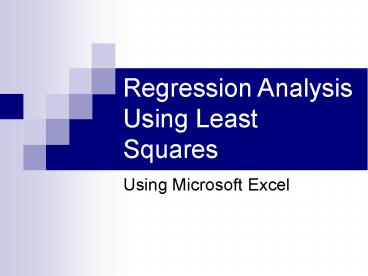Regression Analysis Using Least Squares - PowerPoint PPT Presentation
Title:
Regression Analysis Using Least Squares
Description:
Regression Analysis Using Least Squares Using Microsoft Excel Spectroscopy Data Plot of Data Calibration Line In olden days (pre 1975) we would have plotted this data ... – PowerPoint PPT presentation
Number of Views:285
Avg rating:3.0/5.0
Title: Regression Analysis Using Least Squares
1
Regression Analysis Using Least Squares
- Using Microsoft Excel
2
Spectroscopy Data
3
Plot of Data
4
Calibration Line
- In olden days (pre 1975) we would have plotted
this data on a sheet of graph paper and then used
a straight edge to determine the best straight
line through this data. - When unknowns were analyzed the resulting
absorbance would have been found on the line and
the resulting concentration would have been read
off the graph. (Using a ruler) - This was not very precise but it was difficult to
do much better. - A linear regression could have been calculated
like is presented in Harris. The calculations
were laborious without a pocket calculator or
computer
5
Calibration
- After 1975, a calculator could be used to find
the best fit. This was done with a least squares
method. That is - the sum of the value of the
deviations of the fit line and the actual data
was made a minimum value. - Data plotting was still required since it is very
easy to see problems such as nonlinear fits and
bad data points from the plot. - More recent calculators have this function built
in and can even plot the fit for you. - The problem that remained was that most
calculators would not give the error associated
to the fit line.
6
Calibration
- In analytical chemistry we usually strive to work
with linear lines. - Most analytical procedures will give us the
functional relationship - R kC
- Where R is the measured analytical response
- C is the concentration of analyte
- k is the proportionality constant for this
analysis - In some procedures there is a response with no
analyte, so we modify the equation as R kC
constant - So if we do a regression analysis we use R as the
y term, C the x term and we find that the slope
is k and the intercept is the constant.
7
Calibration
- Slopes and intercepts could be read from plot by
measuring rise and run and intercept points with
a ruler but the availability of calculators has
allowed us to rule out rulers. - Excel has now become the method of choice since
it gives us the data to assess error in our fit
lines and also provide the ability to plot our
graphs. - Lets revisit the data we have.
8
Calibration
9
Calculating the Best Line
- There are a number of ways that you can do these
calculations. - First, you could use any spreadsheet and follow
the instructions in your text book. There are
two options here. You can generate columns for
x2, xy and sum these as well as the x and y
columns. Then just do the calculation outlined
in that section. - Second you could use the linest function in
Excel. - Or .
10
Calibration
- We now go to the Excel sheet and use the Data
Analysis tool pack. - This is a option under Tools and if not present
then you will need to install it. - It can be installed by going to the Tools menu.
Selecting Add-Ins and checking the
AnalysisToolpac box. This option (Data
Analysis) will now appear in your Tools drop
down box. - You will need to select this option and then
scroll down and select Regression. - This option will open a box which you will enter
the location of your data. - You will need to enter the input X range, input Y
range and let Excel know where you wish to put
the result. (I would recommend that no other
boxes be ticked at this time)
11
Output From Excel
12
Calibration
- X-variable is the slope
- Value in next column is the standard deviation of
slope - Intercept
- Value in next column is the standard deviation of
the intercept - R square is a measure of the quality of the fit.
The closer to one the better fit.
13
Calibration
- So our fit line would be A (0.0156
0.006)C (0.1091 0.0084) and would be
reported that way. - To find the error of a value (Concentration)
determined from reading the Absorbance one would
use the following.
14
Calibration
- The d term is the deviation between the fit and
the experimental point. This is also called the
residual. yexperiment yfit d - A plot of the residuals vs the x value can
sometime show us information that is very useful
in our understanding of the data - Lets look at the data, with the fit values.
15
Calibration
- Now we can plot in Excel. We will plot the
experimental points as points and the fit as a
line. This can be done as a linear trend line
also.
16
Calibration
- I strongly suggest that you avoid plotting a
colored background and you should also avoid grid
lines. Always plot in the xy format. Label you
axes for a clear presentation.
17
Plotting in Excel
- For plotting you should highlight your x and y
data columns. - Then click the plot icon on the top toolbar.
- Select xy scatter plot and from this selection
click on the format box that has points and no
line. - Continue with each menu page. Add a good Title
and proper axes Titles. - Select where you want the plot to go. (A new
sheet, or as a inset on the current page.)
18
Plotting in Excel (Wrap up)
- Now click on the plot and finish your formatting.
- Right click the grey background. Select the tab
for background color and select white. - Right click a gridline and select a white color
for this also. - Right click any point and select the option to
plot a linear trend line. - There is another tab on this page. You will want
to apply an equation to the trend line (yet
another way to get the regression line). You
might also wish to add a correlation coefficient.
Do not select the option for the plot to go
through zero. - These plots and be copy/pasted into Word reports.
19
What are residuals?
- Most of the time the fit line will not go
directly through your data points. - The difference between the data point and the
line is called a residual. - These can be plotted and can often tell you much
about your data.
20
Residual Plot
21
Method of Standard Additions
- Many times you will have a solution with the
analyte already present. This can be analyzed by
the Standard Additions method. In many cases the
matrix will effect the analysis so we can add
small amounts of the analyte in known amount and
use this to determine how much is initially
present. - For a single addition you can use the
relationship of R kC. Since k should be a
constant for this analysis then we can set this
up as.
22
Standard Additions (Multiple)
23
Standard Additions
- You can see from the plot that is does not pass
through the origin. - The amount of analyte to start can be found from
the x axis.
24
Internal Standard
- You add a compound of similar characteristics of
your analyte and take the ratio of the two
responses. - This is very useful when you have methods that
can have variability from run to run. (Injection
volume in HPLC)