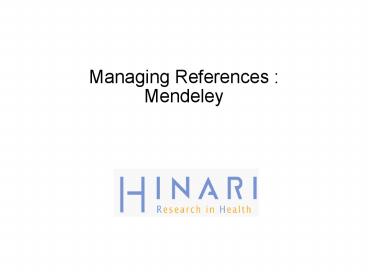Managing References : Mendeley - PowerPoint PPT Presentation
1 / 33
Title:
Managing References : Mendeley
Description:
Title: HINARI Initiative Workshop Author: Information Technology Last modified by: Lenny Created Date: 5/23/2002 5:04:46 PM Document presentation format – PowerPoint PPT presentation
Number of Views:243
Avg rating:3.0/5.0
Title: Managing References : Mendeley
1
Managing References Mendeley
2
Table of Contents
- Why use a reference management software and what
is reference management software? - Mendeley features and functionality
- Accessing Web and downloading Earth version
(free) - Creating your Mendeley library
- Managing documents and references
- Citing references
3
Typical researcher writing a paper
Source flickr/toennessen
4
Problem statement
- Lots of typing
- Lost references
- Mistakes
5
Use a reference management tool!
6
Reference management softwares
- Tools that help scholars to create and manage
their lists of references for research projects. - Most tools are designed to organize citations
into specific formats for the preparation of
manuscripts and bibliographies. - Many search tools provide ways to download
references into reference management tools.
7
What is Mendeley?
- Mendeley is a free reference manager and
academic social network that can help you
organize your research, collaborate with others
online, and discover the latest research.
8
Syncs Desktop Web applications
- Desktop a free academic software to manage,
share, read, annotate and cite your research
papers
- Web - a research network to manage your papers
online, discover research trends and statistics,
and to connect to like-minded researchers
9
This is the Web version of Mendeley which is used
to manage your papers online.
Tabbed menu or Resources
Main menu or Function menu
References
My Library/ Collections
10
References
Collections
Reference details
This is the Desktop version of Mendeley which is
used to manage, annotate and cite your research
papers.
Filters
11
The basic or Earth version of Mendeley is free.
On top of the free version, you can also upgrade
to their premium plans with additional features
for a fee.
12
To register and use Mendeley, go to the following
address http//www.mendeley.com From the
Mendeley homepage, you will see the Sign up for
free and Sign in box. Click on Sign up for free
to Register. You can also use your Facebook
account to Sign in.
13
Once you click on Sign up for free, the short
Registration page will display. Please provide
all the required information and click on Finish.
14
Once youre signed in, you have the option to
Download Mendeley Desktop. You can choose to
download it right away or later.
15
If you choose to download Mendeley, click Save so
that you can use the file again - if you decide
to install it in other computers or laptops.
16
To be able to share your profile and make it
searchable to other users of Mendeley, you must
verify your account. Open the email address that
you use during the sign up/registration.
17
Click on the URL or the link provided in the
email to verify your Mendeley account.
18
After clicking on the URL or link, you will be
sent to this page that verifies your account.
19
Exercise 1
- 1. Open your preferred web browser (IE, Firefox,
Chrome, etc.) - 2. Go to the website www.mendeley.com
- 3. Sign up for an account
- and download the Mendeley Desktop.
20
Creating your Mendeley Library
- There are several ways
- Search references within the Mendeley website
- Add a PDF
- Add a folder of PDFs
- Drag and drop PDFs in Mendeley Desktop
- Import/export to and from other reference
management software - Add reference manually
- Watch folders to automatically add PDFs to
Mendeley Desktop - One-click Web Importer
21
You can also search references within the
Mendeley website. In Mendeley Web click the
Papers tab and perform a search. Within the
search results, just click either Save PDF to
library or Save reference to library.
22
If you want to have access to your PDFs from
anywhere, activate the Sync Library feature from
Mendeley Desktop. By enabling this feature you
are able to access your PDF files in your
Mendeley Web library. Note Always use the Sync
Library in Mendeley Desktop every time you use
the Mendeley Web to add references to your
library.
23
In Mendeley Desktop, click Add Documents, browse
to the location of the pdf and click the Open
button.
24
This slide shows that the pdf has been added to
your library. Mendeley will attempt to
automatically detect the document details
(bibliographic data). Any documents whose details
Mendeley is uncertain about will be added to the
Needs Review section for manual verification.
25
Click Add Folder, browse to the location of the
folder. Then click the OK button.
26
This slide shows that all PDFs have been added to
your library. Two were added. Mendeley will
attempt to automatically detect the document
details (bibliographic data). Any documents whose
details Mendeley is uncertain about will be added
to the Needs Review section for manual
verification.
27
Drag drop PDFs here to add them to your library.
28
Export and Import to and from other reference
management software
29
Add Entry manually lets you add references to
Mendeley Desktop by completing a form.
30
Exercise 2
- 1. Log in to your Mendeley Web account then click
the Papers tab. - 2. In the search box, search for the article
- The scientific foundation for tobacco harm
reduction, 2006-2011 by Brad Rodu - 3. Save it to your library.
- 4. Open your Mendeley Desktop and click Sync
Library. The article should be displayed.
31
Exercise 3
- 1. In Mendeley Desktop, click File - Add Entry
Manually. - 2. Select Book and enter the following
- Title Tuberculosis Control in the Western
Pacific Region - 2010 Report - Author World Health Organization. Regional
Office for the Western Pacific - Publisher and publication dateWHO Regional
Office for the Western Pacific, 2011. - 3. Click Save.
32
Exercise 4
- Download the following article and save to your
desktop - Multidrug-resistant tuberculosis today
- by A Matteelli et al.
- Click to get full text pdf
- 2. Drag and drop the pdf file in the Reference
section of your Mendeley Desktop. - 3. Review the details of the article before
clicking the button - Details are Collect.
33
Exercise 5
- In EndNoteWeb, export any of your references.
Click Format Export references. Choose RefMan
(RIS) Export as the export style then click Save. - In Mendeley Desktop, click Add Documents, locate
the file you exported from EndNoteWeb then click
Open. - Note you will need an account in EndNoteWeb
which is available via HINARIs Reference Sources
drop down menu.