NetHawk M5 Testing Solutions - PowerPoint PPT Presentation
Title:
NetHawk M5 Testing Solutions
Description:
NetHawk M5 Highlights Provides access to the network data giving an overview of the network quality and enabling easy detailed study of possible problems in multi ... – PowerPoint PPT presentation
Number of Views:221
Avg rating:3.0/5.0
Title: NetHawk M5 Testing Solutions
1
NetHawk M5 Testing Solutions
2
NetHawk M5 Highlights
- Provides access to the network data giving an
overview of the network quality and enabling easy
detailed study of possible problems in
multi-technology and vendor environments. - Unique scalability from ultra-portable
stand-alone platforms up to high-performance
multi-user lab systems. - Multi-technology support from 2G over 3G to LTE
in one box. Correlated call and session analysis
over multiple technologies. - High throughput real-time user-plane analysis for
LTE - Graphical reporting tool showing the high-level
overview of network quality with easy drill-down
to the detailed messages and parameters. - New GUI design deploying the latest technology
for ease of use, performance and
advanced applications.
3
Playground
4
NetHawk M5 solutions
- For field
- NetHawk M5 with Laptop PC The Most Portable!
- TravelHawk by NetHawk Portability and capacity!
- For sites and labs
- NetHawk M5 with Desktop or Rack-mounted PC
- NetHawk iPro capturing high speed IP traffic
- Multi-user multi-core testing system NetHawk M5
Sampo
5
NetHawk M5 Sampo multi-user solution
NetHawk M5 Sampo Server - Rack-mounted server
PC - NetHawk Adapters / iPro - NetHawk M5 Sampo
Server SW - NetHawk M5 Sampo Client SWs -
Licensing
NetHawk M5 Sampo users - Windows Remote Desktop
connection over IP to NetHawk M5 Sampo Server -
Each user has his own independent NetHawk M5
Analyser session - No NetHawk SW or HW needed -
No licensing system needed - Usage from any OS
Windows, Linux, Solaris, HP-UX, .
6
NetHawk M5 Sampo benefits
- Cost saving benefits
- Monitoring hardware effectively shared between
the users same NetHawk Adapters can be used by
several users simultaneously. - No special requirements for remote user PCs - no
need to upgrade them. - User benefits
- Location independent usage. Remote Desktop used
to connect to the Server. - Each Client is a complete NetHawk M5 Analyser and
can easily access and configure all physical
interfaces. - Administrator benefits
- Easy to maintain All HW, SW and cabling in one
location. - No extra load for LAN only Remote Desktop
Connection required, traffic is not transferred
over LAN. - No NetHawk licensing nor NetHawk software
installation needed in user PCs.
7
Product components
- Scalable HW platform
- Laptop PC
- TravelHawk PC
- Desktop PC
- Rack-mounted PC
- NetHawk iPro
- NetHawk Adapters cables
- NetHawk M5 Analyser SW options
8
NetHawk M5 Analyser product structure
Voice Quality Measurement
Speech Playback (VoIP CS codecs)
QoS (IP-KPIs)
Network Statistics
NetHawk M5 Engine
MS Vista upgrade
IPSec deciphering
IMA
RCA
Channelised STM-1/OC-3
Hardware Adapters
D6
D5
D4 G-Pro
D4 C-Lite
N6
N5
N3
Test UE
N2
9
NetHawk Adapters for desktop/rack-mounted PCs
NetHawk D4 C-Lite Adapter (PCI/PCI-X) Two
10/100 Mbit and Gigabit Ethernet
NetHawk D4 G-Pro Adapter
(PCI-X) Two optical/electrical Gigabit Ethernet
10
NetHawk Adapters for laptop PCs
NetHawk N6 Adapter (ExpressCard) Two
full-duplex STM-1/OC-3 (concatenated/channelised)
links / one STM-4/OC-12 link
NetHawk N2 Adapter (PCMCIA) One bi-directional
E1/T1/J1
11
Monitoring capacity with TravelHawk / desktop /
rack-mounted PC
- Supported maximum line configurations
- TravelHawk
- Up to 4 x STM-1/OC-3 or 2 x STM-4/OC-12 links
- Up to 16 x E1/T1/J1 links
- Up to 2 x optical Gigabit Ethernet
- Up to 4 x copper Gigabit Ethernet
- Dell Precision T7500
- Up to 6 x STM-1/OC-3 or 3 x STM-4/OC-12 links
- Up to 16 x E1/T1/J1 links
- Up to 4 x copper Gigabit Ethernet
- Up to 2 x optical Gigabit Ethernet
- NH Rack PC 3.0
- Up to 6 x STM-1/OC-3 or 3 x STM-4/OC-12 links
- Up to 24 x E1/T1/J1 links
- Up to 6 x optical Gigabit Ethernet
- Up to 6 x copper Gigabit Ethernet
- NetHawk can deliver these PCs with
M5 SW and
Adapters installed ready!
12
Monitoring capacity with laptop
- Supported maximum line configurations
- FujitsuSiemens Lifebook E8420
- Up to 2 x STM-1/OC-3 or 1 x STM-4/OC-12 links
- Up to 16 x E1/T1/J1 links
- Additionally built-in Ethernet adapter can be
used for Ethernet based interfaces - NetHawk can deliver this PC with M5 SW and
Adapters installed ready!
13
NetHawk iPro high capture appliance for IP
- Full capture of traffic from 2 x Gigabit Ethernet
interfaces to 4 Terabyte storage - 1U rack-mounted server
- Physical interface
- 2 x SFP ports or 2 x RJ-45 ports
- Packet capture
- 10 ns time stamp resolution, NTP time
synchronisation, .PCAP-format - BPF packet filtering
- Ethertype, MAC address, IP address, Port,
Protocol, Packet stripping, Payload - Configuration
- Web based GUI, User authentication, HTTPS, SSH
terminal connection
14
NetHawk iPro with M5
- 1. iPro as a remote adapter
- Connect iPro directly to M5 for realtime analysis
- iPro processes packets and delivers those to M5
using LAN or internet
connection - Works as any M5 adapter - All M5 applications can
be used - Complete solution for signalling analysis
- 2. iPro as a capturing unit
- Full line rate capture for IP based networks
- Data stored and captured in iPro
- Capture conversion is done via iPro Web UI
- Possible to extract flows as own files for M5
- M5 can be used to open the iPro capture files
- Re-recording with the Recorder application first!
- 3. iPro for User plane analysis
- User Plane Analyser application real time QoS
measurements for LTE, PS Core, VoIP - Results are stored to MySQL database
- Drill Down from session level to detailed
decoding - For pure IP connections or tunneled IP connections
15
NetHawk iPro with M5 User plane analysis
Patent-pending solution for user-plane analysis
16
Air interface monitoring on site
- NetHawk Air Interface Test UE is used as an
adapter for capturing air interface signaling and
user data. - NetHawk M5 can combine and synchronise in real
time the air interface signaling with the
signaling from other interfaces (Iub, Iu) in
Protocol Monitor application.
17
Air interface monitoring in the field
- Air interface test UE stores trace file to its
internal memory with the help of NetHawk M5 RF
Probe application - Trace file can be analysed as such with NetHawk
M5 and also merged with trace files from other
network interfaces.
18
Network monitoring with the NetHawk M5
- Analysis of the captured data with the help of
intelligent applications in real-time/offline - Detailed root-cause analysis with Protocol
Monitor - Troubleshooting with Call Session Analysis
- Speech playback and recording of CS calls
- Objective voice quality measurements
- Delay, throughput, jitter, packet count and
packet loss measurements with QoS - Over 100 pre-defined KPIs with Network Statistics
- Data-mining Storing of xDRs, KPIs and QoS
counters to database and doing graphical analysis
with Diagnostics reporting tool
19
Protocol Monitor
- Release 8, 7, 6, 5, 4 or 99 as protocol analysis
baseline - Comprehensive support for proprietary decodings
- LTE, UTRAN, GERAN, Core and IMS decoding packages
- Wide support for IP application protocols
- LTE NAS, IPSec, Iub, Gb deciphering options
- Several simultaneous on-line analysis sessions
- Customised layer detail settings
20
Protocol Monitor GUI
Application Manager
Message Sequence Chart view, also Single Line
Decoding view available
Detailed Decoding view
Connections selected for analysis
Layer detail settings
21
Adjustable views in M5
-Docking panels allows user to define the
analyser views the most efficient way! E.g. in
PM, Detailed Decoding view can be moved from
bottom to side. -Floating applications let user
to move any application out of M5 working area,
even to different screen!
22
Call Session Analysis
- Real-time tracing of CS calls, PS sessions,
handovers with phase information - LTE S1, EPC (control plane)
- UTRAN Iub, Iu-CS, Iu-PS
- Correlation Iub with Iu
- GERAN Abis, A, Gb, A, Ater, UMA Up
- Correlation Abis with A, A, Ater, and Gb with
Gn, Gi - Core MAP, ISUP, INAP, CAP, Mc/Nc/Nb, Gn, Gi, Gs
- Correlation MAP with Iu, Iub, or MAP with Abis,
A, Mc with Nc, Nb - IMS SIP with user plane, Diameter
- Setup time measurements between user-defined
messages.
23
Call Session Analysis GUI
Calls/sessions correlated over the monitored
interfaces
Available columns, e.g. over 200 LTE specific
columns
Detailed decoding with a mouse click
24
Speech Playback for Iub, Iu-CS, Abis, A, Ater and
SIP interfaces
- Listening to speech of selected voice calls
through PCs loudspeakers. - Recording speech to .wav-format e.g. for PESQ
analysis. - Abis Scanner for easy configuration of Abis voice
listening
- Supported speech codecs
- G.711 (A-law/µ-law)
- GSM HR, GSM FR, GSM EFR
- AMR-NB, AMR-WB
- G.723.1
- G.726
- G.729, G.729A, G.729B, G.729AB
- iLBC
PESQ Perceptual Evaluation of Speech Quality
25
Voice Quality Measurement (NINA)
- No-reference approach for evaluation listening
quality of speech files. - NetHawk solution is based on SwissQuals NiNA
algorithm - In comparison to ITU-T P.563 where SwissQual is
also owner partially NiNA has much less
complexity. - Restricted to narrow-band speech
- AMR-WB signal can be analysed but only the
narrow-band spectral parts are taken into account
allowing to predict transmission errors of the
AMR-WB against error-free AMR-WB transmissions. - Minimum period of the sample speech must be of
five seconds. Speech period can be more than 20
seconds but the only first twenty second is
analysed - NiNA makes use of a sophisticated pre-processing
step that checks for silence and sufficient
speech activity in the signals.
26
Voice Quality Measurement (NINA) parameters
Column Description
Amplitude Clipping (DL/UL) Estimated amount of amplitude clipping in percentage.
DC Offset (DL/UL) Constant value of the input signal in percentage.
MOS-LQO (DL/UL) Overview about the sound quality in a single number result. 1 bad 5 excellent speech quality.
Noise Level (DL/UL) dB Noise Level displays an estimation of the background noise floor in decibel.
Pitch Frequency (DL/UL) Hz Pitch frequency of the input signal in hertz.
Problem Code (DL/UL) Possible cause for the speech degradation.
Signal Class (DL/UL) Analyzed signal classified into Clean speech / Noisy speech / No speech
Speech Activity (DL/UL) The higher this number is the higher is a speech density in an input signal.
Speech Availability Availability of speech in symbol.
Speech Level (DL/UL) dB R.M.S. level of all frames containing active speech in decibels.
Static SNR (DL/UL) Static SNR displays the signal-to-noise ratio of the signal.
27
Network Statistics
- Based on the traced CS and PS transactions at
Iub, Iu-CS, Iu-PS, Abis, A, Gb, MAP and ISUP
interfaces - Call setups, dropped calls, SMS, PDP context
activations, routing area updates - Stored to database
- Illustrated in graphics with Diagnostics
reporting tool - Count of occurrences
- Success/failure rates (Key Performance
Indicators) - Distribution of failure causes to LAC and Cell
level - Own KPIs with protocol counters
28
Configuration GUI for Network StatisticsNetwork
Statistics Recorder
M5 default KPIs
29
Diagnostics GUI for reporting Network Statistics
Timeline of analysis
Available KPIs
Success/failure ratios over a period of time in
graphics
Selected data sources
30
Quality of Service measurements
- Measurements for user plane traffic at IP-based
interfaces - Delay, average delay and delay variance (jitter)
- Throughput
- Packet count and packet loss
- Possibility for several simultaneous
measurements, e.g. - Delay over RNC and SGSN for finding bottlenecks
- Throughput values for several UEs for comparison
- Delay and throughput correlation analysis
- Stored to database
- Analysis with Diagnostics
- Diagnostics can illustrate QoS KPIs in real-time
- Calculations with iPro QoS settings or with M5
QoS Recorder
31
Configuration GUI for QoSQoS Recorder
Available KPIs shown per connection
32
Diagnostics GUI for reporting QoS
Automatic update of KPIs for real-time view.
Network nodes available for analysis
Illustration of QoS counters with colorful graphs
33
Use case Troubleshooting with NetHawk M5
- Drill Down from statistics into XDRs and deeper
into signaling analysis - 1. Open XDR view for the selected call.
- 2. Drill-down to Protocol Monitor.
2.
1.
34
NetHawk Care service
- Software maintenance, extended hardware warranty
and support services - Annual fee based on the system configuration
- New functionality with software updates
- No need to update the hardware, e.g. LTE
monitoring capability only with a SW update - SW can be downloaded directly from the web
www.nethawk.fi
35
Conclusions
- Combined LTE, UTRAN (with HSPA), GERAN, Core and
IMS analysis tool for multi-vendor environments
with support for latest specifications - Full line rate capture for IP based networks
- High throughput real-time user plane analysis for
LTE - Advanced applications for refining signalling
data to support decision-making - Scalable HW platform and flexible product
structure for close fit of different user groups - New functionalities with software-only updates
downloadable at web

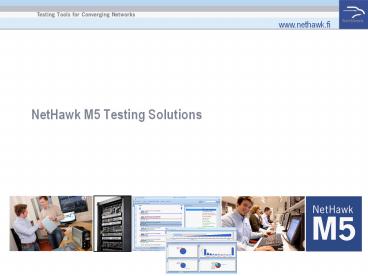
























![Download NCERT Solutions for Class 10 Maths [ Free PDF ] PowerPoint PPT Presentation](https://s3.amazonaws.com/images.powershow.com/9492370.th0.jpg?_=202009160210)




