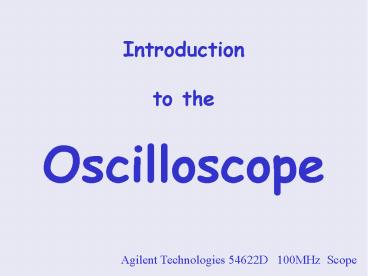Introduction to the Oscilloscope - PowerPoint PPT Presentation
Title:
Introduction to the Oscilloscope
Description:
Introduction to the Oscilloscope Agilent Technologies 54622D 100MHz Scope Sometimes you want to see how signals change with time The Oscilloscope provides us glasses ... – PowerPoint PPT presentation
Number of Views:362
Avg rating:3.0/5.0
Title: Introduction to the Oscilloscope
1
Introduction to the Oscilloscope
- Agilent Technologies 54622D 100MHz Scope
2
Sometimes you want to see how signals change with
time
Electrical signals are invisible, unless you know
how to look at them.
3
The Oscilloscope provides us glasses
4
2 Analog Channels Displayed
5
Horizontal Sweep (Time Base)
6
Soft keys
7
Vertical Amplitude
8
Trigger Controls
9
Run Control
10
16 Input Channels of Digital Signals
11
Operation Controls
12
Floppy Disk
13
(No Transcript)
14
How do I turn it on?
Wait for a while as it goes through a self test.
15
Analog vs. Digital
Sometimes you want to know the analog details,
other times you just want to know the logical
interpretation. 2 analog channels 16 digital
channels
16
We'll Start with the Analog Section
17
See something quick and simple
- Reset all settings to default. Hit Save/Recall,
then Default Setup. - 2) Connect probe(s) to Probe Comp, then hit
Autoscale
Do this whenever settings get messed up
18
Push down on the top part to expose the little
hook.
19
Experiment with Vertical and Horizontal controls.
Adjust slowly to observe effect.
20
2 Analog Channels Displayed
21
What's this triggering stuff?
You want a repetitive signal to appear to stand
still.
- Normal Triggering
- Runs only if it sees a signal that can
trigger it. - If trigger level isn't set rightyou see
nothing! - Auto Triggering
- Free runs. Good for seeing if something is
happening. - Auto Level Triggering
- Runs so long as there is a signal.
- If trigger level isn't set rightthe scope
adjusts it for you! - (may not be such a good thing there is no free
lunch)
22
Start with Auto (free running) triggering, then
go to Normal
Press Mode/Coupling key Cycle through modes with
first Softkey
23
Auto triggering
Normal triggering
24
Notes on Autoscale
Autoscale works good on signals like this Not
so good on signals like this
If you hit autoscale on a signal like the latter,
you might get something like this
The signal you're looking for is actually here,
but it's way off scale
This is noise
25
Recovering from Autoscale
Either Hit Autoscale, then undo
Autoscale or Set gain to reasonable value (say
10 V per division) Keep line visible Move
trigger level to reasonable value
26
Fiddle knobs till you see what you want.
200 microseconds per division
1 volt per division
trigger voltage
0 volts (ground) becsuae of the little symbol in
the margin, NOT because it's the bottom of the
trace.
27
(No Transcript)
28
Saving Display to Disk
Insert floppy disk Press Utility key Set up
Print Configuration with Softkeys Format ? tiff
(bmp can be used also) Print to ? disk Press
Quick Print (Saved on disk with file name QFILE
nn )
29
Remember when things get all messed up!
Start over by resetting all settings to
default. Hit Save/Recall, then Default Setup.
If things still aren't working POWER DOWN and
restart the COMPUTER.
30
(No Transcript)
31
You've got the basics
For additional details and capabilities, go to
the manual. There should be some lying around,
if not ask your instructor.
32
- Digital Addendum
33
Digital Section
34
Enable one or both digital inputs
Disable analog display by double clicking buttons
1, 2.
35
After you're sure that you seeing something Set
trigger to a digital channel (probably).
What you trigger on depends on what you're
looking for. If you're counting, trigger on D7.