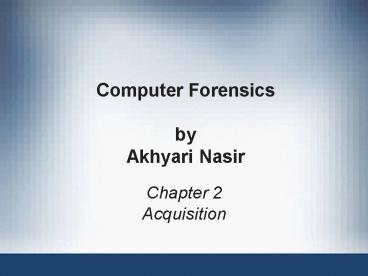Acquisition - PowerPoint PPT Presentation
1 / 80
Title:
Acquisition
Description:
Computer Forensics by Akhyari Nasir Chapter 2 Acquisition * * * * * * * * * * * * * * * * * * * * * * * * * * * * * * * * * * * * * * * * * Securing a Computer ... – PowerPoint PPT presentation
Number of Views:207
Avg rating:3.0/5.0
Title: Acquisition
1
Computer Forensicsby Akhyari Nasir
- Chapter 2
- Acquisition
2
Understanding Storage Formats for Digital Evidence
- -sn-
3
Understanding Storage Formats for Digital Evidence
- Two types of data acquisition
- Static acquisition
- Copying a hard drive from a powered-off system
- Used to be the standard
- Does not alter the data, so it's repeatable
- Live acquisition
- Copying data from a running computer
- Now the preferred type, because of hard disk
encryption - Cannot be repeated exactlyalters the data
- Also, collecting RAM data is becoming more
important - But RAM data has no timestamp, which makes it
much harder to use
4
Understanding Storage Formats for Digital Evidence
- Terms used for a file containing evidence data
- Bit-stream copy
- Bit-stream image
- Image
- Mirror
- Sector copy
- They all mean the same thing
5
Understanding Storage Formats for Digital Evidence
- Three formats
- Raw format
- Proprietary formats
- Advanced Forensics Format (AFF)
6
Raw Format
- This is what the Linux dd command makes
- Bit-by-bit copy of the drive to a file
- Advantages
- Fast data transfers
- Can ignore minor data read errors on source drive
- Most computer forensics tools can read raw format
7
Raw Format
- Disadvantages
- Requires as much storage as original disk or data
- Tools might not collect marginal (bad) sectors
- Low threshold of retry reads on weak media spots
- Commercial tools use more retries than free tools
- Validation check must be stored in a separate
file - Message Digest 5 ( MD5)
- Secure Hash Algorithm ( SHA-1 or newer)
- Cyclic Redundancy Check ( CRC-32)
8
Proprietary Formats
- Features offered
- Option to compress or not compress image files
- Can split an image into smaller segmented files
- Such as to CDs or DVDs
- With data integrity checks in each segment
- Can integrate metadata into the image file
- Hash data
- Date time of acquisition
- Investigator name, case name, comments, etc.
9
Proprietary Formats
- Disadvantages
- Inability to share an image between different
tools - File size limitation for each segmented volume
- Typical segmented file size is 650 MB or 2 GB
- Expert Witness format is the unofficial standard
- Used by EnCase, FTK, X-Ways Forensics, and SMART
- Can produce compressed or uncompressed files
- File extensions .E01, .E02, .E03,
10
Advanced Forensics Format
- Developed by Dr. Simson L. Garfinkel of Basis
Technology Corporation - Design goals
- Provide compressed or uncompressed image files
- No size restriction for disk-to-image files
- Provide space in the image file or segmented
files for metadata - Simple design with extensibility
- Open source for multiple platforms and OSs
11
Advanced Forensics Format (continued)
- Design goals (continued)
- Internal consistency checks for
self-authentication - File extensions include .afd for segmented image
files and .afm for AFF metadata - AFF is open source
12
Determining the Best Acquisition Method
13
Determining the Best Acquisition Method
- Types of acquisitions
- Static acquisitions and live acquisitions
- Four methods
- Bit-stream disk-to-image file
- Bit-stream disk-to-disk
- Logical
- Sparse
14
Bit-stream disk-to-image file
- Most common method
- Can make more than one copy
- Copies are bit-for-bit replications of the
original drive - Tools ProDiscover, EnCase, FTK, SMART,Sleuth
Kit, X-Ways, iLook
15
Bit-stream disk-to-disk
- Used when disk-to-image copy is not possible
- Because of hardware or software errors or
incompatibilities - This problem is more common when acquiring older
drives - Adjusts target disks geometry (cylinder, head,
and track configuration) to match the suspect's
drive - Tools EnCase, SafeBack (MS-DOS), Snap Copy
16
Logical Acquisition and Sparse Acquisition
- When your time is limited, and evidence disk is
large - Logical acquisition captures only specific files
of interest to the case - Such as Outlook .pst or .ost files
- Sparse acquisition collects only some of the
data - I am finding contradictory claims about thiswait
until we have a real example for clarity
17
Compressing Disk Images
- Lossless compression might compress a disk image
by 50 or more - But files that are already compressed, like ZIP
files, wont compress much more - Use MD5 or SHA-1 hash to verify the image
18
Tape Backup
- When working with large drives, an alternative is
using tape backup systems - No limit to size of data acquisition
- Just use many tapes
- But its slow
19
Returning Evidence Drives
- In civil litigation, a discovery order may
require you to return the original disk after
imaging it - If you cannot retain the disk, make sure you make
the correct type of copy (logical or bitstream) - Ask your client attorney or your supervisor what
is requiredyou usually only have one chance
20
Contingency Planning for Image Acquisitions
21
Contingency Planning for Image Acquisitions
- Create a duplicate copy of your evidence image
file - Make at least two images of digital evidence
- Use different tools or techniques
- Copy host protected area of a disk drive as well
- Consider using a hardware acquisition tool that
can access the drive at the BIOS level (link Ch
4c) - Be prepared to deal with encrypted drives
- Whole disk encryption feature in Windows Vista
Ultimate and Enterprise editions
22
Encrypted Hard Drives
- Windows BitLocker
- TrueCrypt
- If the machine is on, a live acquisition will
capture the decrypted hard drive - Otherwise, you will need the key or passphrase
- The suspect may provide it
- There are some exotic attacks
- Cold Boot (link Ch 4e)
- Passware (Ch 4f)
- Electron microscope (Ch 4g)
23
Using Acquisition Tools
- Acquisition tools for Windows
- Advantages
- Make acquiring evidence from a suspect drive more
convenient - Especially when used with hot-swappable devices
- Disadvantages
- Must protect acquired data with a well-tested
write-blocking hardware device - Tools cant acquire data from a disks host
protected area
24
Windows Write-Protection with USB Devices
- USB write-protection feature
- Blocks any writing to USB devices
- Target drive needs to be connected to an internal
PATA (IDE), SATA, or SCSI controller - Works in Windows XP SP2, Vista, and Win 7
25
Capturing an Image with ProDiscover Basic
- Connecting the suspects drive to your
workstation - Document the chain of evidence for the drive
- Remove the drive from the suspects computer
- Configure the suspect drives jumpers as needed
- Connect the suspect drive to a write-blocker
device - Create a storage folder on the target drive
- Using ProDiscovers Proprietary Acquisition
Format - Image file will be split into segments of 650MB
- Creates image files with an .eve extension, a log
file (.log extension), and a special inventory
file (.pds extension)
26
Capturing an Image with ProDiscover Basic
(continued)
27
(No Transcript)
28
Capturing an Image with ProDiscover Basic
(continued)
- Using ProDiscovers Raw Acquisition Format
- Select the UNIX style dd format in the Image
Format list box - Raw acquisition saves only the image data and
hash value
29
Capturing an Image with AccessData FTK Imager
- Included on AccessData Forensic Toolkit
- View evidence disks and disk-to-image files
- Makes disk-to-image copies of evidence drives
- At logical partition and physical drive level
- Can segment the image file
- Evidence drive must have a hardware
write-blocking device - Or the USB write-protection Registry feature
enabled - FTK Imager cant acquire drives host protected
area (but ProDiscover can)
30
Capturing an Image with AccessData FTK Imager
(continued)
31
Capturing an Image with AccessData FTK Imager
(continued)
- Steps
- Boot to Windows
- Connect evidence disk to a write-blocker
- Connect target disk
- Start FTK Imager
- Create Disk Image
- Use Physical Drive option
32
Capturing an Image with AccessData FTK Imager
(continued)
33
Capturing an Image with AccessData FTK Imager
(continued)
34
Capturing an Image with AccessData FTK Imager
(continued)
35
Capturing an Image with AccessData FTK Imager
(continued)
36
Validating Data Acquisitions
37
Validating Data Acquisitions
- Most critical aspect of computer forensics
- Requires using a hashing algorithm utility
- Validation techniques
- CRC-32, MD5, and SHA-1 to SHA-512
- MD5 has collisions, so it is not perfect, but
its still widely used - SHA-1 has some collisions but its better than
MD5 - A new hashing function will soon be chosen by NIST
38
Windows Validation Methods
- Windows has no built-in hashing algorithm tools
for computer forensics - Third-party utilities can be used
- Commercial computer forensics programs also have
built-in validation features - Each program has its own validation technique
- Raw format image files dont contain metadata
- Separate manual validation is recommended for all
raw acquisitions
39
Using Remote Network Acquisition Tools
- -sn-
40
Using Remote Network Acquisition Tools
- You can remotely connect to a suspect computer
via a network connection and copy data from it - Remote acquisition tools vary in configurations
and capabilities - Drawbacks
- LANs data transfer speeds and routing table
conflicts could cause problems - Gaining the permissions needed to access more
secure subnets - Heavy traffic could cause delays and errors
- Remote access tool could be blocked by antivirus
41
Remote Acquisition with ProDiscover Investigator
- Preview a suspects drive remotely while its in
use - Perform a live acquisition
- Also called a smear because data is being
altered - Encrypt the connection
- Copy the suspect computers RAM
- Use the optional stealth mode to hide the
connection
42
Remote Acquisition with ProDiscover Incident
Response
- All the functions of ProDiscover Investigator
plus - Capture volatile system state information
- Analyze current running processes
- Locate unseen files and processes
- Remotely view and listen to IP ports
- Run hash comparisons to find Trojans and rootkits
- Create a hash inventory of all files remotely
43
PDServer Remote Agent
- ProDiscover utility for remote access
- Needs to be loaded on the suspect computer
- PDServer installation modes
- Trusted CD
- Preinstallation
- Pushing out and running remotely
- PDServer can run in a stealth mode
- Can change process name to appear as OS function
44
Remote Connection Security Features
- Password Protection
- Encrypted communications
- Secure Communication Protocol
- Write Protected Trusted Binaries
- Digital Signatures
45
Remote Acquisition with EnCase Enterprise
- Remotely acquires media and RAM data
- Integration with intrusion detection system (IDS)
tools - Options to create an image of data from one or
more systems - Preview of systems
- A wide range of file system formats
- RAID support for both hardware and software
46
Other Remote Acquisition Tools
- R-Tools R-Studio
- WetStone LiveWire
- F-Response
47
Remote Acquisition with Runtime Software
- Compact Shareware Utilities
- DiskExplorer for FAT
- DiskExplorer for NTFS
- HDHOST (Remote access program)
- Features for acquisition
- Create a raw format image file
- Segment the raw format or compressed image
- Access network computers drives
48
Using Other Forensics-Acquisition Tools
49
Using Other Forensics-Acquisition Tools
- Tools
- SnapBack DatArrest
- SafeBack
- DIBS USA RAID
- ILook Investigator IXimager
- Vogon International SDi32
- ASRData SMART
- Australian Department of Defence PyFlag
50
SnapBack DatArrest
- Columbia Data Products
- Old MS-DOS tool
- Can make an image on three ways
- Disk to SCSI drive
- Disk to network drive
- Disk to disk
- Fits on a forensic boot floppy
- SnapCopy adjusts disk geometry
51
NTI SafeBack
- Reliable MS-DOS tool
- Small enough to fit on a forensic boot floppy
- Performs an SHA-256 calculation per sector copied
- Creates a log file
52
NTI SafeBack (continued)
- Functions
- Disk-to-image copy (image can be on tape)
- Disk-to-disk copy (adjusts target geometry)
- Parallel port laplink can be used
- Copies a partition to an image file
- Compresses image files
53
DIBS USA RAID
- Rapid Action Imaging Device (RAID)
- Makes forensically sound disk copies
- Portable computer system designed to make
disk-to-disk images - Copied disk can then be attached to a
write-blocker device
54
ILook Investigator IXimager
- Iximager
- Runs from a bootable floppy or CD
- Designed to work only with ILook Investigator
- Can acquire single drives and RAID drives
55
ASRData SMART
- Linux forensics analysis tool that can make image
files of a suspect drive - Capabilities
- Robust data reading of bad sectors on drives
- Mounting suspect drives in write-protected mode
- Mounting target drives in read/write mode
- Optional compression schemes
56
Australian Department of Defence PyFlag
- PyFlag tool
- Intended as a network forensics analysis tool
- Can create proprietary format Expert Witness
image files - Uses sgzip and gzip in Linux
57
Collecting Evidence in Private-Sector Incident
Scenes
58
Collecting Evidence in Private-Sector Incident
Scenes
- Private-sector organizations include
- Businesses and government agencies that arent
involved in law enforcement - Agencies must comply with state public disclosure
and federal Freedom of Information Act (FOIA)
laws - And make certain documents available as public
records - FOIA allows citizens to request copies of public
documents created by federal agencies
59
Collecting Evidence in Private-Sector Incident
Scenes (continued)
- A special category of private-sector businesses
includes ISPs and other communication companies - ISPs can investigate computer abuse committed by
their employees, but not by customers - Except for activities that are deemed to create
an emergency situation - Investigating and controlling computer incident
scenes in the corporate environment - Much easier than in the criminal environment
- Incident scene is often a workplace
60
Collecting Evidence in Private-Sector Incident
Scenes (continued)
- Typically, businesses have inventory databases of
computer hardware and software - Help identify the computer forensics tools needed
to analyze a policy violation - And the best way to conduct the analysis
- Corporate policy statement about misuse of
computing assets - Allows corporate investigators to conduct covert
surveillance with little or no cause - And access company systems without a warrant
61
Collecting Evidence in Private-Sector Incident
Scenes (continued)
- Companies should display a warning banner or
publish a policy, or both - Stating that they reserve the right to inspect
computing assets at will - Corporate investigators should know under what
circumstances they can examine an employees
computer - Every organization must have a well-defined
process describing when an investigation can be
initiated
62
Collecting Evidence in Private-Sector Incident
Scenes (continued)
- If a corporate investigator finds that an
employee is committing or has committed a crime - Employer can file a criminal complaint with the
police - Employers are usually interested in enforcing
company policy - Not seeking out and prosecuting employees
- Corporate investigators are, therefore, primarily
concerned with protecting company assets
63
Collecting Evidence in Private-Sector Incident
Scenes (continued)
- If you discover evidence of a crime during a
company policy investigation - Determine whether the incident meets the elements
of criminal law - Inform management of the incident
- Stop your investigation to make sure you dont
violate Fourth Amendment restrictions on
obtaining evidence - Work with the corporate attorney to write an
affidavit confirming your findings
64
Becoming an Agent of Law Enforcement
- If law enforcement officers ask you to find more
information, you are at legal risk - Dont do any further investigation until you
receive a subpoena or court order
65
Securing a Computer Incident or Crime Scene
66
Securing a Computer Incident or Crime Scene
- Goals
- Preserve the evidence
- Keep information confidential
- Define a secure perimeter
- Use yellow barrier tape
- Legal authority keep unnecessary people out but
dont obstruct justice or fail to comply with
police officers - Professional curiosity can destroy evidence
- Involves police officers and other professionals
who arent part of the crime scene processing team
67
Seizing Digital Evidence at the Scene
68
Seizing Digital Evidence at the Scene
- Law enforcement can seize evidence
- With a proper warrant
- Corporate investigators rarely can seize evidence
- When seizing computer evidence in criminal
investigations - Follow U.S. DoJ standards for seizing digital
data - Civil investigations follow same rules
- Require less documentation though
- Consult with your attorney for extra guidelines
69
Preparing to Acquire Digital Evidence
- The evidence you acquire at the scene depends on
the nature of the case - And the alleged crime or violation
- Ask your supervisor or senior forensics examiner
in your organization the following questions - Do you need to take the entire computer and all
peripherals and media in the immediate area? - How are you going to protect the computer and
media while transporting them to your lab? - Is the computer powered on when you arrive?
70
Preparing to Acquire Digital Evidence (continued)
- Ask your supervisor or senior forensics examiner
in your organization the following questions
(continued) - Is the suspect youre investigating in the
immediate area of the computer? - Is it possible the suspect damaged or destroyed
the computer, peripherals, or media? - Will you have to separate the suspect from the
computer?
71
Processing an Incident or Crime Scene
- Guidelines
- Keep a journal to document your activities
- Secure the scene
- Be professional and courteous with onlookers
- Remove people who are not part of the
investigation - Take video and still recordings of the area
around the computer - Pay attention to details
- Sketch the incident or crime scene
- Check computers as soon as possible
72
Handling a Running Computer
- Old rule pull the plug
- Dont cut electrical power to a running system
unless its an older Windows 9x or MS-DOS system - Perform a live acquisition if possible
- When shutting down Win XP or later, or
Linux/Unix, perform a normal shutdown, to
preserve log files - Save data from current applications as safely as
possible - Record all active windows or shell sessions
- Photograph the screen
73
Handling a Running Computer
- Make notes of everything you do when copying data
from a live suspect computer - Save open files to an external hard drive or a
network share - If that is not possible, save them with new names
- Close applications and shut down the computer
74
Processing an Incident or Crime Scene (continued)
- Guidelines (continued)
- Bag and tag the evidence, following these steps
- Assign one person to collect and log all evidence
- Tag all evidence you collect with the current
date and time, serial numbers or unique features,
make and model, and the name of the person who
collected it - Maintain two separate logs of collected evidence
- Maintain constant control of the collected
evidence and the crime or incident scene
75
Processing an Incident or Crime Scene (continued)
- Guidelines (continued)
- Look for information related to the investigation
- Passwords, passphrases, PINs, bank accounts
- Look at papers, in drawers, in trash cans
- Collect documentation and media related to the
investigation - Hardware, software, backup media, documentation,
manuals
76
Processing Data Centers with RAID Systems
- Sparse acquisition
- Technique for extracting evidence from large
systems - Extracts only data related to evidence for your
case from allocated files - And minimizes how much data you need to analyze
- Drawback of this technique
- It doesnt recover data in free or slack space
77
Using a Technical Advisor
- Technical advisor
- Can help you list the tools you need to process
the incident or crime scene - Person guiding you about where to locate data and
helping you extract log records - Or other evidence from large RAID servers
- Can help create the search warrant by itemizing
what you need for the warrant
78
Technical Advisor Responsibilities
- Know aspects of the seized system
- Direct investigator handling sensitive material
- Help secure the scene
- Help document the planning strategy for search
and seizure - Conduct ad hoc trainings
- Document activities
- Help conduct the search and seizure
79
Documenting Evidence in the Lab
- Record your activities and findings as you work
- Maintain a journal to record the steps you take
as you process evidence - Goal is to be able to reproduce the same results
- When you or another investigator repeat the steps
you took to collect evidence - A journal serves as a reference that documents
the methods you used to process digital evidence
80
Processing and Handling Digital Evidence
- Maintain the integrity of digital evidence in the
lab - As you do when collecting it in the field
- Steps to create image files
- Copy all image files to a large drive
- Start your forensics tool to analyze the evidence
- Run an MD5 or SHA-1 hashing algorithm on the
image files to get a digital hash - Secure the original media in an evidence locker