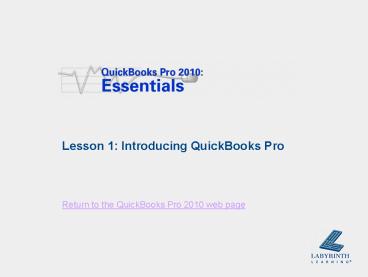Lesson 1: Introducing QuickBooks Pro - PowerPoint PPT Presentation
1 / 17
Title:
Lesson 1: Introducing QuickBooks Pro
Description:
Lesson 1: Introducing QuickBooks Pro * * Lesson Objectives After studying this lesson, you will be able to: Understand basic accounting tasks Manage basic QuickBooks ... – PowerPoint PPT presentation
Number of Views:2539
Avg rating:3.0/5.0
Title: Lesson 1: Introducing QuickBooks Pro
1
Lesson 1 Introducing QuickBooks Pro
2
Lesson Objectives
- After studying this lesson, you will be able to
- Understand basic accounting tasks
- Manage basic QuickBooks files
- Work with the QuickBooks window
- Back up a company file
- Open a portable company file
3
What Can QuickBooks Do For You?
- Track customers, vendors, employees, etc.
- Process sales transactions and cash receipts
- Process purchase transactions and payments to
vendors - Run payroll
- Track and sell inventory
- Track assets (what you own) and liabilities (what
you owe) - Keep track of bank accounts
Can you think of any other uses for QuickBooks?
3
4
Types of Tasks
- Those that affect the accounting behind the
scenes - Company setup
- Activities
- Those that do not affect the accounting behind
the scenes - Lists (databases)
- Reports
4
5
Debits and Credits The Double-Entry Accounting
System
- Debits must always equal credits!
- Left side (debits) must always equal right side
(credits) when entering accounting transactions
This is why the system is referred to as
double-entry.
5
6
Understanding Basic Accounting
- Introducing Behind the Scenes
Credits are on the right side of the T account,
whereas debits are on the left.
In Behind the Scenes, you will see the
accounting that QuickBooks performs for you when
you record a transaction.
6
7
The Accounting Equation
- Assets Liabilities Equity
- Balance sheet
- Financial statement that displays all asset,
liability, and equity accounts (collectively
called the balance sheet accounts)
7
8
The Balance Sheet
Notice that the Total Assets Total Liabilities
Equity.
8
9
The Income Statement
- Accounts found on the Income Statement (or Profit
Loss report) are the income and expense
accounts
Income Statement and the accounts that appear on
it
9
10
Main Account Types
Account Type Description
Assets Items/funds owned or owed to a company
Liabilities Funds owed to a company
Equity Investments into the company and net income or losses
Income Sales and fees earned
Expenses Expenditures that a company accrues
10
11
The Trial Balance Report
- Prepared at the end of an accounting cycle
- Shows all accounts affected during the cycle
- Balance of each account is entered in the
appropriate column based on its normal balance
11
12
Introducing Skortis Landscaping
- Case study used throughout the book for Hands-On
exercises - Unit 1 (or Level 1)
- Examines a service-based business
- Unit 2 (or Level 2)
- Deals with a product-based business
- Time frame May through August 2010
12
13
Managing QuickBooks Files
- Launching the program
- Storing your exercise files
- Ask your instructor about your file storage
location or see the books website - Backing up your QuickBooks files
- Process of compressing data files, similar to
using a Space Bag? and a vacuum! - Restoring QuickBooks files
- Decompresses a backed-up QuickBooks file so you
can use it again
13
14
The QuickBooks Pro Window
Title Bar
Menu Bar
Icon Bar
Home Page (notice the workflow diagram)
14
15
Controlling the QuickBooks Desktop
- Change whether the Open Window List or Icon Bar
appears in the QuickBooks window
View options accessed via the Menu Bar
15
16
Backing Up Your Data
- Extremely important to avoid data loss!
- Back up to a different location than where you
store your master company file
Network Data File
Company File
Backup File
Portable Company File
Transaction Log File
QuickBooks compresses all data stored in a
company file during a back up. Thats why backup
files are so small!
16
17
Lesson 1 Introducing QuickBooks Pro