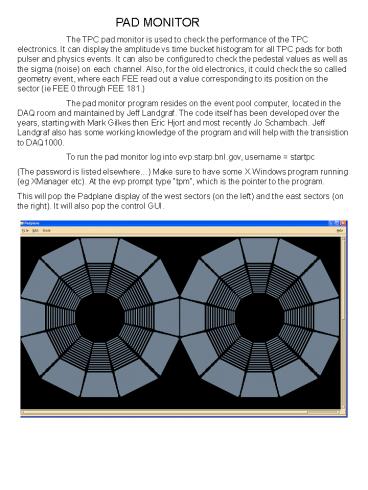PAD MONITOR - PowerPoint PPT Presentation
Title:
PAD MONITOR
Description:
PAD MONITOR The TPC pad monitor is used to check the performance of the TPC electronics. It can display the amplitude vs time bucket histogram for all TPC pads for ... – PowerPoint PPT presentation
Number of Views:47
Avg rating:3.0/5.0
Title: PAD MONITOR
1
PAD MONITOR The TPC pad monitor is used to
check the performance of the TPC electronics. It
can display the amplitude vs time bucket
histogram for all TPC pads for both pulser and
physics events. It can also be configured to
check the pedestal values as well as the sigma
(noise) on each channel. Also, for the old
electronics, it could check the so called
geometry event, where each FEE read out a value
corresponding to its position on the sector (ie
FEE 0 through FEE 181.) The pad monitor program
resides on the event pool computer, located in
the DAQ room and maintained by Jeff Landgraf. The
code itself has been developed over the years,
starting with Mark Gilkes then Eric Hjort and
most recently Jo Schambach. Jeff Landgraf also
has some working knowledge of the program and
will help with the transistion to DAQ1000. To
run the pad monitor log into evp.starp.bnl.gov,
username startpc (The password is listed
elsewhere) Make sure to have some X Windows
program running (eg XManager etc). At the evp
prompt type tpm, which is the pointer to the
program. This will pop the Padplane display of
the west sectors (on the left) and the east
sectors (on the right). It will also pop the
control GUI.
2
The floating control GUI looks like
Events are input from the runs that are stored in
the event pool. Note that during a data run, any
individual run will only stay in the pool for 1
week before it is overwritten. If you need to see
an earlier run Jeff can extract it from HPSS and
put it some accessible place on evp. To select a
run, click on Input Data Source and pop the GUI
If a run is active you can click on the
Eventpool live feed button and then Get TPC
Event on the contol GUI to get the next event.
This ONLY works if the DAQ run is active. Tp
select events from previous runs, click on
Browse on the Input Source GUI. This pops
3
In the Filter window, input /a/ enter.
This then shows a list of run numbers in the
evp/a directory, where each run is in its own
sub-directory
Scroll down to find the desired run number and
double click on that run number. You should then
see a list of event numbers in the Files box
Click the ok button to get back to the Input
Source window. It should now say Reading events
from file /a/Run / and Found data file
/a/Run / Kill the Input Source window. On the
control window, click on Get TPC Event then
click it again the first event in a run is
usually noisy and should be skipped.
4
You should get a display like
Pulser run orange pads have normal pulse
height, green pads have smaller pulse height and
grey pads are dead. Note that the RDOs 7-1, 10-4,
20-3, 21-2 and 24-2 are dead (this run is from
the end of run 8)
Low energy physics event. The blue pads have
small noise. Note sector 16 is DAQ1000 and has
less noise.
5
Bring up a histogram display (ADC vs time bin)
by clicking on the colored buttons at the bottom
of the control GUI. There are 8 histograms
available, although one is usually sufficient.
After the histogram is up, click on any pad in
the pad plane display the histogram should then
look like
The large pulse at time bin 160 is the response
of the system to the rising edge of the ground
plane pulse. The small bump at time bin 260 is
due to the falling edge of that pulse. The large
main pulse is the one that is used to calibrate
the electronics gain for each channel. Note that
for the selected pad the histogram displays the
sector number, row, pad number in that row, FEE
number (0 to 181) and the channel number in the
FEE (0 to 31). This convention and mapping should
be preserved after the change to DAQ1000. One
can expand the time bin scale by clicking and
dragging a window around the area of interest
To recover the full scale, right click on the
histogram area and select reset scale. One can
also read out the ADC value for each time bin by
moving the pointer over that bin the ADC value
is shown in the display to the left of the
display area.
6
For more detail of each sector, one can zoom the
pad plane display click on the desired
supersector and then click on the zoom button
on the control GUI. This should then change
thepad plane display to one supersector
To get back to the full view, click on zoom
again. CUTS One can also apply cuts to the data
which can help isolate certain aspects of the
data. You can have a lower and upper cut for both
the ADC value and the time bin. My standard cuts
for looking at pulser runs are 32ltADClt100 and
150lttimebinlt170. This isolates the main pulse. To
apply cuts, click on the cuts button on the
control GUI. This brings up the page
7
Use the sliders to apply the needed cuts. After
applying the pulser cuts the pad plane display
looks like
Note that more pads now show grey or green,
indicating bad pads. The green for inner sector 8
is because that sector has a smaller pulse height
for pulser runs because of an internal wiring
mistake a termination resistor for the pulse
was left in by mistake, so the pulse height is a
factor of 2 low. This must be taken into account
when calibrating the electronics.
8
PEDESTALS MEANS AND SIGMAS GEOMETRY The pad
monitor can also be used to look at a display for
each pad of the pedestal value and the noise
(sigma) of the pedestal for each time bin. To
look at the pedestal values, open a new pad
monitor session and first select Event display
on the control GUI. This brings up the window
Click on the Pedestal Means button. The button
Colors from Mean is automatically chosen. Then
follow the procedure above for Input data
source but make sure to select a known TPC
pedestal run. Then click on Get event in the
control GUI (click only once, there is only one
event). Bring up a histogram and then click on a
pad the histogram should look like
This shows a pedestal value of 129 for all
active time bins. The noise in bins 0 10 and
390 400 is pickup from the gated grid opening
and closing. After time bin 400 the pedestal is
automatically set to 255 so those pads are
ignored in processing. (The central membrane is
at time bin 345).
9
To see the noise (sigma) for each time bin, again
open a new pad monitor session. Open the Event
display GUI and this time select Pedestal
Widths. Again, Colors from mean is
automatically selected. Again select a pedestal
run from Input Data source and click on Get
Event. Open a histogram and click on any pad
Expand the ADC scale by clicking and holding in
the histogram and dragging a window from time bin
1 to 400
The histogram displays the average sigma for each
time bin times 10. Thus the average sigma for all
times bins of this pad is 1.1 ADC counts, which
is typical. DAQ1000 is expected to have a better
sigma. A noisy pad from row 13 is shown below
the sigma is 2.9.
10
GEOMETRY EVENT The TPC pad plane connector has a
built in feature that used a few of the pins to
uniquely identify the FEE slot number on the pad
plane. The number goes from 0 to 181 for each
supersector. The old FEEs sense this position
identifier and respond to a so-called DAQ
geometry event by filling the ADC for each time
bin with that number. The pad monitor can display
this geometry event and shows mismatches in red.
This can help identify cabling mistakes etc. I
believe Tonko will also use this identifier, but
some work may need to be done to upgrade the pad
monitor to display the results. For the old
electronics, open a new pad monitor session and
open the Event display GUI.. This time select
Geometry Colors from Geometry is
automatically selected. Then got to Input Data
Source and find a DAQ geometry run. Click on
Get event The display should look something
like
FEEs shown in red have a discrepancy between the
position they sense on the pad plane and their
position in the data stream. This can be due to a
bad FEE, a miscabling, a problem on the pad plane
itself etc. We were never successful in fixing
all the problems shown here, but a few were
fixed. The repeating problem for the 2 FEEs in
row 45 (outer radius) was a software problem.
11
PADPLANE MAPPING The mapping from the pad plane
to the FEEs and then to the RDOs is documented on
the web in the STAR TPC Hardware pages. The pad
plane to FEE mapping will stay the same for DAQ
1000 but the FEE to RDO mapping may change, so a
new document may be needed. There is also a full
size drawing of the inner and outer pad planes
showing each connector in detail (pin by pin).
These drawings are kept in Dan Padrazos lab. For
the other maps see http//www.star.bnl.gov/publi
c/tpc/tpc.html And follow the links Hardware -gt
Electronics -gt Various maps in the Cabling
section.