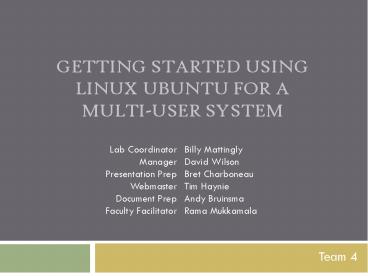Getting Started Using Linux Ubuntu for a Multi-User System
Title:
Getting Started Using Linux Ubuntu for a Multi-User System
Description:
GETTING STARTED USING LINUX UBUNTU FOR A MULTI-USER SYSTEM Lab Coordinator Manager Presentation Prep Webmaster Document Prep Faculty Facilitator –
Number of Views:290
Avg rating:3.0/5.0
Title: Getting Started Using Linux Ubuntu for a Multi-User System
1
Getting Started Using Linux Ubuntu for a
Multi-User System
Lab Coordinator Manager Presentation
Prep Webmaster Document Prep Faculty Facilitator
Billy Mattingly David Wilson Bret Charboneau Tim
Haynie Andy Bruinsma Rama Mukkamala
- Team 4
2
Overview
- Installing Ubuntu
- Installing Updates
- Downloading MDM
- Using the Terminal
- Configuring MDM
3
Installing Ubuntu
- Versions
- 8.04 LTS (Hardy Heron)
- 9.04 (Jaunty Jackalope)
- 10.04 LTS (Lucid Lynx)
- Scheduled release April 29, 2010
- Either 32 or 64 bit
- We are using 8.04 LTS 32 bit
4
Installing Ubuntu
- Can be installed in Windows
- Can be installed from a flash drive or CD
- Only 1 monitor can be connected during install
5
Installing Ubuntu
6
Installing Ubuntu
7
Installing Ubuntu
8
Installing Ubuntu
9
Installing Ubuntu
10
Installing Ubuntu
11
Installing Ubuntu
12
Adding Users
13
Adding Users
14
Adding Users
15
Installing Updates
- Update Ubuntu using Update Manager
16
Installing Updates
- Synaptic is used for installing packages
17
Installing Updates
18
Installing Updates
- Install Nvidia-Settings and Open ssh Server
19
Nvidia-Settings
20
Nvidia-Settings
21
The Terminal
22
Common Terminal Commands
- cd change directory
- . (period) refers to the current directory
- .. (double period) refers to the parent
directory - ls list directory contents
- man see the manual for a command (q to exit)
- mv and cp move or copy a file
- rm remove (delete) a file
- mkdir and rmdir make and remove a directory
- chown and chmod change file owner and
permissions (requires ownership or root access) - sudo run a command as the root user
23
Common Terminal Commands
- (pipe) Send the output of one command as the
input to another command - gt Send the output of a command to a file
- Run a command in the background
- grep searches for patterns within text
- ps show all running processes
- kill end execution of a running process
- ssh connect and execute commands on a remote
computer - less show the contents of a text file, one page
at a time - gedit, nano, vim text editors (gedit has a GUI)
24
Changing Permissions
- ls l shows files, permissions, and owners
- rwxr-xr-- haynieti somefile.txt
- Think in terms of bits
- First 3 bits represent file owner (1117)
- Second 3 bits represent group (1015)
- Final 3 bits represent everyone else (1004)
- To achieve these permissions, you would type
- chmod 754 somefile.txt
25
Installing MDM
- First we need to allow permissions for the
configuration files - gt sudo bash
- gt chmod 777 /etc/X11
- gt chmod 777 /etc/X11/xorg.conf
26
Installing MDM
- Use the terminal to install repositories
- Repositories contain MDM installation files
- Use the command apt-get
27
Installing MDM
- gt gettext xserver-xephyr rccconf
- gt git-clone http//git.c3sl.ufpr.br/pub/scm/multis
eat/mdm.git - gt cd mdm/mdm
- gt make
- gt make install
- gt cd ..
28
Installing MDM
- gt cd extra-modes/xephyr-gdm
- gt make
- gt make DESTDIR/install
- gt cd ../ ../
- gt cd dependencies
- gt apt-get build-dep libx11-6
29
Installing MDM
- When using an Nvidia graphics card, the following
patches are needed - discover-devices
- mdm-bin
- mdm-start-seat
30
Installing MDM
- The xorg.conf file is for the display settings in
GDM - Copy the xorg.conf file into the MDM folder and
rename it xorg.conf.mdm - We now have a display configuration file for MDM
31
Installing MDM
- In order to change MDM files we need to change
permissions - Chmod 777 /../../file name
32
xorg.conf.mdm
- xorg.conf.mdm is MDMs main configuration file
- Allows computer to recognize seats
33
xorg.conf.mdm
34
xorg.conf.mdm
35
Other MDM files
36
mdm-bin
37
Starting MDM
- From the terminal
- /etc/init.d/gdm start
- /etc/init.d/mdm start
- At this point, MDM is started and each screen
prompts the user to register a keyboard/mouse
38
Log Files
- The overall MDM log file
39
Log Files
- Each seat also has its own log file
40
(No Transcript)
41
Questions
- ?