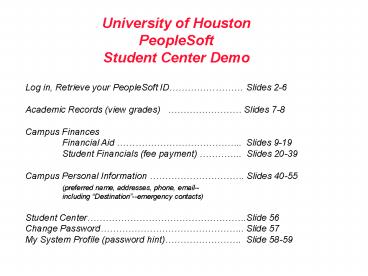University of Houston PeopleSoft Student Center Demo - PowerPoint PPT Presentation
1 / 59
Title:
University of Houston PeopleSoft Student Center Demo
Description:
PeopleSoft Student Center Demo ... Slides 2-6 Academic Records (view grades) Slides 7-8 ... Student Financials (fee payment ... – PowerPoint PPT presentation
Number of Views:155
Avg rating:3.0/5.0
Title: University of Houston PeopleSoft Student Center Demo
1
University of Houston PeopleSoft Student Center
Demo
Log in, Retrieve your PeopleSoft
ID Slides 2-6 Academic Records (view
grades) Slides 7-8 Campus
Finances Financial Aid .. Slides
9-19 Student Financials (fee payment) ..
Slides 20-39 Campus Personal Information
. Slides 40-55 (preferred name,
addresses, phone, email-- including
Destination--emergency contacts) Student
Center.Slide 56 Change
Password.. Slide 57 My System
Profile (password hint). Slide 58-59
2
You already have a PeopleSoft ID--a unique
seven-digit identifying number that will be your
one ID that you use at UH from now on. (Always
use any leading zeroes in your PS ID!) You
received a PS ID when you were admitted to UH,
and you may also have received a password to log
in to your PeopleSoft Student Center. If you do
not have your PS ID or do not have your password,
call the PeopleSoft Student Admin Customer
Service Center at 713-743-0356 (M-F, 8-5) or
email peoplesofthelp_at_uh.edu .
3
From the UH home page
Go to PeopleSoft Self-Service to log in..
4
..or, this log-in page is also at
http//my.uh.edu . Use your PS ID as your User
ID to log in.
5
(No Transcript)
6
Navigate to different functions from this page.
7
Under Academic Records, you can view or print
your grades and check your current grade point
average. In the future you will also be able to
request transcripts and enrollment verifications
from this site.
Currently, make these
requests at www.uh.edu/enrollonline
8
(No Transcript)
9
Select Campus Finances from either menu to view
your Financial Aid or your Student Financials
(fee payment) account.
10
To view your Financial Aid account, select
the option either from the left menu or from the
right.
11
You can also access your To Do List from
your Student Center.
12
(No Transcript)
13
(No Transcript)
14
Select this screen to Accept or Decline financial
aid awards.
This screen takes you to the web site for Loans
By Web.
15
(No Transcript)
16
(No Transcript)
17
(No Transcript)
18
(No Transcript)
19
For questions, please contact the Financial Aid
office, either online (www.uh.edu/askshasta/) or
by phone (713-743-1010, option 3). The
office is located at the Welcome Center in Room
120.
20
To view your Student Financials account,
select options either from the left menu or from
the right.
21
You can view your charges/fee bill and arrange
fee payment from these screens once your fee
information is available.
22
Once you have registered for courses, you may be
able to view and select Optional Fees, such as
Parking and Yearbook.
23
(No Transcript)
24
Select the magnifying glass where available to
view choices.
25
(No Transcript)
26
(No Transcript)
27
(No Transcript)
28
(No Transcript)
29
View detailed listing of charges due.
Note due dates showing when various charges are
due.
30
(No Transcript)
31
(No Transcript)
32
(No Transcript)
33
(No Transcript)
34
Note for credit card payments, UH accepts only
Discover or MasterCard.
35
(No Transcript)
36
(No Transcript)
37
(No Transcript)
38
(No Transcript)
39
Step 5
40
Select either link to view or update name,
address, phone, email addresses (including your
Destination email address), emergency contacts,
and demographic information.
41
Select the Addresses option from either menu.
42
(No Transcript)
43
(No Transcript)
44
(No Transcript)
45
(No Transcript)
46
(No Transcript)
47
(No Transcript)
48
Select Phone Numbers from either menu to add
or update your phone numbers on file.
49
(No Transcript)
50
Click Save when done.
51
Select Email Addresses from either the left menu
or the right to add or update email addresses on
file--including your Destination email address
for official notifications going to your
_at_uh.edu account.
52
(No Transcript)
53
UH assigns you an email alias to send your
official information to--then you set up a
Destination where you will receive the email.
54
or to use forgot your password.
55
.
56
You can also navigate to all functions from your
Student Center.
57
(No Transcript)
58
(No Transcript)
59
(No Transcript)