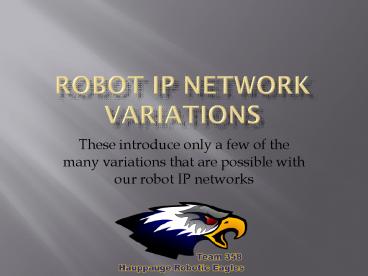Robot IP Network Variations - PowerPoint PPT Presentation
1 / 19
Title:
Robot IP Network Variations
Description:
These introduce only a few of the many variations that are possible with our robot IP networks There is Only One Right Way to Setup Our Robot IP Network Netmask ... – PowerPoint PPT presentation
Number of Views:134
Avg rating:3.0/5.0
Title: Robot IP Network Variations
1
Robot IP Network Variations
- These introduce only a few of the many variations
that are possible with our robot IP networks
2
Common Misconceptions
- There is Only One Right Way to Setup Our Robot
IP Network - Netmask Other Settings Can Only Be One Way
- The Router Doesnt Remember Past IP Addresss
That Have Been Changed - The Router IP Must Be in the Range 10.x.y.z
- Our Small Robot Network is Complicated
- Wireless and Wired Networks Cannot Be Mixed
- Gateway Matters
- Wireless security is necessary
- There Isnt a Way to Use DHCP for Every Device
in Our Robot Network
The following are just examples of topologies
that work, there is a lot of leeway. Most
settings described are only conventions, making
it common for all of us and easier to work with
and talk about. There are many ways to setup our
networks that will work. There are incorrect
settings and mixtures of devices that can disrupt
everything. There are only a few must have
settings. A huge variety of IP settings will
work, but consistency is a good idea. Most
netmask settings will work for our purposes. You
just have to have one. The least problematical
is 255.0.0.0 In the following examples, settings
are given if there is a convention for them,
but are often left out if they do not
matter. Noisy wireless areas may need special
massaging to make work.
3
Basic Principles
- Private Public IP networks do not mix, but can
share - IP/mask must be compatible between devices that
want to talk explicitly to one another, e.g., DS
-gt cRIO, but not DS-gtrouter (Were talking
through the router, not to the router) - Wireless is via a common SSID
- Only some IPs must be exactly as stated
- IP is only restricted for the cRIO Driver
Station - Conventions are .1bridge, .2cRIO, .4router,
.5DS Ethernet/.9DS wireless, .11 to .20camera,
.21available for DHCP - Using other IPs will not show in the DS ping
display - DHCP can be used with any router configuration. A
dynamic IP is a problem if you need to address a
specific device. - In general, the best netmask for our purposes is
255.0.0.0 - Wireless/wired can be mixed
- Any bridge or AP device can be used for the robot
- Wireless bands and channels must match
- Interference from lots of SSIDs can cause packet
loss and delay-resulting in jerky robot response.
4
- Whats Important
- IP Network
- The FRC robot network is based on static IP
addresses 10.te.am.x - IPs/netmasks must be compatible between any two
devices that want to talk - Laptop to cRIO example (both these will work)
- Laptop 10.3.58.5/255.0.0.0 -gt cRIO
10.3.58.2/255.0.0.0 (good) - Laptop 10.3.58.5/255.255.255.0 -gt cRIO
10.3.58.2/255.255.255.0 (good) - Laptop to router just to change router settings
- Laptop 10.3.58.5/255.0.0.0 -gt router
10.0.100.4/255.0.0.0 (good) - Laptop 10.3.58.5/255.255.255.0 X-gt router
10.0.100.4/255.0.0.0 (bad) - Routers do NOT need compatible IPs/netmasks just
to pass network traffic through - Wireless
- SSIDs must match at both ends (AP lt-gt robot,
laptop lt-gt AP) - Security must match at both ends (none,
WPA-passcode, etc)
5
Competition
Blue Alliance Driver Stations
Red Alliance Driver Stations
Managed Switch
Managed Switch
Robot IP 10.xx.yy.1 SSID team WPA2 security
code Bridge mode
Field Access Point IP 10.0.100.4 VPN SSID is
unique for each team
Team DS IP 10.xx.yy.5 Subnet 255.0.0.0 User
login Driver
Managed Switch/VPN
FMS IP 10.0.100.5
6
Blue Alliance Driver Stations
Red Alliance Driver Stations
Off-season
Robot IP 10.xx.yy.1 Subnet 255.0.0.0 SSID
event Bridge mode
Field router IP 10.0.0.4 Subnet
255.255.255.0 SSID event
Team DS IP 10.xx.yy.5 Subnet 255.0.0.0 User
login Driver
FMS Light IP 10.0.0.5 Subnet 255.0.0.0
7
Single robot
Robot IP 10.xx.yy.1 Subnet 255.0.0.0 SSID
team or other uniqueID AP mode
Robot IP 10.xx.yy.1 Subnet 255.0.0.0 SSID
team Bridge mode
Robot IP 10.xx.yy.1
For multiple wireless robots use unique SSIDs
Wireless router IP 10.xx.yy.4 Subnet
255.255.255.0 SSID team
IP 10.xx.yy.5
IP 10.xx.yy.5 Subnet 255.255.255.0 SSID team
or other uniqueID
IP 10.xx.yy.5 Subnet 255.0.0.0
8
Multiple robots
Subnet 255.0.0.0 SSID team Bridge mode
Subnet 255.0.0.0 SSID team Bridge mode
Robot IP 10.xx.yy.1
Robot IP 10.xx.yy.1
Robot IP 10.xx.yb.1
Robot IP 10.xx.ya.1
Robot IP 10.xx.yb.1
Robot IP 10.xx.ya.1
- Notes
- With a shared router we need unique team numbers
- DS can be wired or wireless
Field router IP 10.0.0.4 Subnet
255.255.255.0 SSID team
Field router IP 10.0.0.4 Subnet
255.255.255.0 SSID team
Subnet 255.0.0.0
Subnet 255.0.0.0
DS IP 10.xx.yb.9
DS IP 10.xx.yy.9
DS IP 10.xx.yy.5
DS IP 10.xx.ya.9
DS IP 10.xx.yb.5
DS IP 10.xx.ya.5
9
Extra IP Devices
IP 10.xx.yy.11 to .20 Camera login FRC/FRC
Default IP 192.168.0.90 Camera login FRC/FRC
?
IP 192.168.0.zz
Default IP 10.0.0.10
?
?
?
Axis 206 Requires X-over cable
IP devices are not limited to cameras. Just no
non-KOP wireless devices.
10
Old KOP Components Can Be Used
2011 KOP Bridge/AP
2009/10 KOP Bridge
2010 Replacement Bridge
802.11 supported 2009/10 are n-only 2011 Dlink is
a/b/g/n
Robot IP 10.xx.yy.1
Subnet 255.0.0.0 SSID team Bridge mode
Robot IP 10.xx.yb.1
Robot IP 10.xx.ya.1
Make sure your wireless devices are compatible
Field router IP 10.0.0.4 Subnet
255.255.255.0 SSID team
2009/10 is a/b/g/n, 2.45GHz 2010 is b/g/n,
2.4GHz-only
Subnet 255.0.0.0
Classmate is b/g device So cannot talk
wirelessly directly to the older n-only devices
DS IP 10.xx.yb.9
DS IP 10.xx.ya.9
DS IP 10.xx.yy.9
11
Multiple robots
Subnet 255.0.0.0 SSID xxyy AP mode
Subnet 255.0.0.0 SSID xxyy Bridge mode
Subnet 255.0.0.0 SSID xxyy Bridge mode
Robot IP 10.xx.yy.1
Robot IP 10.xx.ya.1
Robot IP 10.xx.yb.1
- Notes
- Common SSID
- Unique team numbers for DS/robot pairs
- One DLink acts as a central AP router and must
be present and powered for all robots to work
Subnet 255.0.0.0 SSID xxyy
DS IP 10.xx.yy.9
DS IP 10.xx.ya.9
DS IP 10.xx.yb.9
12
Running Multiple Robots at Home
- Single Robot Independent IP networks
- Good for traveling/demo robots, all one team
number - Bad too many can cause interference, multiple
SSIDs, development PCs must change networks - Multiple Robot Integrated IP networks
- Good for events, use at home, and with support
computers/networks, e.g., development PCs,
configuration management system. Less potential
for network interference across multiple wireless
systems easier to monitor. - Bad not as easily portable, requires more
network components/more power plugs
13
Mixing Public Private IP Networks
Robot IP 10.xx.yy.1 Subnet 255.0.0.0 SSID
team AP mode
By convention IP addresses that start with 10.
are private, meaning that devices outside the
immediate network are not allowed to "see" or
communicate directly with them. This precludes
direct use of the Internet.
- Mixing two networks just requires separate
Network Interface Cards (NIC), typically Ethernet
wireless and connections to the individual
networks - One set to a private network address
- One set to a public IP, typically using DHCP
DS Development PC
IP DHCP
IP 10.xx.yy.5
Standard Public Network DHCP Server
14
Mixing Public Private IP Networks
Robot IP 10.xx.yy.1 Subnet 255.0.0.0 SSID
team Bridge mode
The router IP does not have to be in the 10.x.y.z
range. The value chosen here is somewhat
arbitrary. In this configuration it will route
public LAN Internet traffic. Disable the DHCP
server settings in the router, because the
Internet router is usually already set to supply
this service.
SSID team IP 192.168.0.4 Disable DHCP service
Internet Access Point DHCP Server
DS Development PC
Development PC
Robot network traffic does not go to the Internet
IP 10.xx.yy.5 Wireless IP DHCP
IP DHCP
15
Router
- Used on the FRC field and sometimes at home
- Can be setup to use DHCP for ALL devices with
required static IPs reserved to specific MAC
addresses - A router maintains a table of known IPs/netmasks
of devices that have spoken up, describing the
topology of the network immediately surrounding
it. - When you change a device to a new IP, packets may
not be routed correctly until the old address
ages out. - IP entries age out when updates are not received
for some period of time. That time differs by
manufacturer. - For devices listed in the routing table the
router acts as a simple switch. - Routing only occurs between different networks.
Traffic on a single network is switched. - The routers personal IP/netmask is only for
talking directly to the router, e.g., logging on.
It does not affect other packet routings. The
routing table IP/netmasks are used for that.
16
Router Example
Driver Station 1 10.12.34.5 255.255.255.0
Robot Bridge 10.12.34.1 255.255.255.0
cRIO 10.12.34.2 255.255.255.0
Router 10.0.100.4 255.255.255.0
Driver Station 2 10.43.21.5 255.0.0.0
Robot Bridge 10.43.21.1 255.255.255.0
cRIO 10.43.21.2 255.255.255.0
Routing Table 10.12.34.5/255.255.255.0
(DS) 10.12.34.1/255.255.255.0 (Bridge) 10.12.34.2/
255.255.255.0 (cRIO) 10.43.21.5/255.0.0.0
(DS) 10.43.21.1/255.255.255.0 (Bridge) 10.43.21.2/
255.255.255.0 (cRIO)
- The Driver Stations cannot log directly into the
router
17
Definitions
- Packet a message from one device to another
- Router packets crossing networks, within a
network a router acts as a Switch - Switch simple forwarding of packets
- Access Point a router for wireless packets
- Bridge same network, just extends distance.
Wireless bridges generally talk only to access
points. - IP - Internet Protocol is the primary Internet
addressing scheme - Netmask isolates sub-nets within a network.
- Gateway a router that also translates between
routing protocols like IP or Appletalk. Usually
at the edge of a network it often hosts the
network firewall. A default gateway is used to
send any packets destined for an IP network not
explicitly defined in the routing table. - SSID Service Set Identifier, name of a wireless
network - DHCP Dynamic Host Configuration Protocol,
temporary IP addresses assigned automatically by
a DHCP server. Some static IPs can be reserved. - Static Routing permanent IP addresses
explicitly assigned. - VPN Virtual Private Network, secure
communications between specific devices. Used in
FRC competition to isolate team traffic from one
another. - MAC Media Access Control, a unique id given to
every network card in the world
18
Troubleshooting
- Diagnostics Available to Us
- Router/bridge/AP statistics pages (see example)
- Device status lights Ethernet port
- Device connection port status page
- Network Settings
- IP address (10.), netmask (optimal 255.0.0.0),
SSID, DHCP, Security - AP/Auto/Bridge modes of the Dlink
- Network Conflicts
- Duplicate IP addresses
- Mismatched frequency bands wireless protocols-
2.4 or 5GHz, 802.11 a/b/g/n - Security settings
- Noisy environment, e.g., several unrelated
wireless networks conflicting with one another
can produce temporary jerky robot responses - Poor radio placement, e.g., near electronic
noise or buried in metal frameworks
19
DLink Statistics Page
- LAN Statistics refer to the Ethernet connections
- Wireless refers to the air traffic