Excel: Graphs - PowerPoint PPT Presentation
Excel: Graphs
Excel: Graphs & Charts Explain what is being said in the following charts Why Graphs or Charts? Easy to display data Quickly compare data Quickly see trends in ... – PowerPoint PPT presentation
Title: Excel: Graphs
1
Excel Graphs Charts
2
Explain what is being said in the following
charts
3
(No Transcript)
4
(No Transcript)
5
(No Transcript)
6
75
25
7
(No Transcript)
8
(No Transcript)
9
Why Graphs or Charts?
- Easy to display data
- Quickly compare data
- Quickly see trends in data
10
Types of Graphs / Charts
- 1. Column Chart
11
Types of Graphs / Charts
- 2. Bar Graph
12
Types of Graphs / Charts
- 3. Line Graph
13
Types of Graphs / Charts
- 4. Pie Chart
14
Chart Wizard!
- Easy tool used to make charts fast
- A wizard
- The chart wizard
15
Step 1 Chart type
- Highlight the Data
- Click on the Chart Wizard
- Select the Chart Type
- Click Next
16
Step 2 Chart Data Source
- Select the correct Data Points
- Click on Next
17
Step 3 Chart Options
- Format your Chart in Chart Options
- Add Title, name axis
- Add legend
- Use preview to see how the chart changes with
formatting
18
Step 4 Chart Location
- Specify the Chart Location
- an object in the existing spreadsheet
19
Step 5 Fine tune format
- Go back to activate the Chart Wizard again
- Leave information you like
- Re-do any of the steps
20
Now for the data. Vote!
- Write a list of your top 5 after school snacks
21
Creating a Graph / Chart
- On your mark.
- Get set
- Go to Excel
PowerShow.com is a leading presentation sharing website. It has millions of presentations already uploaded and available with 1,000s more being uploaded by its users every day. Whatever your area of interest, here you’ll be able to find and view presentations you’ll love and possibly download. And, best of all, it is completely free and easy to use.
You might even have a presentation you’d like to share with others. If so, just upload it to PowerShow.com. We’ll convert it to an HTML5 slideshow that includes all the media types you’ve already added: audio, video, music, pictures, animations and transition effects. Then you can share it with your target audience as well as PowerShow.com’s millions of monthly visitors. And, again, it’s all free.
About the Developers
PowerShow.com is brought to you by CrystalGraphics, the award-winning developer and market-leading publisher of rich-media enhancement products for presentations. Our product offerings include millions of PowerPoint templates, diagrams, animated 3D characters and more.

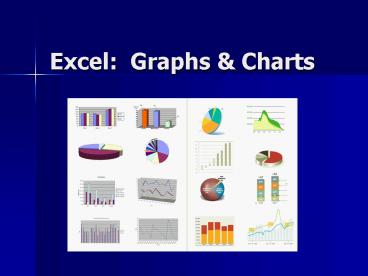



























![[READ DOWNLOAD] Excel XLOOKUP Champion: Master the Newly Released XLOOKUP Function. The PowerPoint PPT Presentation](https://s3.amazonaws.com/images.powershow.com/10086595.th0.jpg?_=20240726084)
![get [PDF] Download EXCEL CHARTS AND GRAPHS NINJA: The Best and Fastest Program to Become a PowerPoint PPT Presentation](https://s3.amazonaws.com/images.powershow.com/10086600.th0.jpg?_=20240726086)
