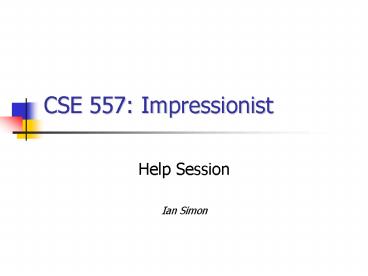CSE 557: Impressionist - PowerPoint PPT Presentation
Title:
CSE 557: Impressionist
Description:
CSE 557: Impressionist Help Session Ian Simon What we ll be going over Getting Set Up The Skeleton Code OpenGL Basic FLTK How to make a new brush Good References ... – PowerPoint PPT presentation
Number of Views:50
Avg rating:3.0/5.0
Title: CSE 557: Impressionist
1
CSE 557 Impressionist
- Help Session
- Ian Simon
2
What well be going over
- Getting Set Up
- The Skeleton Code
- OpenGL
- Basic FLTK
- How to make a new brush
- Good References for Project 1
- QA
3
The Skeleton Code
4
The Skeleton Code, part deux
- impressionistDoc
- This class handles all of the document-related
stuff, like loading/saving, etc. - impressionistUI
- This class handles all of the UI stuff, such as
getting values from sliders, setting up the
window, etc. - PaintView
- This class handles drawing the side of the window
the user paints on. - OriginalView
- This class handles the other side of the window.
- ImpBrush
- This is the virtual class all brushes are derived
from. - PointBrush
- This is an example brush that draws points.
5
Meet your new friend openGL
- OpenGL is a great environment for PC 2d/3d
graphics applications. - It is one among many others, such as DirectX,
Glide, Allegro, etc. - Very easy to start working with
- It is extremely well documented.
- Lots of online solutions available see Google
- We will be using it throughout the quarter.
- Project 1 uses just the basics of openGL.
- Although youre welcome to learn more on your
own, the focus of the project is on 2d image
manipulation.
6
How openGL Works
- openGL draws primitiveslines, vertexes, or
polygonssubject to many selectable modes. - It can be modeled as a state machine
- Once a mode is selected, it stays there until
turned off. - It is proceduralcommands are executed in the
order theyre specified. - The coordinate system in which it draws is
transformed using function calls. - glRotate, and why it might be confusing (right
now). - The matrix stack.
7
Drawing with openGL
- That said, how to draw an actual primitive?
- Lets do an example a filled triangle. (why will
you need this later. . .?) - First, set your color
- glColor3f( red, green, blue )
- Now, tell openGL to begin drawing
- glBegin( GL_POLYGON )
- Specify vertices A, B, and C. Since were
drawing in an image, use integers. - glVertex2i( Ax, Ay )
- glVertex2i( Bx, By )
- glVertex2i( Cx, Cy )
- Close the openGL block.
- glEnd()
- Force openGL to draw what you specified now.
- glFlush() // don't forget this!
8
FLTK
- Stands for Fast Light ToolKit.
- A really handy cross-platform windowing system.
- Completely Event-driven (via callbacks).
- The window setup code is run, and then the main
loop is called. (well look at an example in a
second) - All further events are handed out to callbacks.
- For those who have used Tk before, the structure
of it is really similar. (Ive been told)
9
FLTK Example code
- This code is taken/modified directly from
fltk.org - include ltput das junk heregt
- This code is executed in order
- int main(int argc, char argv)
- Fl_Window window new Fl_Window(300,180)
- Fl_Box box new Fl_Box(20,40,260,100,"Hello,
World!") - Run functions registered to Fl_Box on the box you
created - box-gtbox(FL_UP_BOX)
- box-gtlabelsize(36)
- box-gtlabelfont(FL_BOLDFL_ITALIC)
- box-gtlabeltype(FL_SHADOW_LABEL)
- window-gtend()
- window-gtshow(argc, argv)
- This is where we hand control of our program to
FLTK. Anything that happens now is the result of
a callback. - return Flrun()
10
Where to get FLTK Help
- References linked on web page.
- There are a lot of function calls!!
- Widget-specific code directly commented into
ImpressionistUI.cpp! - No help session on copying and pasting. . .
- Ask the TA
11
How to Make a Brush
- Now that weve got all the background, lets make
a brush! - And because Im mean, lets make one that isnt
required. ? Presenting. . .triangleBrush! - Because were lazy, lets make a copy of
pointBrush.h/cpp and rename them
triangleBrush.h/cpp. - Add them to the impressionist project.
- Go through the code and change all pointBrush
labels to triangleBrush.
12
Brushmaking, continued. . .
- Now, open up impressionistDoc.cpp
- Add triangleBrush.h to the includes
- Scroll down a bit, and add triangleBrush to the
selectable brushes. Pick a constant for it. - Go to ImpBrush.h and add the constant for
triangleBrush to the enum. - Go to impressionistUI.cpp, and add the triangle
brush to the brush menu.
13
Brushmaking, continued again
- Run Impressionist. See the triangle brush.
- And, well, see the triangle brush make points
instead of triangles. - Open triangleBrush.cpp and go to BrushMove.
- Heres whats there now
- glBegin( GL_POINTS )
- SetColor( source )
- glVertex2d( target.x, target.y )
- glEnd()
- Triangles need 3 vertices. Lets center ours
around the target point where the user clicked. - How do we do this?
14
Brushmaking, continued again
- We do it like so
- int size pDoc-gtgetSize()
- int Ax,Ay,Bx,By,Cx,Cy
- Ax target.x - (.5size)
- Bx target.x (.5size)
- Cx target.x
- Ay target.y - (.5size)
- By target.y - (.5size)
- Cy target.y (.5size)
- glBegin( GL_POLYGON )
- SetColor( source )
- glVertex2i( Ax, Ay )
- glVertex2i( Bx, By )
- glVertex2i( Cx, Cy )
- glEnd()
15
Good References
- Books around the lab and on Web
- The Red/Blue OpenGL Bibles, and Eriks books
- Class Web
- Lots of references linked there
- Google of course
- www.fltk.org
- www.opengl.org
- Me class, email, pub
16
Questions. . .?
- Ask em now. . .
- . . . Or email me (iansimon_at_cs) later. . .
- . . . Or check the web page for good ways to
contact your staff.