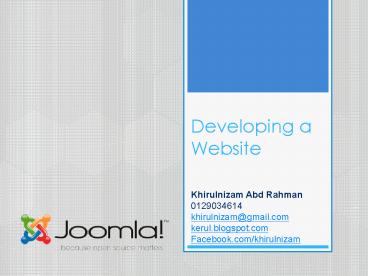Developing a Website - PowerPoint PPT Presentation
1 / 21
Title:
Developing a Website
Description:
A content management system (CMS) is computer software used to create, ... What is Joomla? is one of the most popular Open Source Content Management Systems (CMS). – PowerPoint PPT presentation
Number of Views:253
Avg rating:3.0/5.0
Title: Developing a Website
1
Developing a Website
Khirulnizam Abd Rahman 0129034614 khirulnizam_at_gmai
l.com kerul.blogspot.com Facebook.com/khirulnizam
2
The old method
- HTML HTML editor
3
The easier method
- CMS content management system.
- A content management system (CMS) is computer
software used to create, edit, manage, and
publish content in a consistently organized
fashion. - The content managed may include computer files,
image media, audio files, electronic documents,
and Web content. - A Web content management system is a CMS designed
to simplify the publication of Web content to Web
sites, in particular allowing content creators to
submit content without requiring technical
knowledge of HTML or the uploading of files.
4
What is Joomla?
- is one of the most popular Open Source Content
Management Systems (CMS). - It enables people from all over the world to
create and manage great websites. - Joomla has easy administration, multiple built-in
and add-on features and Joomla users have the
opportunity to customize their web pages with
Free Joomla templates. - It is written in the PHP programming language and
uses the MySQL database by default.
5
History
- Joomla came into being as the result of a fork of
Mambo by the development team on August 17, 2005.
- At that time, the Mambo name was trademarked by
Miro International Pty Ltd, who formed a
non-profit foundation with the stated purpose to
fund the project and protect it from lawsuits. - On September 1, 2005 the new name, "Joomla",
which is the English spelling of the Swahili
(Arabic???? ,and Urdu ????) word jumla meaning
"all together" or "as a whole" was announced. - The first release of Joomla (Joomla 1.0.0) was
announced on September 16, 2005. This was a
re-branded release of Mambo 4.5.2.3 combined with
other bug and moderate-level security fixes.
Joomla version 1.5 was released on January 22,
2008.
6
- Joomla! is used all over the world to power
everything from simple, personal homepages to
complex corporate web applications. Here are just
some of the ways people use joomla software - Corporate websites or portals
- Online commerce
- Small business websites
- Non-profit and organizational websites
- Government applications
- Corporate intranets and extranets
- Personal or family homepages
- Community-based portals
7
- Joomla runs on any platform including Windows,
most flavours of Linux, several Unix versions,
and the Apple OS/X platform. - Joomla depends on PHP and the MySQL database to
deliver dynamic content. - It is written in the PHP programming language and
uses the MySQL database by default. - Joomla is licensed under the General Public
License (GPL), and is the result of a fork of
Mambo. - The minimum requirements are
- Apache 1.x, 2.x and higher
- PHP 4.3 and higher
- MySQL 3.23 and higher
- Storage space 23MB
8
Requirements to install Joomla
- To successfully install and use Joomla! you must
have a fully operational - web server (Apache / IIS)
- a database (MySQL)and
- the server side scripting language PHP together
with specific modules that are activated within
PHP for MySQL, XML, and Zlib functionality
amongst others.
9
Advantages
- It is free.
- Easy to install.
- Simple to manages.
- Non-programmers also can uses it.
- Joomla has modules, components, and user
accounts, as well as many other things. - With those features you can set up allowances and
restrictions to your users ultimately, this
gives you a very strict amount of control over
your website. - If you set it up this way, everything works as
youd like, and nothing will happen or be
published that you dont approve.
10
Advantages
- Joomla is a fantastic content management system.
Its simple user interface and abundance of help
makes it easy for those who have never
constructed a website before, but also enough
possibilities to challenge the more experienced
developer. - There are many website templates available for
you to upload to your Joomla backend. This means
you don't have to mess around with html or
Dreamweaver to design your site.
11
Achievements
- Open Source Content Management System Award
Winner Announced. (2006)? - Joomla Wins Best PHP Open Source Content
Management System.(2007)?
12
How to use Joomla?
- First, you have to download Joomla! installer
file from Joomla.org . - Download the quickstart instruction to install
Joomla! 1.5 here .
13
- Step 2 Enter your login information in the
Joomla! Administration Login screen
14
- Step 3 If you have installed Joomla through
Fantastico or from source with the sample data,
you already have a few articles created and
published. You can take a look at how they are
written and organized in order to learn
intuitively some good practices. To see them go
to Content, Article Manager from the top admin
menu.
15
- Step 4 There you will see many articles listed
in the form of links. Once you click on a link,
you enter the Edit mode for an article. When you
are done with exploring an article, click on the
Close button to exit it. This will discard all
changes you have made.Before building our first
article, we will clean all the default ones to
avoid confusion. For this purpose go back to
Content, Article Manager from the top admin
menu.Then select all the articles by checking
the first radio button in the column and click on
the Trash button from the top admin menu.
16
- Step 5 Next we will create our first article
"About us". From the top admin menu, click on
New.
17
- Step 6 Then make the following changesTitle
About usAlias (leave it blank)Section
UncategorizedCategory UncategorizedPublished
Yes (If it is not published, it will show to the
visitors. It will remain only as a
draft.)Frontpage Yes (This will allow it to
appear the first page of our site.)In the main
text field we will specify the information about
our company...After that we would like to place
inline our company's logo. For this purpose we
click on the image icon at the bottom of the
page
18
- Step 7 Since our logo is not uploaded yet, we
click first on the Upload file link in the
prompted window. First you have to browse your
local computer and find the logo. Once the file
is found, click on Start Upload to upload it.
19
- Step 8 Next you will see an acknowledgement
that the file has been successfully uploaded. Now
it can be found in the upper part of the window
along with the default Joomla images. We click on
logo.png (or whatever the name of your logo is)
to select it and then on Insert to insert it in
our article. The logo's position in the article
can be easily adjusted by dragging it to where
you'd like to have it.At last we save this
article by clicking on the Save button.
20
- Next we will add the "Our services" page. We will
follow the same steps as before from the top
administrator's menu, go to Content -gt Article
manager. Then we click on New. Again we will
set the same Section and Category for our page
"Uncategorized". This time we will describe our
services and what we offer. Note how feature-rich
the default Joomla text editor is. Its menu is
intuitive and has familiar design.After we are
through with the editing we save the page with
the Save button from the top-right panel.
21
END