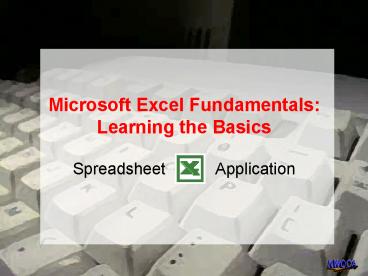Microsoft Excel Fundamentals: Learning the Basics - PowerPoint PPT Presentation
1 / 16
Title:
Microsoft Excel Fundamentals: Learning the Basics
Description:
Microsoft Excel Fundamentals: Learning the Basics Spreadsheet Application Selecting Cells Mouse Selecting cells Moving or copying cells Keyboard Name ... – PowerPoint PPT presentation
Number of Views:359
Avg rating:3.0/5.0
Title: Microsoft Excel Fundamentals: Learning the Basics
1
Microsoft Excel Fundamentals Learning the Basics
- Spreadsheet Application
2
Selecting Cells
- Mouse
- Selecting cells
- Moving or copying cells
- Keyboard
- Name Box
3
Entering Information
- Click on cell
- Enter information and then, tap the ENTER/RETURN
Key to advance to the next cell within the same
column. Or, tap the TAB key to advance to the
next cell within the same row. - Or, click in formula bar
- Enter information
Cancel
Enter
4
Accepting Information
- Enter Key
- Moves active cell to next available cell within
same column - Tab Key
- Moves active cell to next available cell within
same row - Formula Bar
- The current cell remains active
5
Changing Information
- Overwrite contents of cell
- Click on cell
- Enter new information
- Edit by double clicking
- Double-click cell you want to edit
- Position I-Beam where you want to make change
- Change information
- Press Enter/Return to accept changes
6
Types of Information
- Text
- Numbers
- Dates and Times
- Formulas
1234
10/08/69
sum(b4g7)
7
Numbers
- Integers 263
- Negative Integers (30) or -30
- Integers with Commas 1,234
- Decimals 3.154
- Currency Figures 3 or 3.10
- Percentage Figures 30.5
8
Adjusting Column Width and Row Height
- AutoFit
- Position mouse pointer between gray column
headers - When East and West arrow appear,
double-click - Dialog Box
- Format ? Column ? Width
- Format ? Row ? Height
9
Excel Magic
- AutoComplete
- When entering information in consecutive cells in
a column, Excel may try to complete the entry - Picking from list
Click on entry to accept
10
Selecting Ranges
- Click on first cell
- jkj
- Hold down mouse and drag
11
Using AutoFill
- Anticipates series and enters information into
cells
12
Creating Custom Lists
- Window Platform Computers
- Tools ? Options ? Custom Lists ? Click New List
?Enter information one item per line - Mac Platform Computers
- Edit ? Preference ? Custom Lists? Click New List
? Enter information one item per line
13
Using AutoSum
- Insert sum of range of cells
14
Using AutoCalculate
- Select range
- Displays total in Status Bar
- Used for quick calculating
15
Working with Tabs
- Right-click on sheet tab
- Insert
- Delete
- Rename
- Move or Copy
- Select all sheets
16
Formatting Text and Numbers
- Formatting Toolbar
- Format Cells Dialog Box