Primer on VBA - PowerPoint PPT Presentation
1 / 35
Title:
Primer on VBA
Description:
Primer on VBA & Excel for Discrete-Event Simulation See also IOE574-startup.xls Visual Basic for Applications VBA a significant subset of the stand-alone Visual Basic ... – PowerPoint PPT presentation
Number of Views:200
Avg rating:3.0/5.0
Title: Primer on VBA
1
Primer on VBA Excel for Discrete-Event
Simulation
See also IOE574-startup.xls
2
Visual Basic for Applications
- VBA a significant subset of the stand-alone
Visual Basic programming language - It is integrated into Microsoft Office
applications (and others, like Arena) - It is the macro language of Excel
- You can add
- Forms for dialog boxes with user input
- Classes for object definitions
- Modules containing procedures
3
VBA Excel for Discrete-Event Simulation
- Advantages
- VBA is a full-featured programming language
- You have access to Excel functions for
computation and Excel for storing and analyzing
outputs including USER INTERACTION! - Disadvantages
- VBA is interpreted, not compiled, so execution is
slow (can be overcome by compiling VB) - Excel functions can be buggy
4
Accessing VBA in Excel
- Tools ? Macros ? Visual Basic Editor
- Enter VBA through the navigation buttons in the
top toolbars
Design mode is the time during which no code
from the project is running and events from Excel
or your project will not execute.
VBA Design Mode
Visual Basic Editor
5
VB Edit Window
Project Explorer
Code Window
Property Inspector
6
Structure of VBA Project
- Modules are collections of VBA code
- Procedures (Subroutines - Subs) and Functions
- Declarations come before any Subs or Functions
that are global to the Module - UserForms are graphic objects for user input and
output we will not have to work with UserForms
7
Variables
- Declare by Dim varname As Type
- Better to use Data Types Dim amount As Double
note double precision is useful for us! - Dim year As Integer Dim name As String
- Other data types Boolean, Byte, Currency, Date
- Default (no type) is Variant
- Option Explicit forces all variables to be
declared
8
Variables(contd.)
- Can declare type by appending a symbol -
integer - long integer ! - single -
double_at_ currency - string - Can modify scope (outside Subs Fcns)
- Private L As Integer(only current module)
- Public billsPaid As Currency (available to any
module)
9
Constants Statics
- PublicPrivate Const constantName As type
expression - Value cannot be changed
- Public Const PI 3.1, NumPLANETS 9
- Oops, make that 8 as of August 2006!
- Static causes variables in Subs and Functions to
retain their values (normally lost when you exit
Sub or Function) - Static yourName As String
10
Arrays
- Dim vect(1 to 100) as IntegerDim Elf(0 to 5, 0
to 20) as String - You can also dynamically allocate and reallocate
an arrayDim Calendar() as IntegerReDim
Calendar (1 to 31) as Integer
11
Control Structures
- Decisions If anyDate lt Now Then anyDate
Now End If Next, consider If Then Else
12
Decisions(contd.)
- If Index 0 Then X X 1 Y
VBA.Sqr(X)Else If Index 1 Then Y
VBA.Sqr(X)Else If Index 2 Then Y XElse X
0 End If
13
Decisions(contd.)
- Select Case IndexVariable Case
0 statements Case 1 to 10 statements Case
Is lt 0 statements Case NumSteps
statements Case Else statementsEnd Select
Notice that the cases can be constants, ranges,
conditions and variables this is a powerful
control structure that we will use to select
events to execute
14
Loops/Iterations
- Do WhileUntil condition statements Loop
------------------------------------------- - Do statements Loop WhileUntil condition
15
Loops(contd.)
- For counter start To end Step
increment statements - Next counter
- --------------------------------
- For Each element In group statements
- Next element
16
Exiting Control Structures
- For J 1 To 10 Step 2 statement block Exit
For statement blockNext J--------------------
---Do - statement block Exit Do statement
blockLoop Until Check False
Optional statements to allow early exit from the
loop before the termination condition
17
Exit Command Details
- Exit Do Provides a way to exit a Do...Loop
statement. It can be used only inside a Do...Loop
statement. Exit Do transfers control to the
statement following the Loop statement. When used
within nested Do...Loop statements, Exit Do
transfers control to the loop that is one nested
level above the loop where Exit Do occurs. - Exit For Provides a way to exit a For loop. It
can be used only in a For...Next or For
Each...Next loop. Exit For transfers control to
the statement following the Next statement. When
used within nested For loops, Exit For transfers
control to the loop that is one nested level
above the loop where Exit For occurs. - Exit Function Immediately exits the Function
procedure in which it appears. Execution
continues with the statement following the
statement that called the Function. - Exit Sub Immediately exits the Sub procedure in
which it appears. Execution continues with the
statement following the statement that called the
Sub procedure.
18
Code Modules
- Excel Objects (ThisWorkbook, Sheet)
- Modules
- Typically we put our code here
- A Module is a collection of Subs and Functions
- Insert ? Module
- More
- Class Modules (see master used for simlib)
- User Forms
19
Procedures
- Sub name(arguments) (i.e., subroutine)
- no value returned in the sense of a function,
but variables are modified. - Called as needed via Call mySub(param1,
param2) - Function name(arguments) AS type (i.e.,
function) - value returned
- assign return value to function name e.g.,X
myFunction(2, 7, Z)
20
Subs
- Subs can also have Public or Private scope
(default is Public) - Public Sub MM1_main() this is a common way to
begin a sub that is public and all variables to
be communicated to the routine calling it are
public. - Basic syntaxPublicPrivate Sub
name(arguments) statements Exit
Sub statementsEnd Sub
Optional way to leave the Sub before reaching the
End statement
21
Functions
- Functions can also have Public or Private scope
(default is Public) - Public Function Timer() As String e.g., Timer
returned as Failure - Basic syntaxPublicPrivate Function
fname(arguments) AS type statements fname
valu Exit Function statementsEnd Function
Fname returned to module with value valu
Optional way to leave the Function before
reaching the End statement
22
Arguments for Procedures
- Pass by Reference (default) means that changes to
the value of the variable will be returnedSub
stuff(item As String, price as Integer) - Pass by Value means only the value is passed so
the original variable is unchangedSub
stuff(ByVal item As String, ByVal price as
Integer)
23
Some Useful Code for Interacting with Excel
- The following are some pieces of code that are
useful for doing VBA with Excel. - See the code on the course web site for other
examples. - Basic_Simulation_Modeling.xls
- IOE574-startup.xls
- others yet to come.
24
Writing to a Sheet
- Put the absolute value of the variable Fudge in
row 2 (or I), column 20 (or J) of the Worksheet
named mySheet.
Worksheets(mySheet).Cells(2,20)
VBA.Abs(Fudge)Worksheets(mySheet).Cells(I,J)
VBA.Abs(Fudge) Worksheets(mySheet).Range(T2
)VBA.Abs(Fudge)
Range is general see next page
This is how you address VBA intrinsic functions
25
Ways to use .Range Method
Range("A1") Cell A1
Range("A1B5") Cells A1 through B5
Range("C5D9,G9H16") A multiple-area selection
Range("AA") Column A
Range("11") Row 1
Range("AC") Columns A through C
Range("15") Rows 1 through 5
Range("11,33,88") Rows 1, 3, and 8
Range("AA,CC,FF") Columns A, C, and F
26
Reading from a Worksheet
- To read in a value, use the .Value method,
applying the same ideas used for writing X
Worksheets(mySheet).Range(T2).Value - note T column 20, so T2 is col. 20, row2
- Excel likes the (column, row) order rather
than (row, column) when using Range
27
Use an Excel Function
- VBA has a limited number of built-in functions,
but you can access the plethora of Excel
worksheet functions. - This example uses the Excel Max function
W WorksheetFunction.Max(0, W S - a)
28
Running the Code
- Your modules will as appear as Macros that can be
run from Excel underTools ? Macro ? Macros ?
dialogue-box - Perhaps the easiest way to run the code is to
place your cursor in the module you want to run
and press the Run Sub/UserForm button. (there
is a green play button on the toolbar, too)
29
Debugging
Useful tools in the Debug menu
Setting break points causes code to stop when the
point is reached (F5 to continue)
Passing the cursor over variables shows their
current value
30
An apostrophe indicates a comment
Discrete TTF EXAMPLE
Dim Clock As Double ' simulation
clock Dim NextFailure As Double ' time of next
failure event Dim NextRepair As Double ' time
of next repair event Dim S As Double
' system state Dim Tlast As Double ' time
of previous event Dim Area As Double '
area under S curve Public Function Timer() As
String ' Determine the next event and advance
time If NextFailure lt NextRepair Then
Timer "Failure" Clock NextFailure
NextFailure 1000000 Else Timer
"Repair" Clock NextRepair
NextRepair 1000000 End If End Function
These variables are global since they are
declared before any Sub or Function
Notice that Function must be typed
Value "Failure" is returned as Timer, the name of
the function.
31
Public Sub MainProgram() ' Program to generate a
sample path for the reliability example Dim
NextEvent As String S 2 Clock 0
Tlast 0 Area 0 NextFailure
WorksheetFunction.Floor(6 Rnd(), 1) 1
NextRepair 1000000 Do Until S 0
NextEvent Timer Select Case
NextEvent Case "Failure" Call
Failure Case "Repair" Call
Repair End Select Loop MsgBox
("System failure at time " _ Clock
" with average components " Area /
Clock) End Sub
NextEvent is local to this Sub since it is
declared within the Sub
Note use of an Excel function
A Do Until loop and a Select Case statement
32
Public Sub Failure() 'Failure event Area
Area (Clock - Tlast) S Tlast Clock
S S - 1 If S 1 Then
NextFailure Clock WorksheetFunction.Floor(6
Rnd(), 1) 1 NextRepair Clock 2.5
End If End Sub
33
Public Sub Repair() 'Repair event Area Area
(Clock - Tlast) S Tlast Clock
S S 1 If S 1 Then NextRepair
Clock 2.5 NextFailure Clock
WorksheetFunction.Floor(6 Rnd(), 1) 1 End
If End Sub
34
Finishing Up
- Exercise Write a Sub that inserts a worksheet
named Count into the Workbook, then writes the
numbers 1,2,,10 in the first row, the first ten
columns. Use a loop to do this.
35
Finding/Creating a Sheet
FYI useful sol. To exercise
Dim found As Boolean Dim sheetNext As Worksheet
' Set up mySheet sheet for output
found False For Each sheetNext In
Worksheets If sheetNext.Name mySheet"
Then found True Exit
For End If Next sheetNext If
found True Then Worksheets(mySheet").Se
lect ActiveSheet.UsedRange.Clear
Else Worksheets.Add
ActiveSheet.Name mySheet" End If

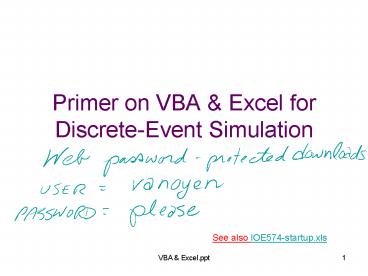



















![❤[READ]❤ A Primer on Regression Artifacts PowerPoint PPT Presentation](https://s3.amazonaws.com/images.powershow.com/10051062.th0.jpg?_=202406080910)









