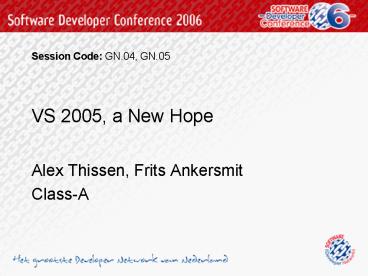VS 2005, a New Hope - PowerPoint PPT Presentation
1 / 41
Title:
VS 2005, a New Hope
Description:
Scrolling and the Caret. Use Arrow and Page keys to scroll with the caret following your movements ... scroll and keep the caret in its original position ... – PowerPoint PPT presentation
Number of Views:26
Avg rating:3.0/5.0
Title: VS 2005, a New Hope
1
VS 2005, a New Hope
Session Code GN.04, GN.05
- Alex Thissen, Frits Ankersmit
- Class-A
2
Welcome
- Alex Thissen, Frits Ankersmit
- Class-A
- Kennisprovider
- Microsoft partner
- Coaching, training workshops
- Focus
- Architectuur Design
- Software ontwikkelstraat
- Visual Studio 2005
- MS SQL Server 2005
3
Overview
- How to optimize the use of VS 2005
- Tips tricks
- Smart editing
- Customizing the environment
- Organizing projects solutions
- Power debugging
4
Smart editing
5
Surround
- Quick editing with code snippetsand templates
6
Snippets
- Automate repetitive coding tasks
- Code snippet manager
7
ltAltgtltTabgt vs. ltCtrlgtltTabgt
- Move around quickly
- Assist with Arrow keys
8
Intelligent ltTabgt
- Use ltTabgt to complete a statement
- Use ltTabgtltTabgt to insert snippet
- ltAltgtltRight Arrowgt
- ltCtrlgtltSpacegt for intellisense
9
Smart Copy paste
- Cycle Clipboard ring while paste
- ltCtrlgtltShiftgtV
- Block selection
- ltAltgtltMousegt
- Line copy
- ltCtrlgtC
10
Scrolling and the Caret
- Use Arrow and Page keys to scroll with the caret
following your movements - Hold ltCtrlgt to scroll and keep the caret in its
original position
11
Outlining formatting
- Pretty print ugly formatted code
- ltCtrlgtK, ltCtrlgtD
- View white space
- ltCtrlgtR, ltCtrlgtW
- Keep Tabs
12
Outlining
- Where am I?
- Regions everywhere
- Switch it off with Stop outlining
13
Use the navigation bar
14
Search and Replace
- Regular expressions
- Wildcards
- Scoping
- File
- document
- selection
15
Customizing the environment
16
Legibility of selected text
- Change fore and back ground colors
17
Multiprocessor builds
- Use gt1 only if you do have multiprocessor
18
VSS integration
- Prefer the independent developer
19
Hide the dialogs
20
Embrace consistent formatting
21
Organize your files with tab groups
- Right click on any tab
- Drag
22
Organize your windows(1/2)
- Precise floating and docking
23
Organize your windows (2/2)
- Drag title bar with the mouse
- Position over markers for preview
- Hold ltCtrlgt to get absolute positioning
- Click and hold on the mouse
- Drag to right or bottom
24
Close all Documents (but this)
- ltALTgt W L
25
Sync tests and devcode
26
Organizing solutions projects
27
Templates
- Mechanism to create templates for
- Single items
- configuration files
- Single project
- Multi project solutions
- Use through Add new item
28
Project and Solution Items
- Add Existing Item
- Sharing existing items between projects
- Share files (example .snk)
- Show All Files, Include In Project
- Drag drop from Windows Explorer
- Move Into from Miscellaneous Files
29
Always show Solution
30
Miscellaneous files
- Creates the miscellaneous project
- Quick access to temporary items
- Number determines how many are saved
31
Use a default namespace
32
Power debugging
33
Debugging
- Start command window ltCtrlgtltAltgtA
- Use immed
34
Debugger Startup (1/2)
- Manually attach debugger to process
- Debug, Start new instanceon project
35
Debugger Startup (2/2)
- You can set multiple startup projectsE.g. client
and server applications
36
Debug Watching
- Hover over variables
- Watch window
- Quickwatch
- Visualizers
- Provided for default types
- Create your own
37
Breakpoints
- Special BreakPoints window
- Breakpoint can be customized
- Filter
- Hit Count, Condition
- Action when hit
- Make sure correct process is attached
38
Script Debugging
- Script Explorer
- Also provides access to included script files
- Make sure script debugging is NOT disabled in
Internet Explorer - Tools, Internet Options, Advanced, uncheck
Disable Script Debugging (IE)
39
References
- Book
- JAMES AVERY Visual Studio Hacks Tips Tools for
Turbocharging the IDE first ed. march 2005 - Web
- http//msdn.microsoft.com/vstudio/downloads/codesn
ippets/VCS
40
- ?
Questions
?
41
Evaluatieformulier
Vul je evaluatieformulier in en maak kans op een
van de prachtige prijzen!! Session Code
GN.04, GN.05
42
Nullable as an afterthought
- Design your type as a struct
- Declare when using with System.NullableltTgt
public struct Achievement() // design //
declare public System.NullableltAchievementgt
_achievement // use public Achievement?
PersonalBest get set