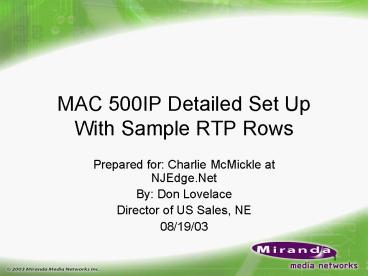MAC 500IP Detailed Set Up With Sample RTP Rows - PowerPoint PPT Presentation
1 / 33
Title:
MAC 500IP Detailed Set Up With Sample RTP Rows
Description:
Complete the Installation Check List with your IT people ... 'Boot Mode', IP address of the TFTP server', 'Boot delay' and 'COM1 baud rate' ... – PowerPoint PPT presentation
Number of Views:31
Avg rating:3.0/5.0
Title: MAC 500IP Detailed Set Up With Sample RTP Rows
1
MAC 500IP Detailed Set UpWith Sample RTP Rows
- Prepared for Charlie McMickle at NJEdge.Net
- By Don Lovelace
- Director of US Sales, NE
- 08/19/03
2
Preparing for Installation
- Complete the Installation Check List with your IT
people - The IP address, subnet mask and IP gateway
address for the MAC 500 must be permitted for
Ping, Telnet and SNMP traffic - The port to which the MAC 500 will be attached
must be set manually to 100 Mbps and Full Duplex - Set the MAC 500 in place and attached all cables
- Video and audio inputs and outputs
- Cat 5 Ethernet cable
- Power cable
- Proceed to Step 1
3
Step 1 - Enter IP Address
1) Connect Laptop in VT100 Emulation to
management port on MAC 500
2) Power on MAC 500
3) Interrupt boot process by hitting any key and
enter m to modify boot parameters and press
enter
Note If on the first power up you get a question
about what self tests to run, answer the
equivalent of all self tests.
4
Step 1 Enter IP Address
4) Enter IP Address after the bracketed (stored)
address and hit enter
128.235.240.11
5
Step 1 Enter IP Address
5) Enter the IP subnet mask after the bracketed
(stored) subnet mask and hit enter
6
Step 1 Enter IP Address
6) Hit enter after Boot Mode, IP address of the
TFTP server, Boot delay and COM1 baud
rate 7) If there is a default routing gateway,
enter y for yes 8) Enter the Gateway IP
address after the bracketed (stored) gateway IP
address and hit enter
7
Step 1 Enter IP Address
9) Hit enter after Which of the above do you
want 10) After (M)odify boot parameter or
(C)ontinue, enter c to continue. If you made
any mistakes the first time around enter an m
and go through the process again.
8
Step 2 Log into the MAC 500
1) Enter admin after Login 2) Enter the
proper password after Password 3) After the
MAC500gt prompt, enter mib
9
Step 3 Modify MAC 500 Parameters
You are now in the MAC 500 MIB. To navigate
around the MIB, you will uses your arrow keys and
the enter key.
10
Step 3 Modify MAC 500 Parameters
1) To identify this MAC 500 from others in the
network, change the text field in the
banner. a) Down arrow to - MIB-2. Right
arrow. Down arrow to System. Right arrow.
Down arrow to Name. Hit Enter. Type in the
school abbreviation and the IP address of the MAC
500 b) Left arrow 2 times.
11
Step 3 Modify MAC 500 Parameters
2) Confirm IP Address, IP Subnet Mask, and IP
Gateway a) Down arrow to Enterprises. Right
arrow. Down arrow to MAC 500. Right arrow.
Down arrow to Config. Right arrow. Down arrow
to System Config. Right arrow. Down arrow to
Boot Group. Right arrow. All the IP
addressing parameters are displayed for you. b)
If your IP addressing is not correct, you will
need to reboot the machine and interrupt the boot
process again. Type q (to quit the MIB and
then y to confirm you want to quit. Then,
after the MAC500gt prompt, type reboot. Go
back to Step 1. c) If your IP addressing is OK,
left arrow.
12
Step 3 Modify MAC 500 Parameters
- 3) Enter the Valid IP
- Address of the NJIT Web
- Tool
- a) Down arrow to Valid
- IP Address Table.
- b) Right Arrow. Down
- arrow to Add a Row.
- Right arrow. Down arrow
- to Address. Hit Enter.
- Type 128.235.240.20
- and hit enter.
- c) Down arrow to
- Netmask. Press Enter.
- Type in 255.255.255.0
- and press Enter.
128.235.240.20
255.255.255.0
13
Step 3 Modify MAC 500 Parameters
- 4) Confirm the entry of the
- Valid IP Address of the
- NJIT Web Tool
- a) Right arrow and visually
- confirm the correct
- addressing.
- b) Left arrow twice.
128.235.240.20
128.235.240.20
255.255.255.0
14
Step 3 Modify MAC 500 Parameters
4) Confirm the Ethernet connection is
operational and set up correctly Link Status is
UP Mode is Auto Rate is Mbps 100 Duplex is
Full Change the parameters as necessary. If
the Link Status is not UP, check that the
MAC 500 is connected to your network via the
Ethernet Port (bottom card, right side). Also
check that the port on you network
router/switch facing the MAC 500 is set to
Manual, 100 Mbps and Full Duplex. If all
else fails, check the validity of Ethernet
cable.
5) After confirmation, left arrow 2 times.
15
Step 3 Modify MAC 500 Parameters
6) Confirm the IP Port table is correct and
operational a) Down arrow to IP Port Table.
Right arrow 2 times. Sap 1 should have
Address and Netmask the same as the IP
address and subnet mask as the Entries for your
MAC 500. b) Row Status should be Active c)
Left arrow 2 times
16
Step 3 Modify MAC 500 Parameters
- 7) Next modify one MPEG-2
- parameter
- a) Down arrow 2 times. Right
- arrow. Down arrow to Encoder
- Ctrl Table. Right arrow.
17
Step 3 Modify MAC 500 Parameters
- 7) Next modify one MPEG-2
- parameter
- a) Down arrow 2 times. Right
- arrow. Down arrow to Encoder
- Ctrl Table. Right arrow. Right
- arrow on row 0/0.
18
Step 3 Modify MAC 500 Parameters
- 7) Next modify one MPEG-2
- parameter
- a) Down arrow 2 times. Right
- arrow. Down arrow to Encoder
- Ctrl Table. Right arrow. Right
- arrow on row 0/0.
- b) Down arrow to Video
- Bitrate and press enter. Type
- 3500 and press enter.
- Other encoder parameters can be
- changed in this fashion. For
- example, if you were going to use
- the S-video connector instead of
- the Composite, position the black
- bar over the parameter, press
- enter and change the field.
19
(No Transcript)
20
Step 3 Modify MAC 500 Parameters
d) Down arrow to Decoder Ctrl Table. Right
arrow. Right arrow again on row 0/0.
21
Step 3 Modify MAC 500 Parameters
d) Down arrow to Decoder Ctrl Table. Right
arrow. Right arrow again on row 0/0. f) Down
arrow to Still Img Type and press enter.
Select Color Bars and press enter. The color
bars selection is important to differenciate
the MAC 500s decoder output on the display
monitor from other video sources, such as
VRCs, DVDs, Etc.
22
Step 3 Modify MAC 500 Parameters
d) Down arrow to Decoder Ctrl Table. Right
arrow. Right arrow again on row 0/0. f) Down
arrow to Still Img Type and press enter.
Select Color Bars and press enter. The color
bars selection is important to differenciate
the MAC 500s decoder output on the display
monitor from other video sources, such as
VRCs, DVDs, Etc. g) Repeat this process for
rows 1 / 0 and 1 / 1
23
Step 4 Save The Modified Parameters
- Now that all the important
- parameters have been changed
- on your schools MAC 500, it is
- important to save these changes
- just like you would an Excel
- spread sheet or a Word
- document.
- 1) Type q (for quit) and then y to confirm.
- 2) After the MAC500gt prompt,
- Type writecfg and press enter.
- Congratulations! You are now
- ready to have interactive sessions
- with other MAC 500IPs in the
- NJEdge.NET network.
- Please contact Charlie McMickle
24
Adding RTP RowsStep 1
25
Adding RTP RowsStep 2
26
Adding RTP RowsStep 3
27
Adding RTP RowsStep 4 - Receiver
28
Adding RTP RowsStep 5 - Sender
29
Sample RTP RowsSession between NJIT and Ramapo -
Rows 10 and 20Session between NJIT and Closet -
Rows 100 and 200
30
Sample RTP RowsSession between NJIT and
RamapoNJIT Receiver
Note RCNJs SENDER has Remote UPD of 4000 and
local UPD of 4002
31
Sample RTP RowsSession between NJIT and
RamapoNJIT Sender
Note RCNJs RECEIVER has Remote UPD of 3000 and
local UPD of 3002
32
Sample RTP RowsSession between NJIT and
ClosetNJIT Receiver
Note Closets SENDER has Remote UPD of 4100 and
local UPD of 4102
33
Sample RTP RowsSession between NJIT and
ClosetNJIT Sender
Note Closets RECEIVER has Remote UPD of 3100
and local UPD of 3102