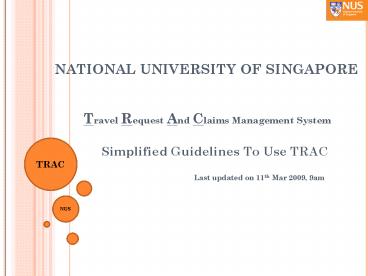NATIONAL UNIVERSITY OF SINGAPORE - PowerPoint PPT Presentation
1 / 23
Title:
NATIONAL UNIVERSITY OF SINGAPORE
Description:
This is to facilitate last minute urgent trips and to allow resubmission for any ... Airfare(Res Project) Course/Reg Fee-Ovrs(Res Proj) Course/Reg Fee-Loc(Res Proj) ... – PowerPoint PPT presentation
Number of Views:62
Avg rating:3.0/5.0
Title: NATIONAL UNIVERSITY OF SINGAPORE
1
NATIONAL UNIVERSITY OF SINGAPORE
- Travel Request And Claims Management System
- Simplified Guidelines To Use TRAC
- Last updated on 11th Mar 2009, 9am
2
Introduction to TRAC
- Web based self-service solution for STAFF
- Who can use TRAC?
- NUS Staff holding a SAP ESS ID (employee self
service), i.e. a staff who is able to check
pay-slip online. - Note
- TRAC applies to Academic, Administrative
Professional and Non-Academic Staff - Staff who are eligible for leave benefits will
be able to submit travel request - TRAC is not applicable for other members of the
University, for example visiting staff, students
etc. They will continue to use the current manual
processing.
3
Introduction to TRAC
What is TRAC used for?
4
What Is The Value Proposition?
5
Introduction to TRAC
- What is the minimum PC / Laptop software
requirement to use TRAC?
- TRAC is fully supported under Microsoft Windows
(both XP and Vista) with Internet Explorer
Version 7.0 - For Macintosh, it is partially supported with
Firefox 2.0. Other versions currently not
supported - Adobe Reader Version 8.0 and above
- Turn off any pop-up blockers in the internet
browser settings
6
TRAC Helpdesk Travel Request Process
7
TRAC Helpdesk Travel Agent Process
8
TRAC Helpdesk Claims Process
9
ESS Travel and Expense Homepage
Where can I find TRAC services? Staff gt Admin,
Prof Non-Acad (or Faculty Research) gt Travel
and Expenses
10
TRAC Common Terms
11
Travel Request - Process
- What do I do if I want to travel? ( Recommended
steps) - Step 1
- Call or email NUS Travel Agent to make a travel
booking for the intended travel dates and
destination (For more information click here Air
Travel Procedures) - Step 2
- Submit a travel request using TRAC services (For
a user guide click here Submit Travel Request) - Step 3
- After receiving the approval notification,
authorize the travel agent to issue the tickets.
You can do this using an email or using the TRAC
service (For a user guide on TRAC service click
here Notify Travel Agent)
12
Travel Request - Process
- What information I should have to submit a travel
request? - Travel dates Start date and end date of the
travel. It excludes any personal leave period
used before or after the trip. - Funding for the trip. Available options are
- NUS Operating Budget
- Other NUS Managed Fund / External Fund
- NUS Operating Budget Other NUS Managed Fund /
External Fund - Self-Funded (ie expenses fully borne by the
staff) - Country of travel and the destination. More than
one country and destination is allowed. - Type of travel. Available options are
- Admin Duties/Official Leave
- Conference / Seminar / Workshop
- Research / Fieldwork / Short Course
- Purpose of the travel and estimated costing
details if required
13
Travel Request - Process
- What other information I need to know about
travel request? - Make reference to the approved travel request to
submit a travel claim, if any. Do this after the
end date of the trip. - While submitting a travel claim, you are not
allowed to make any changes to travel dates or
country of travel. - For any changes to an approved travel request,
delete the approved travel request and submit a
new request with the revised information. It
should be done before submitting any travel
claims. - Only one travel claim submission is allowed for
each approved travel request.
14
Travel Request - Process
- What other information I need to know about
travel request? - Grace period of 21 days (after the end date of
the trip) is given to staff for submitting a back
dated travel request. This is to facilitate last
minute urgent trips and to allow resubmission for
any amendments. - Staff can delete a travel request during this
grace period of 21 working days if it is not
processed for claims. - To amend or delete a travel request after this
grace period, contact TRAC Helpdesk - Use the TRAC overview service My Travel/External
Training Requests and Expense Claims to display,
change, delete and to track travel requests
(click here for the user guide Overview)
15
TRAC Claims Process Flow Chart
Submit Claims / Supporting Documents
Process Payment
Verify Claims
Approve Claims
16
TRAC Claims Process
- What do I do if I want to submit a Travel
claim? - ( Recommended steps)
- Step 1
- Prepare the details for submitting a travel
claim. Refer to the checklist for details Travel
Claim Checklist - Step 2
- Make reference to the approved travel request and
submit the travel claim using TRAC service (For a
user guide click here Submit Travel Expenses
Claim) - Step 3
- Print the travel claim form, attach all
supporting documents and receipts and send it to
the Claims Verifier indicated in the claim
form. (Click here for a user guide Display/Print
Claim)
17
TRAC Claims Process
- What do I do if I want to submit a General
Reimbursement claim? ( Recommended steps) - Step 1
- Prepare the details for submitting a general
reimbursement claim. Refer to the checklist for
details General Reimbursement Claim Checklist - Step 2
- Submit the claim using TRAC service (For a user
guide click here Submit General Reimbursement
Claim) - Step 3
- Print the travel claim form, attach all
supporting documents and receipts and send it to
the Claims Verifier indicated in the claim
form. (Click here for a user guide Display/Print
Claim)
18
TRAC Claims Process Submission Steps
Claim submission is a 4 step guided process
19
TRAC Claims Process
- What other information I need to know about
claims process? - Claim can be submitted in SGD or foreign currency
listed in TRAC. Reimbursement to staff will
always be in SGD. - Details on the list of expense types in TRAC and
its mapping general ledger account (GL account)
is available here Expense Types - Staff holding appointments in multiple
departments can submit claim through relevant
department. However, it should be informed to OFS
before making any such claim to authorize the
staff. - All claims must be charged to a department WBS
and the verifier / approver selected for the
claim must match to the department of the WBS
used.
20
TRAC Claims Process
- What other information I need to know about
claims process? - Claims charged to a research project account
should use the expense types defined for research
projects. Such expense types can be identified
from the description with words (Res Proj). The
list is given below - Airfare(Res Project)
- Course/Reg Fee-Ovrs(Res Proj)
- Course/Reg Fee-Loc(Res Proj)
- Hotel (Res Project)
- Other Misc Costs(Res Project)
- Other Transports(Res Project)
- Online Search Services
- Subs Allowance(Res Project)
21
TRAC Claims Process
- What other information I need to know about
claims process? - WBS used in the claims submission must have
enough budget for the amount claimed during
submission. Check with your departments finance
administrator for details. - Any general reimbursement claims not submitted
for approval (claims saved as draft or rejected
claims) must be deleted by the staff. (User
guide Delete Claim) - Any travel claim not submitted for approval
(claims saved as draft or rejected claims) should
be changed and saved with zero amount (User
guide Change Claim) - Use the overview service to display, change,
delete, resubmit and to track the status of the
claim. ( User guide Overview)
22
TRAC Claims Process
- What other information I need to know about
claims process? - When entering a subsistence allowance expense
type, use the Allowance Calculator function
provided to compute the subsistence allowance.
You are allowed to amend the amount computed
after exiting from the allowance calculator but
not before. (User guide Allowance Calculator)
23
Other Useful Links
- TRAC Circulars
- OFS/2008/022 dt 08.08.2008
- OFS/2008/026 dt 01.09.2008
- OFS/2008/027 dt 04.09.2008
- TRAC User Guides