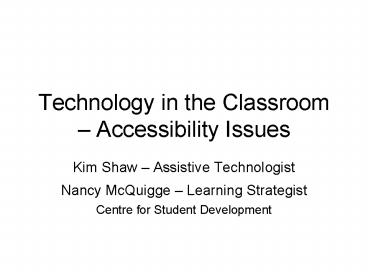Technology in the Classroom Accessibility Issues - PowerPoint PPT Presentation
1 / 21
Title:
Technology in the Classroom Accessibility Issues
Description:
Use a variety of presentation media (PowerPoint s, overheads, videos) ... Make a Difference: Tips for teaching students who have learning disabilities ... – PowerPoint PPT presentation
Number of Views:58
Avg rating:3.0/5.0
Title: Technology in the Classroom Accessibility Issues
1
Technology in the Classroom Accessibility
Issues
- Kim Shaw Assistive Technologist
- Nancy McQuigge Learning Strategist
- Centre for Student Development
2
Overview of Assistive Technology
- Digital formats
- Word processors, spell checkers and grammar
checkers, proofreading software - Outlining/brainstorming software
- Speech recognition software
- Screen readers
- Calculators, talking dictionaries
- Books on tape, digital books, recorded lectures
3
Assistive Technology (AT) for Disability
Categories Vision
- Visual Impairments range from low vision
conditions to blindness - AT selection depends on the characteristics and
severity of the visual impairment - Types of AT text-to-speech software (e.g.
JAWS), screen magnification technology, Braille
output technologies and access to digital text
resources
4
Visual Impairments Classroom Accommodations
- Access to print materials before or early in term
- Use of larger font size and use of dark coloured
letters (white board, overheads, power point
slides) - Verbal explanation of diagrams and visual
information presented in lecture - Be aware of colour contrasts for visual
information
5
Assistive Technology Hearing Impairments
- Assistive listening devices hearing aids and
personal FM systems - Text captioning or transcription devices
6
Hearing Impairments Classroom Accommodations
- Sign language interpreters
- Preferential seating
- Visual cues
- Instructor faces the class while talking (avoid
putting back to audience) - Use of microphone, if available
- Provide copy of lecture outline or notes
7
Assistive Technology Mobility
- Texts in alternative format (e-text)
- Screen readers, text-to-voice software,
voice-to-text software (speech recognition) - Hardware and software commonly used switch
activation, scanning software, touch pads and
touch screens, onscreen or alternative keyboards,
head mouse, foot mouse, etc.
8
Mobility - Classroom Accommodations
- Accessible classroom and seating
- Access to lecture outline or notes
- Texts in alternative format
- Assistants of scribe or computer for tests/exams
9
Assistive Technology Learning Disabilities
- Learning disabilities (LD) affect a persons
ability to store, process, retrieve or produce
information. LDs may result in difficulties for
listening, speaking, reading,writing or math
skills. - Text-to-voice software, voice-to-text software,
organizational tools/mind mapping software
10
Classroom Accommodations LD
- Texts in alternative format
- Copies of lecture outline (overheads) and/or
notes - Assignments criteria given early
- Ability to tape lectures
- Reader, scribe/computer for test and exams
11
Universal Instruction Design
- Assistive technologies are not used only by
students with disabilities - Various technologies can be accessed by students
of all learning needs and styles - Using technology in the classroom enables
students of all learning styles to interact and
learn course material - Technology provides the opportunity to present
material in various formats to enable all
students
12
Inspiration Software Demo
- Inspiration is an organizational/mind mapping
software program that can be used by any student - Demonstration
- www.inspiration.com
13
Accessibility and Technology
- Provide a framework or outline of lecture at
start and present in multiple formats - Read key information presented on slides,
blackboard, white board, overheads, etc - Use a variety of presentation media (PowerPoint
slides, overheads, videos) - Face the class, use microphone, repeat student
questions/comments
14
Accessibility and Technology
- Ensure documents are easily laid out clearly
labeled, readable fonts, minimal visual clutter - Hardcopies of print materials and copies of audio
visual material are available on reserve at
library - On-line journals and supplemental resources are
accessible - Print material provided in electronic formats
- Ensure electronic materials are converted to
audio by screen reading software (e.g JAWS)
15
Accessibility and Technology
- Electronic materials can be converted to audio by
screen reading software - Documents provided in RTF, HTML, TEXT
- PDF file with Accessibility feature turned on
(see Adobe site) and not locked - Power Point may not accessible by screen
readers, unless format is converted
16
Web Accessibility
- Provide text equivalents for all information
represented in non-text format (e.g. images,
image maps) - Use ltaltgt tags for images and image buttons
- Tables/graphs include text description of the
chart and the ltaltgt tags - Provide text equivalents for audio used on web
17
Web Accessibility
- Be cautious of colour and contrast
- Avoid flickering and flashing objects and text
- Provide a means to skip navigation
- Keep navigation links located together
18
Kurzweil Demonstration
- Kurzweil is a text-to-voice software program
- Demonstration
- http//www.kurzweiledu.com/
19
Additional Information
- Centre for Student Development http//csd.mcmaster
.ca/sswd/services_disabilities.htm - Special Needs Opportunity Windows (SNOW)
www.snow.utoronto.ca - Microsoft Accessibility www.microsoft.com/enable/a
t/search.asp - McMaster Universitys Ontarians with Disability
Plan http//csd.mcmaster.ca/documents/McMaster_ODA
Plan_DRAFT1-2005-2006.pdf
20
- Ontarians with Disability Act
- http//www.ohrc.on.ca/en_text/consultations/2004-o
da-submission_1.shtml
21
Sources
- Gay, Greg. (2000). A Cognitive Basis for Web
Design Accommodating Perceptual and Structural
Styles. Accessed from http websavvy-access.org/r
esources/wai_newgl.php. - Hopkins, Janet. (2004). Assistive Technology (AT)
to Support Students with Special Needs.
www.curriculum.org. - Lefebvre, Heidi. (2003. Make a Difference Tips
for teaching students who have learning
disabilities-handbook-. University of Arkansas
Project Pace. www.ualr.edu/pace. - Project Pace. (2002). Web Accessibility. Accessed
from http//www.ualr.ed/pace/webaccess. - University of Guelph. (2005) Universal
Instructional Design (UID) A Faculty Workbook.
Accessed from www.tss.uguelph.ca/uid/guides/websi
teUIDprinc.html. - University of Ontario. (2005). Web guidelines.
Accessed from www.uoit.ca/EN/main2/11246/13525/13
669/13751/17561/web_guidelines.html.