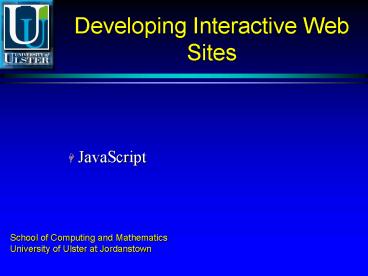Developing Interactive Web Sites - PowerPoint PPT Presentation
1 / 40
Title:
Developing Interactive Web Sites
Description:
P Choose the music types for your free CDs: BR SELECT NAME='music_type_multi' MULTIPLE ... store lots of CDs and videos--and it's versatile. enough to store ... – PowerPoint PPT presentation
Number of Views:20
Avg rating:3.0/5.0
Title: Developing Interactive Web Sites
1
Developing Interactive Web Sites
- JavaScript
School of Computing and Mathematics University
of Ulster at Jordanstown
2
Developing Interactive Web Sites
- The following is a brief overview of Javascript.
- It is there to give an outline of how it can be
used to enhance HTML script. - The next three Presentations on the website after
this one, give much more detail look at these
yourself. - To use Javascript you must be able to access the
HTML code you created.
3
The JavaScript Language
- Features
- Small and simple
- Dynamic - react to user input
- Object-based - user and system objects
- Embedded in HTML with a browser that can parse
JavaScript
4
Capabilities of JavaScript
- Client-side operation
- Interact with user without network transmission
and Common Gateway Interface - Companion to Java
- Can access public members of Java classes
- Similar syntax to Java
5
A first JavaScript Program
- ltHTMLgt
- ltHEADgt
- ltTITLEgtOutputting Hello in Program Onelt/TITLEgt
- ltSCRIPT LANGUAGEJavaScriptgt
- function helloWorld()
- alert (Hello World!) // document.write(Hello
World!) - lt/SCRIPTgt
- lt/HEADgt
- ltBODYgt
- ltFORMgt
- ltINPUT TYPEbutton VALUESay Hello
ONCLICKhelloWorld()gt - lt/FORMgt
- ltPgtThat's all, folks.
- lt/BODYgt
- lt/HTMLgt
6
Embedding a Script
- Tags
- ltSCRIPT LANGUAGEJavaScriptgt lt/SCRIPTgt
- Place function declarations in the HEAD section
so that it is always available before the BODY
section - Comments in Scripts to hide from incompatible
browsers - lt!-- Open comment
- // --gt Close comment
7
Functions
- Functions are one of the fundamental building
blocks in JavaScript - A function is a JavaScript procedure - a set of
statements that performs a specific task - A function definition has these basic parts
- The function keyword
- A function name
- A comma-separated list of arguments to the
function in parentheses - The statements in the function in curly braces
8
Example of a Function toSquare a Number
- ltHEADgt
- ltSCRIPT LANGUAGE"JavaScript"gt
- lt!-- Hide script from old browsers
- function square(number) Function
- return number number Declaration
- // End script hiding from old browsers --gt
- lt/SCRIPTgt
- lt/HEADgt
- ltBODYgt
- ltSCRIPTgt
- document.write("The function returned
", square(5), ".") Function call - lt/SCRIPTgt
- ltPgt All done.
- lt/BODYgt
- Declaring the function simply names the function
and specifies what to do when the function is
called - Calling the function actually performs the
specified actions with the indicated parameters
9
Using the write Method
- As you saw in the previous example, the write
method of document displays output - You can display text conditionally or based on
variable arguments. For these reasons, write is
one of the most often-used JavaScript methods
10
- ltHEADgt ltSCRIPTgt
- lt!--- Hide script from old browsers
- // This function displays a horizontal bar of
specified width - function bar(widthPct)
- document.write("ltHR ALIGN'left'
WIDTH" widthPct "gt") - // This function displays a heading of
specified level and some text - function output(headLevel, headText, text)
- document.write("ltH", headLevel, "gt",
headText, "lt/H", - headLevel, "gtltPgt", text)
- // end script hiding from old browsers --gt
- lt/SCRIPTgt lt/HEADgt
- ltBODYgt
- ltSCRIPTgt
- lt!--- hide script from old browsers
- bar(25)
- output(2, "JavaScript Rules!", "Using JavaScript
is easy...") - // end script hiding from old browsers --gt
- lt/SCRIPTgt
- ltPgt This is some standard HTML, unlike the above
that is generated.
11
Automatic Datatype Conversion
- JavaScript is a loosely typed language. That
means you do not have to specify the data type of
a variable when you declare it, and data types
are converted automatically as needed during
script execution - var answer 42
- And later, you could assign the same variable a
string value - answer "Thanks for all the fish..."
12
Using Strings
- In expressions involving numeric and string
values, JavaScript converts the numeric values to
strings. For example, consider the following
statements - x "The answer is " 42
- y 42 " is the answer."
- The first statement returns the string "The
answer is 42." The second statement returns the
string "42 is the answer."
13
Variable Scope
- You can declare a variable in two ways
- By simply assigning it a value for example, x
42 - With the keyword var for example, var x 42
- When you set a variable identifier by assignment
outside of a function, it is called a global
variable, because it is available everywhere in
the current document - When you declare a variable within a function, it
is called a local variable, because it is
available only within the function
14
Conditional Statement
- Use the if statement to perform certain
statements if a logical condition is true - Use the optional else clause to perform other
statements if the condition is false - An if statement looks as follows
- if (condition) statements1
- else statements2
15
- ltHTMLgt
- ltHEADgt
- ltSCRIPT LANGUAGE"JavaScript"gt
- lt!-- hide script from old browsers
- function pickAWinner(number)
- if(number 1)
- alert("You win a Car!")
- else if(number 2)
- alert("You picked the goat")
- else if(number 3)
- alert("You get to keep your 100")
- else alert("incorrect entry")
- // end script hiding --gt
- lt/SCRIPTgt
- lt/HEADgt
- ltBODYgt
- ltFORMgt
- ltINPUT TYPE"button" VALUE"Curtain 1"
onClick"pickAWinner(1)"gt - ltINPUT TYPE"button" VALUE"Curtain 2"
onClick"pickAWinner(2)"gt
16
Loop Statements
- A loop is a set of commands that executes
repeatedly until a specified condition is met - JavaScript supports two loop statements
- for bounded iteration
- A for loop repeats a known number of times until
a specified condition evaluates to false - while unbounded iteration
- A while statement repeats a loop as long as a
specified condition evaluates to true
17
Example of FOR Statement
- ltHTMLgt
- ltHEADgt
- ltSCRIPT LANGUAGE"JavaScript"gt
- lt!-- hide script from old browsers
- for(cels 0 cels lt 100 cels 5)
- fahr cels 9 / 5 32
- document.write(cels " " fahr "ltbrgt")
- // end script hiding --gt
- lt/SCRIPTgt
- lt/HEADgt
- ltBODYgt
- lt/BODYgt
- lt/HTMLgt
18
Example of WHILE Statement
- ltHTMLgt
- ltHEADgt
- ltPREgt
- ltSCRIPT LANGUAGE"JavaScript"gt
- lt!-- hide from older browsers
- i0
- while (i lt 10)
- document.write("loop " i "ltbrgt")
- i
- // end script --gt
- lt/SCRIPTgt
- lt/PREgt
- ltBODYgtlt/BODYgtlt/HTMLgt
19
Using Objects
- JavaScript has the ability to create and use
objects - This allows for complex programs using existing
systems objects - JavaScript is simplified compared to other Object
Oriented Programming languages with no classes or
inheritance
20
Document and FORMs
- Indicated by the ltFORMgt lt/FORMgt tags in HTML
- INPUT allows the user to input values
- The JavaScript system sets static variables to
record the number of forms in use - document.forms.length
21
- ltHTMLgtltHEADgtlt/HEADgt
- ltBODY BGCOLOR"FFFFFF"gt
- This is a test.ltPgt
- ltFORM NAME"FORM 1"gt
- ltINPUT TYPE"text" NAME"form1Text" value"Hello"
SIZE10gt - ltINPUT TYPE"button" NAME"form1Button"
value"Test"gt - lt/FORMgt
- This is a second FormltPgt
- ltFORMgt
- ltSELECT NAME"form2Select" SIZE3 MULTIPLEgt
- ltOPTIONgtMicrosoft
- ltOPTIONgtSun
- ltOPTIONgtNetscape
- lt/SELECTgt
- lt/FORMgt
- ltPREgt
- ltSCRIPT LANGUAGE"JavaScript"gt
- lt!-- hide from older browsers
- document.writeln("Document has "
document.forms.length " forms") // end script
--gt
22
Creating Windows
- ltHTMLgtltHEADgtlt/HEADgt
- ltBODY BGCOLOR"FFFFFF"gt
- ltPREgt
- ltSCRIPT LANGUAGE"JavaScript"gt
- lt!-- hide from older browsers
- msgWindow window.open("text/html", "Hello",
"toolbarno,width500,height100") - document.write("In the main document")
- msgWindow.document.open()
- msgWindow.document.write("ltH1gt In the Window
msgWindow lt/H1gt") - msgWindow.document.close()
- // end script --gt
- lt/SCRIPTgt
- lt/PREgt
- lt/BODYgtlt/HTMLgt
23
Using FORMS
- Elements of a form include
- buttons
- text
- checkboxes
- passwords
- radios
- select
- submit
- textarea
- The next few sections present the properties,
methods, and attributes of these objects, as well
as the form of their HTML tags. - In order to reference these elements you must
provide the element's array index for the
specific element of the specific form in the
document where the element exists, or use the
element's name - elementName.propertyName
- elementName.methodName()
24
Buttons
- The button element provides a single trigger
event that can be used for anything from
submitting forms to calling up dialog boxes or
changing the background colour of the document.
The HTML code for a button element is - ltINPUT TYPE"button NAME"button name
VALUE"button text onClick"JavaScript"gt - onClick(). The onClick() method is called when
the user presses the button
25
Text
- The text element enables the user to input short
character sequences such as numbers, words, or a
sentence - The text object is defined in the HTML document
as follows - ltINPUTTYPE"text NAME"textName
VALUE"textValue SIZEintegeronBlur"handlerTex
t"onChange"handlerText"onFocus"handlerText
"onSelect"handlerText"gt
26
Using Text
- The following example creates two Text objects on
a form - Each object has a default value
- The city object has an onFocus event handler that
selects all the text in the field when the user
tabs to that field - The state object has an onChange event handler
that forces the value to uppercase - ltFORM NAME"form1"gtltBRgtltBgtCity lt/BgtltINPUT
TYPE"text" NAME"city VALUE"Anchorage"
SIZE"20" onFocus"this.select()"gtltBgtState
lt/BgtltINPUT TYPE"text" NAME"state" VALUE"AK"
SIZE"2" onChange"this.valuethis.value.toUppe
rCase()"gtlt/FORMgt
27
Using Buttons
- ltHTMLgtltHEADgt
- ltSCRIPT LANGUAGE"JavaScript"gt
- function helloWorld()
- document.write ("Hello World!")
- lt/SCRIPTgt
- lt/HEADgt
- ltBODY BGCOLOR"FFFFFF"gt
- This is a test.ltPgt
- ltFORM NAME"FORM 1"gt
- ltINPUT TYPE"text" NAME"form1Text" value"Hello"
SIZE10gt - ltINPUT TYPE"button" NAME"form1Button"
value"Test" ONCLICK"helloWorld()"gt - lt/FORMgt
- lt/BODYgtlt/HTMLgt
28
Checkboxes
- The checkbox element provides a single box that
can be either selected or unselected - on or off - You can think of this as being either true or
false - If you have several checkboxes, they can all be
independently selected or deselected without
affecting each other - This is different from the radio element, which
ensures that only one element in the group is
selected at a time - The HTML code for the checkbox is
- ltINPUT TYPEcheckbox NAMEcheckbox name
VALUEcheckbox value - CHECKED onClickJavaScriptgt
- text displayed next to checkbox
29
Using Checkboxes
- ltHTMLgtltHEADgtlt/HEADgt
- ltBODY BGCOLOR"FFFFFF"gt
- This is a test of a Checkbox.ltPgt
- ltFORM NAME"FORM 1"gt
- ltBgtSpecify your music preferences (check all that
apply)lt/BgtltBRgt - ltINPUT TYPE"checkbox" NAME"musicpref_rnb"
CHECKEDgt RBltBRgt - ltINPUT TYPE"checkbox" NAME"musicpref_jazz"
CHECKEDgt JazzltBRgt - ltINPUT TYPE"checkbox" NAME"musicpref_blues"gt
BluesltBRgt - ltINPUT TYPE"checkbox" NAME"musicpref_newage"
CHECKEDgt New AgeltBRgt - lt/FORMgt
- lt/BODYgtlt/HTMLgt
30
Passwords
- The password element is similar to the text
element, except it hides the actual text entered
by replacing all the letters with an asterisk () - This is the typical behaviour for fields that
accept passwords users would not want anyone
looking over their shoulder to be able to see - The HTML tag for a password object is
- ltINPUT TYPE"Password NAME"password_name
VALUE"Password text" SIZEintegergt
31
Using Passwords
- ltHTMLgt
- ltHEADgt
- lt/HEADgt
- ltBODYgt
- ltFORMgt
- Password
- ltINPUT TYPE"password" NAME"password1" VALUE""
SIZE10gt - lt/FORMgt
- lt/BODYgt
- lt/HTMLgt
32
Radio Buttons
- The radio element is a radio button object that
enables the user to select one button at a time
out of a group of objects - This can be used for mutually exclusive items
- To define a radio group, you provide them all
with the same radio name - ltINPUT TYPE"radio NAME"radioName
VALUE"buttonValue CHECKEDonBlur"handlerText
" onClick"handlerText"onFocus"handlerText"gt
- textToDisplay
- groupnameindex.property
33
Using Radio Buttons
- The following example defines a radio button
- group to choose among three music catalogs
- Each radio button is given the same name,
NAME"musicChoice," forming a group of buttons
for which only one choice can be selected - The example also defines a text field that
defaults to what was chosen via the radio buttons
but that allows the user to type a nonstandard
catalog name as well - The onClick event handler sets the catalog name
input field when the user clicks a radio button - ltINPUT TYPE"radio" NAME"musicChoice"
VALUE"soul-and-rb" onClick"musicForm.catalog
.value 'soul-and-rb'"gt Soul and RBltINPUT
TYPE"radio" NAME"musicChoice" VALUE"jazz"
onClick"musicForm.catalog.value 'jazz'"gt
JazzltINPUT TYPE"radio" NAME"musicChoice"
VALUE"classical" onClick"musicForm.catalog.va
lue 'classical'"gt Classical
34
Select
- A selection list on an HTML form
- The user can choose one or more items from a
selection list - ltSELECTNAME"selectName SIZE"integer"
MULTIPLEonBlur"handlerText"onChange"handl
erText"onFocus"handlerText"gtltOPTION
VALUE"optionValue" SELECTEDgt textToDisplay
... ltOPTIONgt textToDisplaylt/SELECTgt
35
Using Select
- ltHTMLgtltHEADgtlt/HEADgt
- ltBODYgtltFORMgt
- Choose the music type for your free CD
- ltSELECT NAME"music_type_single"gt
- ltOPTION SELECTEDgt RB
- ltOPTIONgt Jazz
- ltOPTIONgt Blues
- ltOPTIONgt New Age
- lt/SELECTgt
- ltPgtChoose the music types for your free CDs
- ltBRgtltSELECT NAME"music_type_multi" MULTIPLEgt
- ltOPTION SELECTEDgt RB
- ltOPTIONgt Jazz
- ltOPTIONgt Blues
- ltOPTIONgt New Age
- lt/SELECTgt
- lt/FORMgtlt/BODYgtlt/HTMLgt
36
Submit
- The submit element provides a single trigger
event that causes the form data to be sent to the
URL specified in the HTML tag - Otherwise, it is much like the regular button
element. The HTML code for a submit element is - ltINPUT TYPE"submit NAME"submitName
VALUE"buttonText" onBlur"handlerText"
onClick"handlerText" onFocus"handlerText"
gt
37
Using Submit
- ltHTMLgt
- ltHEADgt
- lt/HEADgt
- ltBODYgt
- ltFORMgt
- ltINPUT TYPE"submit" NAME"submitButton"
VALUE"Done"gt - lt/FORMgt
- lt/BODYgt
- lt/HTMLgt
38
TextAreas
- The textarea element enables the user to input
longer entries typically used for messages and
comments that may span more than one line of text - The textarea object is defined in the HTML
document as follows - ltTEXTAREA NAME"textareaName ROWS"integer
COLS"integer"onBlur"handlerText"onChange"h
andlerText"onFocus"handlerText"onSelect"ha
ndlerText"gttextToDisplaylt/TEXTAREAgt
39
Using TextAreas
- The following example creates a Textarea object
that is six rows long and 55 columns wide - The textarea field appears immediately below the
word "Description - When the form loads, the Textarea object contains
several lines of data, including one blank line - ltBgtDescriptionlt/BgtltBRgtltTEXTAREA
NAME"item_description" ROWS6 COLS55gtOur
storage ottoman provides an attractive way
tostore lots of CDs and videos--and it's
versatileenough to store other things as
well.It can hold up to 72 CDs under the lid and
20 videosin the drawer below.lt/TEXTAREAgt
40
Project Perspective
- There is a free Website which contains many
Javascript routines some quite useful. - They can be seen in action on the site and
downloaded easily, and used for free. - Have a look!!!
- http//javascript.internet.com/