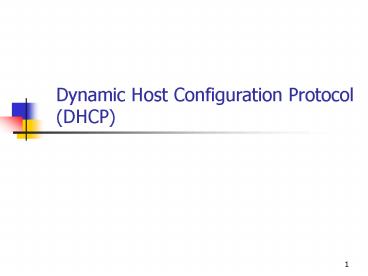Dynamic Host Configuration Protocol DHCP - PowerPoint PPT Presentation
1 / 30
Title:
Dynamic Host Configuration Protocol DHCP
Description:
DHCP is an extension of Boot Protocol (BOOTP). Allows diskless clients to configure TCP/IP automatically. Centralizes and manages the allocation of TCP/IP. ... – PowerPoint PPT presentation
Number of Views:197
Avg rating:3.0/5.0
Title: Dynamic Host Configuration Protocol DHCP
1
Dynamic Host Configuration Protocol (DHCP)
2
DHCP and BOOTP
- DHCP is an extension of Boot Protocol (BOOTP).
- Allows diskless clients to configure TCP/IP
automatically. - Centralizes and manages the allocation of TCP/IP.
- Automatically assigns addresses ( other IP
config settings)
IP config is set manually
DHCP clients get IP config settings from DHCP
server
3
Problems with configuring TCP/IP manually
- Administrative overhead
- Need to keep track of all IP assignments
- Need to manually enter IP settings
- Bad or duplicate IP addresses
- Mistakes will happen!
- Moving between subnets
- Need to manually change IP settings
4
ConfiguringTCP/IP with DHCP
- Benefits of DHCP
- Centralized management
- Automatic supply of address information to
clients - Easier to troubleshoot
- Example settings that DHCP can provide
- IP address for network adapter
- Subnet masks
- Default gateways
- Additional parameters DNS, WINS, others
5
Four Phases of DHCP Client Configuration
- IP lease discover
- client initializes limited version of TCP/IP and
broadcasts a request for the location of a DHCP
server and IP addressing information - IP lease offer
- all DHCP servers that have valid IP addressing
info. for the client send an offer to the client - IP lease request
- the client selects the IP addressing info. From
the 1st offer broadcasts a message requesting a
lease on the IP address ( other IP settings) in
the offer - IP lease acknowledgement
- The DHCP server that made the offer responds and
an ACK the client can then bind the protocol
start using the IP settings in the lease. All
other DHCP servers withdraw their offers.
6
IP Lease Discover and Offer
7
Sending a DHCPOFFER Message
At this point, client has no IP address, knows
nothing of what network its on (thus the
broadcast 255.255.255.255)
131.107.3.24 On subnet 131.107.3.0
Routers can use the Offered IP Address to route
the DHCPOFFER to the correct subnet
subnet 131.107.8.0
8
When No DHCP Servers Online
- Client waits 1 second.
- Client rebroadcasts at 9, 13, 16 seconds and then
at random intervals. - Client retries every 5 minutes.
9
Automatic Private IP Addressing (APIPA)
- APIPA occurs when client attempts request, and no
DHCP server responds - Autoconfiguration of a Class B address.
- 169.254.0.0, with subnet mask 255.255.0.0.
- APIPA generates a valid IP address on this
network - Clients tests for conflicts (i.e. IP address
already in use) - If theres a conflict, repeat last step until no
conflicts - Client rechecks for a DHCP server every 5
minutes. - Useful only when you have a single, non-routed
LAN - Purpose allows small LANs to be put together by
novices (NetBEUI served a similar purpose in
Windows 3.11, and NT prior to NT 4)
10
IP Lease Request
- Client broadcasts DHCPREQUEST message.
- Broadcast can be forwarded to all DHCP servers
- Other DHCP servers retract offers.
11
DHCPACK, DHCPNACK
- DHCP server that originally made the offer
normally sends DHCPACK to DHCP client that sent
the DHCPREQUEST - Client becomes a bound DHCP client.
- DHCPNACK (negative acknowledgement) can occur
when a client is trying to lease its previous IP
address. - The IP address is no longer available.
- The client has been moved to a different subnet.
- If a DHCPNACK is received, the client returns to
the process of requesting an IP lease.
12
Before Installing DHCP
- Hardware and storage requirements
- Will routers support DHCP forwarding?
- How many DHCP servers needed?
- On which subnets will they located?
- Which computers to configure via DHCP
- Most client computers
- Which computers to configure manually
- Most servers use static IP addresses
- DHCP options and values to be predefined
13
Options that Determine Configuration
- IP address and Mask are always part of the IP
config - Other options include
- Default gateway
- Domain Name System (DNS) server
- Windows Internet Name Service (WINS) server
- NetBIOS over TCP/IP name resolution
- In what order is it done, which components
- e.g. broadcast then WINS, or WINS then broadcast
- Is broadcast name resolution allowed.
14
Ipconfig options
- /? Display help message
- /all Display full configuration
information. - /release Release the IP address for the
specified adapter. - /renew Renew the IP address for the
specified adapter. - /flushdns Purges the DNS Resolver cache.
- /registerdns Refreshes all DHCP leases and
re-registers DNS names - /displaydns Display the contents of the DNS
Resolver Cache.
15
DHCP Relay Agent
- DHCP broadcasts may not, by default, be forwarded
to other subnets by routers. - Many routers can be configured to pass DHCP/BOOTP
messages to other segments - referred to as BOOTP Relay
- Allows for centralization of DHCP services in one
place or on selected subnets - Windows NT/2000/2003 can be configured as a DHCP
Relay Agent - Forwards DHCP messages between clients and
servers on subnets, useful when routers wont do
BOOTP Relay - If neither of the above, need to set up separate
DHCP servers for each subnet
16
How DHCP Servers Provide Optional Data
- Default gateways that connect network segments
- IP addresses for DNS servers
- IP addresses for WINS servers
- NetBIOS over TCP/IP settings (Node Type)
17
Installing DHCP
- Install Microsoft DHCP Server service.
- Authorize the DHCP server.
- Configure global settings
- Global (Server) settings those that will be
applied by default to all scopes. - Simplifies scope administration if you want
scopes to have the same settings. Common
examples - DNS WINS servers
- NetBIOS over TCP/IP settings (Node Type)
- Configure one or more scopes
18
Authorizing a DHCP Server
- Windows 2003 servers are verified.
- DHCP servers are authorized.
- First server in Active Directory
- Installed as domain controller or member
servernot stand-alone - Authorization process depends on server role.
- Domain controller
- Member server
- Stand-alone server
19
Configuring a scope
- A scope corresponds to an IP sub-network
- Defines a pool (a range) of addresses to be
allocated to hosts on the subnet - Define range to exclude addresses that are
statically assigned, two approaches - Define range endpoints to exclude others for
static assignment, e.g. On 131.210.2.0 use
131.210.2.51 through 131.210.2.254 leaves
131.210.2.1 to 131.210.2.50 for static assignment - Exclude specific IP address ranges from the
range, e.g. for range 131.210.2.1 through
131.210.2.254, exclude 131.210.2.10 through
131.210.2.25
20
Configuring a scope
- Define other IP settings for the scope.
- If global settings are used, scope settings
over-ride. - If no global settings are defined, scope settings
are the only ones that are used. - Scope-level settings typically used when settings
for the subnet differ from other subnets. - Default gateway is a good example.
21
DHCP Scope
- (At least) One scope for every DHCP server.
- Exclude static IP addresses from scope.
- Multiple scopes will centralize administration.
- One scope to a subnet (on the DHCP server)
- DHCP servers do not share scope information.
- IP addresses must be unique to scope (cant exist
in other scopes) - Determine starting and ending addresses.
22
(No Transcript)
23
Scope and IP Address Ranges for Server A and
Server B
24
Registering for DNS Updates
- Windows 2000/2003/XP can register with a DNS
server. - Supports DNS Dynamic update protocol for
automatic record updating. - DHCP acts as registration proxy.
- DHCP and static DNS are not compatible.
- DHCP servers provide default support for legacy
DHCP clients in DNS zones. - The next two slide
- DHCP/DNS update interaction for Windows
2000/2003/XP hosts - DHCP/DNS update interaction for pre-Windows 2000
hosts (Windows NT 4 and below)
25
A DHCP Client Interacting with the DNS Dynamic
Update Protocol
26
DHCP/DNS Interaction with Older Windows Clients
27
Number of DHCP Servers
- Size of network
- Number of DHCP-enabled clients
- Transmission speed between network segments
- Speed of network links
- IP address class of the network
- Isolated or multiple DHCP servers
28
Troubleshooting - Invalid IP Address
- Client does not have IP address, or client has IP
address of 169.254.x.x. - Results from client not being able to contact a
DHCP server. - Windows could not find a DHCP server and provided
APIPA IP address. - Consider disabling APIPA if it isnt used
- Determine whether network hardware failure or
DHCP server is unavailable. - Verify that client has valid functioning network
connection. - Check hardware.
29
Troubleshooting Missing Configuration Details
- Client is missing DHCP options.
- e.g default gateway, DNS Server, etc.
- Verify that options distribution is configured
properly on the DHCP servers handling IP
addresses for the scopes experiencing problems - Check DHCP option settings.
30
Preventing DHCP Problems
- Use the 80/20 design rule for balancing scope
distribution of addresses where multiple DHCP
servers are used to service the same scope. - When a scope is handled by gt 1 DHCP server, make
sure address ranges DO NOT OVERLAP!!!! - Create reservations on all DHCP servers that can
potentially service the reserved client. - DHCP is disk-intensive purchase hardware with
optimal disk performance characteristics. - Keep audit logging enabled for use in
troubleshooting.
Thats all folks !