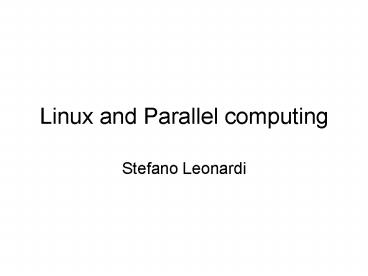Linux and Parallel computing - PowerPoint PPT Presentation
1 / 19
Title:
Linux and Parallel computing
Description:
Auto probe does all the job. You have to partition your DISK! ... There are free ssh and scp servers for windows that allow you to communicate ... – PowerPoint PPT presentation
Number of Views:60
Avg rating:3.0/5.0
Title: Linux and Parallel computing
1
Linux and Parallel computing
- Stefano Leonardi
2
Why linux
- General purpose operating system
- Focused on the latest open source technology
(zero license cost) - Rapid 4 to 6 months release cycle
- Available for free download (www.linuxiso.org)
- Limited support, but a lot a FAQ forums
- Advantages more stable than windows, sources
available, closer to the computer language (than
faster). MULTITASKING. - Disadvantages less user friendly, less
applications, difficult to install mp3 players or
chat.
3
Commercial version?
- Red Hat Enterprise Linux focused on mature Open
Source Technology Scalability, stability,
performance, availability. - 24x7 coverage plans available
4
Installation
- You can install in your laptop both LINUX and
WINDOWS - Installation procedure is becoming user friendly.
Auto probe does all the job. - You have to partition your DISK! IMPORTANT IF YOU
MAKE A MISTAKE YOU CAN LOOSE YOUR DATA.
5
DISK PARTITIONING
- Disk structure
- Master boot record
- Standard partition table
- Primary partition (4)
- Extended and logical partition
- Disk Druid at install, fdisk post install
6
/dev/hda Eide disks /dev/sda Scsi disks
- A partition is a device. /home is a mount point,
just a label. If /dev/hda2 is mounted as /home,
if I reboot and mount /dev/hda2 as /home2 Ill
have the content before in /home now in /home2. - Is not like windows, every time you boot you have
to associate a partition /dev/hdaX to a mount
point (there is a file you can edit /etc/fstab)
7
Why separate file systems?
- Flexibility, containment, quotas, recovery
- / is the root filesystem. Used as the base
directory - /boot partition to avoid conflict with 1024
cylinder limit.
8
Boot Sequence
- BIOS INITIALIZATION (common to all OS)
- Peripherals detected
- Boot device selected
- First Sector of boot device read and executed
- Boot loader (LILO or GRUB) loads the operative
system (divided into 2 stages, one small which
has the task to locate and start the second stage
boot loader which really loads the OS). The first
stage is usually in the MBR and it is about
500K.You can choose different OS to start. - Kernel initialization (kernel contains the
drivers to initialize and use the devices (such
as a disk) messages are in /var/log/dmesg modules
can be included in initrd image. - Init reads its config (/etc/inittab) and loads
first processes
9
File systems
- To create a filesystem first change the partition
table with fdisk (es. Fdisk /dev/had) - Then create a filesystem with mkfs.ext2-mkfs.ext3
- Several filesystem type in linux (difference with
windows) ext2-ext3-vfat-swap are the most common - Mount point
10
RAID
- Redundant Array of Inexpensive Disks
- RAID0 (no redundancy)
- RAID1 (mirror)
- RAID5 (use 5 disks, one is for parity)
- With fdisk creates partitions linux raid type
- Then, create a file where you specify the RAID
type and the partitions you want to use - Then, mkraid /dev/md0
- Activate raid on each partition (raidstart
/dev/md0) - Create a filesystem mke2fs j /dev/md0
- Mount it
11
Recovery
- Recovery from a broken disk.
- Replace the fallen hard drive
- Reconstruct partitions on the replacement drive
raidhotadd /dev/md0 /dev/sda1
12
Users
- Linux is multi-users
- Command w and last
- Useradd username
- Passwd username
- Then you can create groups (groupadd) and gives
privileges to groups (i.e. write or read on
particular disks)
13
Users environment
- /etc/skel
- /etc/profile (first one to be executed)
- /etc/profile.d (contains script)
- /etc/bashrc (blobal aliasis system settings)
14
Quota system
- Start or stop quotas quotaon, quotaoff
- Edit quotas edquota username
15
Network
- /ets/sysconfig/network
- Gateway
- DNS
- IPADDRESS
- DHCP
16
Network File System
- A disk can be on a remote machine and be used.
The system where the Hard Disk is located needs
to give privileges to export the filesystem.
This is in the file /etc/exports. For example,
usually in a cluster, you want to have the same
home on all the nodes, this is done with the
export command.
17
TCP/IP WRAPPER
- You can allow access to some machines and deny
access or services to others
18
SAMBA
- It is a server to share resources with Windows
(i.e. printers). If you have a printer installed
in linux, you can allow a windows user to use it
(you have to create the user and passwd).
19
Secure connections
- When Argentina was still good in football (ages
ago) we used telnet and ftp. - With this servers the passwords travel encrypted
so easily to be sniffed by hackers. - We use now ssh and scp.
- There are free ssh and scp servers for windows
that allow you to communicate with linux machines
(putty).