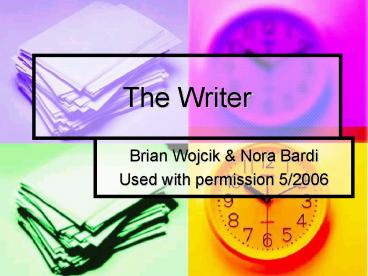The Writer - PowerPoint PPT Presentation
1 / 33
Title: The Writer
1
The Writer
- Brian Wojcik Nora Bardi
- Used with permission 5/2006
2
The Writer
- Features
- Wireless Infrared (must have line of sight)
- 16 Folders, with up to 250 named files
- Spell Checker
- Thesaurus/Auto-Thesaurus
- Spanish to English Dictionary
- On-Board Writing Prompts
3
The Writer features continued
- Daily Journal File
- Writer Auto-Rubric (customizable)
- Spell It!!!
- Keyboard Instruction (116 lessons)
- Word Prediction
4
The Writer
- Batteries
- The Writer runs on three AA batteries
- Batteries will last about 300 hours
- A low battery signal will be displayed when
batteries need to be changed - Quickly replace old batteries with new as the
backup battery will not save text forever - Batteries should be removed during long breaks
5
The Writer
- Automatic shutoff
- The Writer is preset to turn off after 4 minutes
of non-use. - No student data is lost at turn off.
- Lessons (keyboarding) in progress will need to be
repeated when The Writer is turned back on.
6
The Writer
- Saving Text
- All text and keyboarding scores are automatically
saved - No special steps are needed to save
- Initializing
- Erases all data on The Writer
- Turn off The Writer
- Press and hold Esc Z keys
- Press the On key
- After 1 second release the Esc Z keys
- Initializing password is ACE135, press Enter
7
The Writer
- Date Stamp
- Places a date stamp on the header of each file,
Keyboard Progress Report, and Keyboard Assessment - To set the date
- When folder names are showing, press Option Alt
C - Use arrow keys to select the correct time, day,
month and year - Press Enter
8
The Writer
- Navigation
- Enter key will move you forward to the next
screen. - Esc key pressed at any time will return you to
the previous screen and main menus.
9
The Writer
- Data Management
- Work folders
- New folder, naming, deleting (up to 16
characters) - Files
- New file, exiting, editing, deleting
10
The Writer
- Spell check
- 80,000 word dictionary
- Replace the word
- Skip the word
- Edit the word
11
The Writer
- Thesaurus and Auto-Thesaurus
- Thesaurus, place cursor under word and press the
thesaurus key for synonyms. Press thesaurus key
again for synonyms for a different meaning of the
word. - Auto-Thesaurus, scans for over-used words when
you press option thesaurus. It then suggests
alternative words.
12
The Writer
- Adding or Modifying the Auto-Thesaurus Word List
- Open a work folder and press Alt Apps
- Select Auto-thesaurus Editor
- Press A to add an overused word
- With the gt on the overused word (example gtfun)
press Enter to add alternatives
13
The Writer
- Spanish to English Dictionary
- Type a word in Spanish
- Place the cursor anywhere on the Spanish word
- Press Alt S for the English word
- Does not translate conjugated words
- May need to try the masculine vs. the feminine
form of the word
14
The Writer
- Creative Writing Prompts
- 41 writing prompts included (list can not be
modified) - Open a work folder
- Press the Apps key
- Place the gt on Writing prompts
- Press Enter
15
The Writer
- Creative Writing Prompts continued
- Three choices to access prompts
- Select prompt by number from 1 to 41
- Select prompt randomly
- Browse prompt list
- After prompt is selected it is previewed
- Press Enter to accept the prompt
- Scroll down to the second space after the prompt
and begin writing
16
The Writer
- Daily Journal File
- Open a work folder
- Press Apps, place the gt on Journal, Enter
- Student begins writing
- Each day begins with a new date stamp
- Prior entries may be read but not modified
- Journal capacity is 5 pages, then prompt is given
to download the journal to a computer - After download, delete the file to add additional
entries
17
The Writer
- Writing Checklist Templates
- Good Writing checklist
- Perfect Paragraph checklist
- Multi-Paragraph Checklist
- Six Traits of Writing checklist
- Response to Literature Checklist
- Persuasive Essay Checklist
- Writing Prompts
- Customized Teacher Checklist
18
The Writer
- Writing Checklist Templates
- Open a file
- Press Alt C
- Select the checklist
- Selected checklist automatically prints out or is
sent to computer
19
The Writer
- Creating a customized checklist
- Open a work folder and press Alt Apps
- Select Writing Checklist Editor
- Press Add to add a new checklist title
- After adding the title, press Enter to add the
specific checklist items - Once added the checklist will be available in the
same list with the other checklists
20
The Writer
- Spell It !!! 6 Different Spelling Activities
with Customized Word Lists - Open a folder and press Apps
- Place gt next to Spell It !!! And Enter
- Create a new spelling list
- Add words
- Press Enter after each entry
- Alt E to edit the list, Esc to exit
21
The Writer
- Spell It!!! The 6 Spelling Activities
- Definition
- Sentences
- Unscramble
- Flash-n-spell
- Alphabetize
- Keyboarding
- Edit the list is listed last for easy access to
change the list
22
The Writer
- Keyboard Instruction
- Instills home row and shift key discipline
- 116 Sequential keyboarding lessons
- Benchmarks must be passed for student to advance
to next lesson - Words per minute
- Accuracy
- Home row points occurs three times per lesson,
must have 2 to advance
23
The Writer
- Keyboard Instruction Window
- Open folder
- Press K for student options
- Begin the next lesson
- Practice any lesson of their choosing
- Assessment with a 60 second timed test
- Free typing for practice
24
The Writer
- Keyboard Instruction
- Disable and reactivate the Home row Advantage by
pressing Alt H while in the Keyboard
Instruction menu - Disable and reactivate the Shift Key Advantage by
pressing Alt S while in the Keyboard
Instruction menu
25
The Writer
- Word Prediction
- Open a file
- Press Alt W, Esc exits word prediction
- Begins prediction after first letter is typed
- Press corresponding number to insert the word
- Word prediction is bundled in the special
education version of The Writer, but otherwise it
is an option
26
The Writer
- Quick-Write
- Allows access to a file to begin typing
immediately for notes, ideas, etc. - Press the Quick Write key
- Select F1 to F9 to open a blank writing file
- Press Esc to exit or Quick Write again to open
another blank writing file - These unnamed files can be deleted, sent, spell
checked, etc.
27
The Writer
- Infrared Receiver
- Flat end plugged into USB port on the computer
- Square end plugged into the receiver
28
The Writer
- Send Files to the Computer
- Turn computer on and open word processing program
- Position cursor where you want the text to begin
- Turn the Writer on, locate file to send
- Point the Writer at the receiver within 1 to 5
feet and press the Send to Computer key
29
The Writer
- Send Files to the Computer
- If file is not being received accurately
- Slow the transmission rate by pressing Alt 1
and enter a number from 0 50 - 0 is considered the fastest transmission
- 50 is considered the slowest transmission
- To just send text without header or checklist
- Follow the steps above but hold down the Option
key while pressing the Send to Computer key
30
The Writer
- Send Keyboarding Progress Reports to the Computer
- Turn computer on open word processor
- Select Courier font, 9 or 10
- Position cursor at top left of the screen
- Turn the Writer on and open work folder
- Press K to open the Keyboard menu
- Point the Writer at the receiver and press Send
to Computer
31
The Writer
- Send Keyboarding Progress Reports to the
Computer, continued - If file is not being received accurately
- Slow the transmission rate by pressing Alt 1
and enter a number from 0 to 9 - 9 is considered the slowest transmission
- If report columns are not aligned check that font
is set to 9 or 10 point Courier and /or make the
left and right margins smaller - Consider creating a template for this purpose
32
The Writer
- Advanced Keyboard Technologies, Inc. P.O. Box
2418 Paso Robles, CA 93447-2418 - Phone (800) 797-7121
- Fax (805) 239-8973
- Email support_at_keyboardinstructor.com
- www.keyboardinstructor.com
33
(No Transcript)