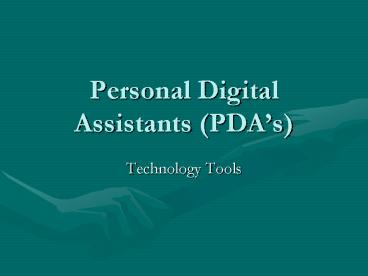Personal Digital Assistants PDAs - PowerPoint PPT Presentation
1 / 21
Title:
Personal Digital Assistants PDAs
Description:
Added accessories can be purchased for the PDA like carrying cases, additional ... Media cards act as additional storage for files and applications. ... – PowerPoint PPT presentation
Number of Views:91
Avg rating:3.0/5.0
Title: Personal Digital Assistants PDAs
1
Personal Digital Assistants (PDAs)
- Technology Tools
2
What are PDAs?
- Personal Digital Assistant
- Small device that allows you to carry digital
information. - Weigh less than 5 ounces and about the size of
your hand. - Carries calendars, contact lists, productivity
software (Word Excel), songs, photos, games. - Synchronize your PDA with your computer so
schedule updates can be shared and files can be
portable.
3
Hardware Inside a PDA
- CPU
- Operating System Software
- Storage Capabilities
- Input Output Devices
- Ports
- ROM
- RAM
4
Kinds of Input Devices in PDAs
- Touch-sensitive screens
- Stylus penlike device you use on the
touch-sensitive screens to input data in the PDA. - Graffiti Text System special strokes that
represent each letter, number, punctuation mark,
and service keys of a standard keyboard. - Graffiti is what you use to write on the
touch-sensitive screen to input data using a
stylus. - Onscreen Keyboard Use your stylus to type
(tap out) data.
5
Who Uses a PDA?
- Business Workers, Teachers, Any Working Adult
- Calendars, Contacts, To-Do List, Documents to Go
- Medical Field
- Make notes on patients
- Document medicine dosages
- Schedule Surgeries
- Students
- Calendars, Contacts, To-Do-List, Documents to Go,
Music, Photos
6
Special Features
- Some PDAs can take photos and record video.
- LCD screens come in a variety of resolutions.
- Grayscale
- Color
- Information inputted into a PDA can be Beamed
to another person with a PDA. - Added accessories can be purchased for the PDA
like carrying cases, additional software,
batteries, more memory, keyboards, etc.
7
Uses of the PDA
- Manage your personal information
- Contacts
- Appointments
- To-do lists
- Connect to the Internet
- Global positioning system (GPS) devices
- Run multimedia software
- Combined PDAs with
- Cell phones
- Multimedia players
- Other electronic gadgetry
8
Common Features
- Short-range wireless connectivity using Infrared
(IR) or Bluetooth - Used to sync with a notebook computer that has an
IR port. - Internet and corporate network connectivity
through Wi-Fi and wireless access points - Support for Wireless WAN providing Internet
connectivity for smart phone devices - A memory card slot that accepts flash media
- Media cards act as additional storage for files
and applications. - Audio support for MP3 files and a microphone,
speaker jack and headphone jack.
9
vs Bells Whistles
- A Secure Digital Input/Output (SDIO) card slot
for add-on peripherals - A Bluetooth card
- A Wi-Fi card
- A GPS (global positioning system) card
- A built-in digital camera for digital images and
short videos - Integrated security features such as a biometric
fingerprint reader. - Built-in GPS capabilities
10
What does a Pocket PC have?
- Pocket versions of Microsoft applications such as
Microsoft Word, Excel, and Outlook - Synchronization with Microsoft Outlook on a
Windows PC - Synchronization with e-mail systems other than
Outlook or with Macintosh computers. - Three handwriting-recognition applications
- Transcriber, Letter Recognizer (similar to the
new version of Graffiti), and Block Recognizer
(similar to the original Graffiti) - A virtual writing area, which maximizes display
size - Windows Media Player for multimedia content
11
Parts of a PDA
12
Inside the PDA
- No Hard Drive
- Stores all information in the ROM chip
- RAM chip holds any program you add to the PDA and
will only work when the PDA is on. - Look at the amount of RAM on the PDA before
purchasing. - Flash Memory -non-volatile, which means it
preserves the data and applications it
stores--even when all battery power is depleted.
13
Here is an inside view of a PDA. The circuit
board folds away from the screen. In the middle
of the single-layer circuit board is the
microprocessor, and to the left and above are the
memory chips.
14
Batteries for PDA
- Batteries
- Some models use alkaline (AAA) batteries, while
others use rechargeable batteries. - Things that can drain the battery
- Operating system
- More memory
- Wireless connections, such as Wi-Fi and Bluetooth
- Backlighting on the display
15
Battery Life
- Varies from hours to months
- Power management systems in place to extend the
battery life. - Low battery warnings are displayed
- If the batteries do run completely out of juice
or if you remove them, most devices have an
internal backup battery that provides short-term
power (typically 30 minutes or less) until you
install a replacement. - If all power sources are depleted, PDAs lose all
of the data in RAM. This makes backing up or
synchronizing your PDA extremely important. - PDAs come with AC adapters and a car adapter is
available as an accessory.
16
PDA Related Web Links
- http//k12handhelds.com/101list
- 101 Great Educational Uses for Your Handheld
Computer - Makers of PDAs Pocket PC
- Palm
- Dell
- Hewlett-Packard
- Sony
- Toshiba
- Compaq
17
Smart Phones
- Smart phones are either cell phones with PDA
capabilities or a traditional PDA with added cell
phone capabilities - Come with a cellular service provider to handle
phone service. - Internet access through cellular data networks.
- Various combinations of cell phone and PDA
features, depending on the device (for example,
not all smart phones offer handwriting-recognition
capabilities) - Makers of smart phones
- Windows Mobile Pocket PC Phone Edition, the Palm
OS, the Blackberry OS for Blackberry smart
phones, and the Symbian OS for smart phones from
Panasonic, Nokia, Samsung and others
18
Synchronize With PCs
- PDAs are designed to complement your PC, they
need to work with the same information in both
places. - Synchronization software on the PDA works with
companion software that you install on your PC. - Microsoft Pocket PC devices use ActiveSync
- Palm OS devices use HotSync synchronization
software. - Synchronization allows you always have a backup
copy of your data, which can be a lifesaver if
your PDA is broken, stolen, or completely out of
power.
19
Buying Guide
- "What will I be using this for
- of the time?
- For basic organization reasons, you probably
don't need wireless connectivity. - If you travel frequently and want to stay in
touch via e-mail, you need Wi-Fi capability or a
smart phone with cellular data service.
20
Buying Guide, cont
- What method will you use to enter
- data how often will you enter it?
- Email messages and note taking consider built in
keyboard or keyboard accessory. - Is it compatible with my home computer for
synchronizing? - Are you interested in a multipurpose device that
combines features such as GPS, an MP3 player, or
digital camera ?
21
PDA Guide
- Complete the Quick Tour with your neighbor
- Input your neighbor as a contact (switch and let
them input you) - Set world clocks