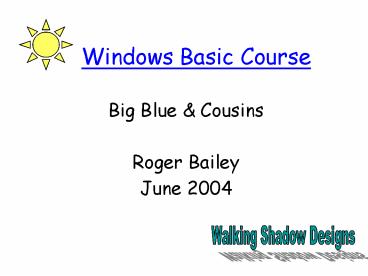Windows Basic Course - PowerPoint PPT Presentation
1 / 19
Title:
Windows Basic Course
Description:
doc for MS Word, .xls for MS Excel, .pdf for Adobe, .jpg for compressed pictures. ... Go to Start button: Programs: Accessories. Word Pad, Note Pad, Imaging, ... – PowerPoint PPT presentation
Number of Views:39
Avg rating:3.0/5.0
Title: Windows Basic Course
1
Windows Basic Course
- Big Blue Cousins
- Roger Bailey
- June 2004
Walking Shadow Designs
2
Windows Operating System
- Operating system manages programs
- Consistent methods for start, quit, files etc
- Graphic User Interface
- Mouse as pointer
- Desktop with Icons, Start Button, Task Bar
- Program Windows with Buttons,
- Menus, Task Bars, Tabs
- Windows OS is all about Windows
3
Mouse
- Directs the cursor (pointer) on the screen
- Left (normal) button
- click to highlight or select
- Double click to open
- Drag Drop to move selected object
- Click and Drag to select (highlight) more text or
files to clip (copy, cut, or transfer) or delete - Right (awkward) button Click for menu
- Right Drag Drop to Copy, Move or Shortcut
4
Desktop
- Icons
- Systems Programs
- Shortcuts
- Start Button and Start Menu
- Taskbar with Programs, Windows, Devices
5
To Start Programs Double Click
- File associated with program in
- Start Menu Favourites, or Documents
- My Documents folder
- Desktop Shortcut
- Taskbar Icon
- Start Menu Run with name of program
- Start Menu Programs
- Programs folder .exe file
6
Windows OS is all about Windows
- Open, Cascading, Collapsed Windows
- Max and Min Windows
- Multiple, Moving, Resized Windows
- Menu and Message Windows
7
Managing Windows
- Linear verses Multiphasic
- Personal Preference One Open Window
- Two open Windows for Drag and Drop moves
- Two Windows, one opened, one collapsed, for
email links or attachments
8
Organizing Your Computer
- My Home
- Living Room
- Den/Office
- Bedroom
- Closet
- Dresser
- Workshop
- Kitchen
- Refrigerator
- Basement
- My Computer
- A Drive 3.5
- C Drive HD
- My Documents
- My Pictures
- Folders
- Programs
- Systems
- D Drive CD
9
Explore Your Computer
- Open My Computer DC on Desktop Icon
- Explore C Drive,
- RC on C Icon for Menu
- DC Explore
- Poke through the folders and files
- Create a new folder for your stuff
- Copy a file into your stuff folder
- Find it from a program File Open menu
10
Organize your Stuff
- Use Specific Folders like My Documents, My
Pictures, My Music, Programs, etc - Make new sub-folders as required
- Find your file among hundreds
- - Cascading sub-folders
- ? Where did I put it?
- Use names to identify
- Use Search (Find) on Taskbar to find files
11
Cascading Sub-folders
- Explore file and folder hierarchy
- Open Word, create a file, save it in your stuff
- Open OO Writer, Open your file
- Go up in the file cascade
- Go down in the file cascade to find your file
12
Moving or Copying Files
- Open Source and Target Folders
- Source My Computer, A drive
- Target Windows Basic, My Stuff
- Drag and Drop selected file
- Left Button to move with Drop Drag
- Right DD for choices move copy or shortcut
- Or Select file (LC) , Edit Menu, Copy to Target
13
Multiple File Selection
- Use CTRL and Click to select more than one file
- Lasso multiple files by placing the cursor near
an icon and dragging a box around it - Use Shift and Click to select files between
clicked icons
14
Managing Files
- File names and extensions name.ext
- Names used to be 8 characters in DOS
- Names should help you find the file
- Extensions tell the computer the file type and
associated program - .doc for MS Word, .xls for MS Excel, .pdf for
Adobe, .jpg for compressed pictures .bmt for
picture bit maps etc
15
Accessory Applications
- Many great accessories are included
- Go to Start button Programs Accessories
- Word Pad, Note Pad,
- Imaging, Calculators
- System Tools Scan Disc, Defrag, Backup
- Communications
- Entertainment
16
Install a Program
- Example Install PowerPoint Viewer
- Find program on internet http//www.Microsoft.com
/ or on Windows 98 Visually CD - Follow the Instructions in the Read Me file or
on the website - Specify the install location
- Drag and Drop an icon on the desktop
17
Uninstall a program
- Check Read Me file for Uninstall instructions
- Typically Start, Control Panel, Add or Remove
Program - Often on Start Menu, Program options
- Sometimes Uninstall exe in program folder
18
Essential Utility Programs
- Adobe Reader for pdf files
http//www.adobe.com free Reader - Anti Virus Grisoft (AVG) http//www.Grisoft.com/
free edition - Microsoft Office Viewers (Word, Excel,
PowerPoint) http//www.Microsoft.com/ Search for
Office Viewers
19
Recommended Utilitiy Programs
- Spell Checker for MS Outlook Express
http//www.geocities.com/vampirefo - Time Synchronization http//www.oneguycoding.com
/automachron/ I use time.nrc.ca for the atomic
clock time - Open Office http//www.OpenOffice.org/ Open
source clone of MS Office Suite Use
CD, download is 80 MB