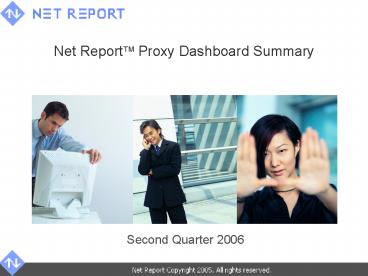Net Report Proxy Dashboard Summary - PowerPoint PPT Presentation
1 / 22
Title:
Net Report Proxy Dashboard Summary
Description:
Net Report Proxy Dashboard Summary. Second Quarter 2006. Agenda. 1. Proxy ... SCR: Screen Saver. SCT: Windows Script Component. SHS: Shell Scrap Object. ... – PowerPoint PPT presentation
Number of Views:210
Avg rating:3.0/5.0
Title: Net Report Proxy Dashboard Summary
1
Net Report? Proxy Dashboard Summary
- Second Quarter 2006
2
Agenda
- 1. Proxy Dashboard Concept
- 2. Proxy Dashboard Structure
- 3. Front Page Overview
- 4. Glossary
- 5. Information on File Extensions
3
1. Proxy Dashboard Concept
4
Our Dashboard Concept
- Consolidated Dashboards
- Net Report interprets and presents your log data
Statistics in easy-to-read, systematically
categorized, graphical Dashboards.
- Customized Dashboards
- Dashboards are generated following the Parameters
you entered in the Net Report Web Portal.
- Aggregated Data
- Net Reports scheduled Aggregation and Purge
features enable you to reduce the size of your
database volume by 25.
- Chronologically Interlinked Dashboards
- Dynamic Previous and Next arrows enable you to
navigate between reports from different days,
months and years.
- Versatile Drill-down
- Intuitive drill-down to the information you need.
5
Proxy Example
- General Proxy Statistics.
- Graph of Hits by Hour of the Day.
- Most Visited Domains.
- Most Active Users.
- Information on Search Engines, Proxy Status,
Keywords, Cache Performance, etc.
6
What do you Gain?
Follow Company Surfing ActivitiesFollow
employees surfing activities to improper or
personal web sites.
Department TrendsBreak down by department what
sites users visit and what resources they are
using.
Versatile Drill-down Features Filtering
capabilities enabling you to drill-down to the
exact data that you need.
Advanced Security Understand which files users
are downloading and from where. Track the origins
of any viruses or Trojans which appear on the
Network.
Customization Customize your reports, add your
company logos to the Dashboard and the Web Portal
User Interface.
7
2. Proxy Dashboard Structure
8
Four Major Sections
- 1. General Connection Statistics
- What is the total number of Accepted/Erroneous
Connections by number of Hits/KB/Download Time
for my organization?
- 2. URL and Domain Statistics
- What are the most popular sites visited by my
employees, how long are their Visit Sessions? - Are my employees using the Internet legally and
productively? - Who has Spyware installed?
Net Report
- 3. IP Address Statistics
- Who are the top Web surfers and data downloaders
in my organization how long do they surf for? - What sites do they visit the most?
Proxy Dashboards
- 4. Performance and Use Statistics
- Are my employees downloading dangerous content?
- What kinds of sites ( country sites) are
employees accessing? - What Search Engines and keywords are used?
- Is my Cache effective?
9
Get the Info you Need Bookmarks
1. General Connection Statistics
2. URL and Domain Statistics
3. IP Address Statistics
4. Performance and Use Statistics
10
Get the Info you Need Front Page Hyperlinks
1. General Connection Statistics
2. URL and Domain Statistics
3. User/IP Address Statistics
2. URL and Domain Statistics
3. IP Address Statistics
4. Performance and Use Statistics
3. User/IP Address Statistics
11
3. Front Page Overview
12
Front Cover Interactive Features
Bookmarks
Dashboard Home Link via the Proxy Icon
Previous and Next Arrows
Date and Time Dashboard was Generated, IP Source
User Group Information
Net Report Web Site and Page Numbers
Key Points Hyperlinks Each Table, Graph,
Diagram and label has buttons or text in blue
which are hyperlinked to the relevant point in
the Dashboard Report (Dashboard). Simply click
the blue text or button you are interested in to
go to the detailed data.Dashboard Home Link via
the Proxy Icon click the Proxy icon
in the top right corner on any page to return to
the Dashboard home page. Previous and Next
Arrows navigate between Dashboards from
month-to-month or day-to-day (i.e. Daily or
Monthly Dashboards). Date and Time Dashboard was
Generated You can also add additional Parameters
via the Net Report Web Portal to specify the
specific name(s) of the Proxy (ies) treated in
the Dashboard. When the Parameter is IGNORE this
means that no information has been submitted or
that no information is available. Bookmarks
Easily view the Table of Contents for the
Dashboard, easily navigate through the Dashboard
at any Time via the Bookmarks tree structure in
the left pane of the Dashboard. IP Source
beginning with It is possible to enter multiple
IP Source values via IP Source beginning with
ltXXX.XgtltXXX.XXXgt (for example 162.8156.8).
This enables the user to display statistics for a
series of IP Addresses. User Group beginning
with The criterion User_Group beginning with
XXXXYYYY enables users to display statistics
for groups of users and for the users within
those groups. These criteria are multi-value
(value1value2value3) and the user must insert a
semi-colon character ltgt toseparate the values.
13
Front Cover Bookmarks
- Bookmarks Your Table of Contents
- Importance View the Bookmarks tab in the left
pane of your .pdf Dashboard to use the Table
of Contents. - Tree Structure Click the plus sign adjacent to
the Report title you are interested in to expand
the branches and access the Report. - Easy Navigation Click the Report title you
wantto go directly to the page in the
Dashboard. - Customized Parameters You specify the
Parameters you want in the Net Report Web
Portal. For example, the Top n you select
whether you want the top 5, 10, 60, 100 and so
on. - Note This Presentation follows the tree
structurein the Bookmarks tab to your left.
14
Naming your Proxy Dashboard Files
- If you name your own Dashboard .pdf files you
must respect the file name formats below. To
navigate from one dashboard to another using the
Previous and Next arrows in the top right
corner of each dashboard, you must use the
following file name formats for your aggregated
Proxy dashboards. - There are two types of Aggregated Proxy Dashboard
Report book, one by IP Address and the other by
User. - Aggregated Proxy Dashboards by IP Address
- For a Monthly Report Book by IP Address
- Proxy_IP_Monthly_YYMM.pdf
- For the Daily Report Book by IP Address
- Proxy_IP_Daily_YYMMDD.pdf
- Aggregated Proxy Dashboards by User
- For a Monthly Report Book by User
- Proxy_User_Monthly_YYMM.pdf
- For a Daily Report Book by User
- Proxy_User_Daily_YYMMDD.pdf
15
3. Glossary
16
Glossary (1)
- Accepted An accepted connection.
- Browser Any program used to view material
prepared for the World Wide Web e.g. Mosaic,
Netscape. - Content Database the database containing the
content from which the reports are generated. - Domain Name a symbolic name for a computer,
that can be translated from a nameserver into a
computers formal numeric Internet address (IP
address). Domain names let you reference Internet
sites without the need for a numerical address. - Download Transfer of a file from a remote
computer to a local computer. - Error A blocked connection.
- Go to Data leads you to the detailed
data feeding the graph you are viewing. - Go to Graph leads you to the graph fed by
the detailed data you are viewing. - Hit A single action on the server as it appears
in the log file. Each file requested by a visitor
registers as a hit. There can be several hits on
each web page. While the volume of hits reflects
the amount of server traffic, it is not an
accurate reflection of the number of pages
viewed. - KB Short for kilobytes. A kilobyte is 1024
bytes. - IP Address The numerical Internet protocol
address of a computer on the Internet. Every
computer on the Internet has a unique numerical
address. - LAN Local Area Network.
17
Glossary (2)
- MIME Multipurpose Internet Mail Extensions, a
scheme that lets electronic mail messages contain
mixed media (sound, video, image and text). The
World Wide Web uses MIME content types to specify
the type of data contained in a file or being
sent from an HTTP server to a client. - Page View One instance of a user accessing a
page on the World Wide Web. Potentially, any
static or dynamic web content may be defined as
a page by a Security Reporting Center System
Admin. - Site A location on the World Wide Web
comprising one or more related pages that are
owned or managed by the same individual,
company, or organization. A site may be the
central access point for a group of Web pages or
a group of files available for download, as with
an FTP site. It is usually identified by the Web
address of its central access page, the home
page. - User Session The session of activity that a
user with a unique IP address spends on a Web
site during a specified period of time. The
number of user sessions on a site is used in
measuring the amount of traffic a web site gets.
The site administrator determines what the time
frame of a user session will be (e.g. 30
minutes). If the visitor comes back to the site
within that time period, it is still considered
one user session, because any number of visits
within that 30 minutes will only count as one
session. If the visitor returns to the site after
the allotted time period has expired (e.g. after
an hour from the initial visit), then it is
counted as a separate user session. Note that in
Net Report, a user with two windows open, will
not be counted twice. - Visit A session of activity, including all
hits, for one user or a Web or FTP Site, or for
one user of a category.
18
4. Information on File Extensions
19
Dangerous File Extensions
- Attachments most dangerous programs (Viruses,
Trojans etc..) are spread through e-mail message
attachments. - Business Risk these dangerous programs may
modify, delete files on the system or erase the
entire hard drive. - Three Letter Identifiers Computers running
Microsofts Windows Operating Systems use a 3
letter identifier addedto file names after a
period (.) to identify a files type. The
following list potentially contain dangerous
programs.
20
Safe File Extensions
- GIF Picture Graphics Interchange Format
(CompuServe). - JPG or JPEG Picture Joint Photographic Expert
Group. - TIF or TIFF Picture Tagged Image File Format
(Adobe). - MPG or MPEG Movie Motion Picture Expert
Group. - MP3 Sound MPEG compressed Audio.
- WAV Sound Audio (Microsoft).
- Best Practices
- Caution with files with Doubled Extensions for
example coolpic.gif.exeNormally files only have
3 or 4 letter extensions. - Caution with files named www.XXX.com made up
to look like a URLto a web site, the .com
extension is used by MS-DOS applications. - Caution with URLS legitimate URLs are
preferably preceded by http//.
21
Contact ussales_at_netreport.fr
22
Web site http//www.net-report.net
Stay in control with Net Report!