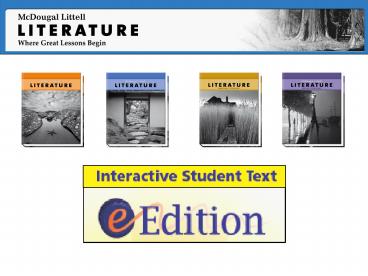Accessing the eEdition on ClassZone - PowerPoint PPT Presentation
1 / 9
Title: Accessing the eEdition on ClassZone
1
(No Transcript)
2
Accessing the eEdition on ClassZone
At www.classzone.com choose your Subject, State,
and then click Go to find your book.
Click on your book cover.
Click the Online Book link.
3
Signing In
If you have already created a username and
password, enter them and click Submit.
If you do not have a username and password,
choose either Create a Student Account or Create
a Teacher Account.
4
First Time Registration
Students fill in the ISBN number of the Pupil
Edition you are using, then first and last name,
zip code, and e-mail address. Create a Username
and Password, and click Submit.
Teachers fill in the access code from your
Teacher Edition, then first and last name, zip
code, and e-mail address. Create a Username and
Password, and click Submit.
5
Navigating through the eEdition
Page Jump allows you to scroll from one page to
the next using the forward and back arrows, or
jump directly to any page in the book by typing
the page number
Contents allows you to jump directly to any
specific unit or selection opener as well as all
the animations
6
Navigating through the eEdition
Accessible version brings up the text in a format
that can be read aloud using adaptive readers
Help launches the help menu
Double and Single Page View allows you to view
pages individually or as a spread
Increase and Decrease page view allows you to
increase or decrease the print size of the page
7
eEdition Tools
Highlighting allows user to highlight specific
sections of the text. Click the Highlighter icon,
highlight the requested text, then click on the
Highlighter icon again to return to pointer mode.
Notes allows users to place notes (like a Post-It
Note) anywhere on the page. Click the Notes icon,
place the note on the page and type in the needed
text. Click Save to save your note, then click
the Notes icon again to return to pointer mode.
The Glossary includes all of the key terms in
the text defined and translated into Spanish
The Search function allows you to search for
specific words or phrases throughout the text.
8
eEdition Features
Interactive vocabulary games, as well as links to
other ClassZone features, can be accessed by
clicking the appropriate icon on any page.
9
eEdition Features
Audio summaries in four languages can be accessed
by clicking on the Audio icons throughout the
text.