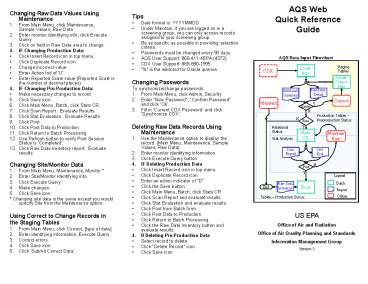AQS Web Quick Reference Guide - PowerPoint PPT Presentation
1 / 2
Title:
AQS Web Quick Reference Guide
Description:
Click Save icon. Click Main Menu, Batch, click ... Click Save icon. ... Click Insert Record icon in top menu and enter new info. ( put an I' in the Action Ind) ... – PowerPoint PPT presentation
Number of Views:27
Avg rating:3.0/5.0
Title: AQS Web Quick Reference Guide
1
AQS WebQuick Reference Guide
- Changing Raw Data Values Using Maintenance
- From Main Menu, click Maintenance, Sample
Values, Raw Data - Enter monitor identifying info, click Execute
Query. - Click on field in Raw Data area to change.
- IF Changing Production Data
- Click Insert Record icon in top menu.
- Click Duplicate Record icon.
- Change incorrect value.
- Enter Action Ind of 'U'.
- Enter Reported Scale value (Reported Scale is the
number of decimal places). - 4. IF Changing Pre-Production Data
- Make necessary changes to record
- Click Save icon.
- Click Main Menu, Batch, click Stats CR.
- Click Scan Report. Evaluate Results.
- Click Stat Evaluation. Evaluate Results.
- Click Post.
- Click Post Data to Production.
- Click Return to Batch Processing.
- Tips
- Date format is YYYYMMDD
- Under Maintain, if you are logged on in a
screening group, you can only access records
assigned to your screening group. - Be as specific as possible in providing selection
criteria. - Passwords must be changed every 90 days.
- AQS User Support 866-411-4EPA (4372)
- CDX User Support 888-890-1995
- is the wildcard for Oracle queries.
- Changing Passwords
- To synchronize/change passwords
- From Main Menu, click Admin, Security.
- Enter New Password, Confirm Password and
click Ok. - Fill in Current CDX Password and click
Synchronize CDX. - Deleting Raw Data Records Using Maintenance
- Use the Maintenance option to display the record.
(Main Menu, Maintenance, Sample Values, Raw
Data). - Enter monitor identifying information.
- Click Execute Query button.
US EPA Office of Air and Radiation Office of Air
Quality Planning and Standards Information
Management Group Version 3
2
- Browse Data
- Select Maintenance from Main Menu.
- Select the type of data you want to browse
Site, Monitor, Sample Values (Raw Data) - Enter criteria for limiting the data (For
example, state, county, site...). - Click the Execute Query button.
- Inputting Data Using Batch
- When you logon, select Screening Group Access and
available screening group. - Select Batch from Main Menu.
- Click CDX and login to CDX.
- Click AQS Air Quality SystemFile Transfer.
- Select file(s) to be sent to AQS and click
Send. - Wait for file to appear on AQS batch list.
- Click Load File on Batch form
- Use Refresh button to check Session Status until
Session Status is not Active. - Click Edit/Load Summary report and evaluate
results. - Valid data other than Raw Data (Site, Monitor
etc) is posted to production in AQS. Raw data is
entered in Pre-Production status. - For Raw Data do the following additional steps.
- Inputting Raw Values Using Maintenance
- From Main Menu, click Maintenance, Sample Values,
Raw Data. - Enter monitor identifying info, click Execute
Query. - On Raw Data tab, click on one of the records in
the Raw Data area of the screen. - Click Insert Record icon in top menu and enter
new info. (put an I in the Action Ind) - Click Save.
- Click Main Menu, Batch, click Stats CR.
- Click Scan Report and evaluate results.
- Click Stat Evaluation and evaluate results.
- Click Post.
- Click Post Data to Production.
- Click Return to Batch Processing.
- After verifying the session status is
Completed, click the Raw Data Inventory report
and evaluate results. - Insert a New Site/Monitor Using Maintenance
- From Main Menu, click Maintenance, Site. Click
Cancel Query button. - On Basic Site Data tab, provide State, County
Code, Site Id. - Complete information on Required and Optional
tabs of Maintain Site Data screen (Basic Site
Data, Agency Roles). - Click Save.
- AQS Web Addresses
- AQS Web is accessed from http//www.epa.gov/ttn/a
irs/airsaqs/aqsweb/aqswebwarning.htm - AQS Web User Guide http//www.epa.gov/ttn/airs/ai
rsaqs/aqsweb/aqswebhome.htm - Accessing AQS Web the First Time
- Prior to using AQS Web for the first time, the
user needs to install some additional software
and completethe registration on CDX. This can be
found at - http//www.epa.gov/ttn/airs/airsaqs/aqsweb/aqswebh
ome.htm - Creating Reports
- From the Main Menu, click Retrieval, Standard
Reports Selection Criteria. - Provide Report Code on Criteria Set tab.
- Provide selection criteria on Selections tab.
- If necessary, complete Sort Order, Report Options
and Raw Data Options tabs. - Click Generate Report from any tab.
- IF Run Online
- Jobs run online will be returned to the browser.
- IF Send via Email
- You will be notified via email when job is
complete. Notification will be sent to the email
address defined in User Profile.