Beyond the Basics - PowerPoint PPT Presentation
1 / 25
Title: Beyond the Basics
1
Beyond the Basics Optimizing Your Figures For
Print and Online Publication Suzanne
Paquette Journal of Histochemistry and
Cytochemistry
2
Presentation Overview
- The Basics (definitions of resolution, color, and
file formats) - Image Requirements Imposed by Print and Online
Media - Optimizing
- Is It Worth All This Work?
3
The Basics - Resolution
- Resolution is a measure of the concentration of
an image. - Is it quantified as the number of dots or pixels
per distance unit. For example Dots Per Inch
(DPI) and Pixels Per Centimeter (PPC). - The higher an images DPI is, the more dense it
is. - Higher DPI can mean higher quality, but not
always. (Example later on.)
4
The Basics - Color
- Color in media is defined in terms of
colorspaces. - A colorspace is a set of colors for displaying
color in a media type. - The gamut of a colorspace is its range.
- RGB colorspace is used for Online media
- CMYK colorspace is used for Print media
- Note CMYK's gamut is smaller than RGB's!
5
The Basics - Color
- RGB and CMYK gamuts
6
The Basics File Formats
- Proprietary image formats are specific to a
company's software or software suite. - PSD files are from Adobe Photoshop
- CNV files are from Canvas
- Non-proprietary image formats are recognized by
numerous programs. - TIFF, JPEG, and GIF are examples of pixel-based,
rasterized file formats. - Encapsulated Postscript (EPS), Postscript (PS),
and PDF are examples of line-art and unrasterized
file types.
7
The Basics A Brief Review
- Resolution
- Measures image density in dots per inch (DPI).
- High resolution doesnt always mean higher
quality. - Color
- Media uses colorspaces, gamut is a colorspaces
range. - RGB has a larger gamut than CMYK.
- File Formats
- Proprietary files are for a specific program or
software suite (eg. PSD, CNV, CDR). - Non-proprietary files are intended for use by
many programs and computer types (eg. JPG, TIFF,
BMP).
8
Requirements Print
- Resolution must be high
- 300 DPI for micrographs, gels, and similar
photographic-type images. - 600 DPI for images like graphs and drawings.
- Color - Printing is done in CMYK.
- Colors outside CMYKs gamut will not be printed.
- Remember, CMYKs gamut is smaller than RGBs.
- This can lead to loss of image detail when
viewing the printed image if the source was in
RGB.
9
Requirements - Print
- File format requirements vary by Publisher.
- Most prefer non-proprietary file formats.
- Non-proprietary formats are generally free of
complications that arise from software versions,
platforms, and operating systems. - Proprietary software is expensive, and versions
are not always cross-compatible. - However, some may support certain proprietary
software. - No guarantee they will have your version.
- No guarantee they use the same operating system
as you!
10
Requirements - Online
- Resolution does not need to be very high
- Monitors display at 72 DPI, so 100-200 DPI is
plenty for any kind of figure - More than 200 DPI is overkill
- The files become very large.
- They may not display properly on a monitor.
- Color Monitors display in RGB
- RGB contains almost all of CMYKs colors.
- Most images, whether in RGB or CMYK format, will
display color properly in online media.
11
Requirements - Online
- Non-proprietary formats are preferred in Online
media. - Proprietary formats will work if they are
specifically made for the online display being
used. - This is generally not the case for images in
online. - For example, web browsers may not display Canvas
or Photoshop files. - Noteable exception Adobe PDFs
- The non-proprietary formats that are best for
print are not always best for online. - Web sites commonly use JPG and GIF images for
display. - Publishers prefer TIFF and Bitmap images for
printing.
12
Requirements A Brief Review
- Resolution should be high.
- Colorspace will be CMYK.
- File formats vary by publisher, but high-quality,
non-proprietary are safer (eg. TIFF, BMP). - Online
- Resolution should be moderate to low.
- Colorspace can be RGB or CMYK.
- File formats should be moderate quality and
non-proprietary (eg. JPG, GIF).
13
Optimizing Preventive Measures
- Read the Publisher/Journals guidelines.
- They typically list the major requirements for
color, resolution, and file format. - Fine details wont cause you problems nearly as
often as these three things will. - Make decisions about figure arrangement as early
as you can, so you can determine what
requirements to meet.
14
Optimizing Resolution
- If you are dealing with continuous tone images
(micrographs, scans of gels or photographs) - Always scan at the highest resolution possible
you can never have too much resolution! - Keep original, unaltered source scans.
- Do not ever alter these source files directly!
- Archive them for a rainy day
- Make working copies to label, crop, and size.
- You can lower your resolution to what is needed
for online. - You will have the resolution needed for print if
it comes up, and can use the archival/full size
figure instead.
15
Optimizing Resolution
- If you are dealing with line-art (graphs,
diagrams, and drawings) - Use a line-art drawing program, graphing
software, or similar to make the figure. - These programs will often let you output a
lower-resolution image file that can be used
online. - They will also support output of a
non-proprietary line-art format (EPS, PS, PDF)
that can be used for print. - If you use photo-editing software (eg.
Photoshop) - Your resolution must be enough to meet print
requirements (then it will automatically be
enough for online), i.e. 600 DPI. - Use photo-editing software that supports
layers, and keep an unflattened source copy.
16
Optimizing Resolution
- If you are combining line-art and continuous-tone
images into one figure - Line-art has much higher resolution requirements
than continuous tone images in Print media. - You continuous tone scans will need to be very
high resolution to print out at the right size in
the same figure as a line-art graph or diagram. - Line-art software is the best way to make
combined figures. - This is not a problem in Online media the
requirements are the same for all image types. - You can use photo-editing or line-art software to
make these combined figures for online.
17
Optimizing Resolution
- No matter what you are dealing with
- The finer the detail in an image, the higher your
resolution should be. For example - Small features
- Small fonts used in text labeling
- A lot of small objects in a diagram or drawing
- You can always get rid of extra resolution thats
not needed for online, but you can almost never
get back resolution youll need for print.
18
Optimizing Color
- Publishers do not usually require you to send
CMYK files, but - They are going to print your figures in CMYK.
- Make (another!) copy of your color figures and
convert them from RGB to CMYK. - Check to see if you are losing any detail.
- You may need to make adjustments to specific
portions of the image so the figure retains its
information in CMYK. - Keep an RGB source file handy.
- You may need to reference it.
- You may want to use it for online display.
- This is especially important for micrographs!
19
Optimizing File Formats
- They want Non-Proprietary formatsdont they?
- Sending non-proprietary formats to your publisher
is often the best bet. - Make your figures in a proprietary format, and
keep them that way. - You can output a non-proprietary file for your
publisher in whatever format they want. - Proprietary formats support higher end
capabilities such as layers. - Proprietary formats can allow you to make changes
without re-creating the entire figure (unlike
TIFF, JPG, etc.). - You will have your flexible proprietary file for
that rainy day!
20
Optimizing A Very Brief Recap
- Optimizing Resolution
- Keep high resolution archival image files.
- Line-art has higher resolution requirements than
photo-type imagesremember this when creating
figures. - Optimizing Color
- RGB?CMYK conversion results in color loss.
- Look at your figures in CMYK!
- Optimizing File Formats
- Use proprietary software to edit, and keep
proprietary files for a rainy day. - Export/save non-proprietary files for your
publisher.
21
Is It Worth It? You decide!
- RGB to CMYK color loss.
22
Is It Worth It? You decide!
- Resolution Woes (using Online resolution for
Print) - On the left is a graph at 100 DPI. It looks fine
for our online display, but in print we would
need 600 DPI. - On the right is a close-up around the PM in
PMP22, showing what these letters look like
when the resolution is raised to 600 DPI in
Photoshop using Image Size. The blurring
results from image dilution Photoshop has to
create image data to make the graph high enough
resolution for print.
23
Is It Worth It? You decide!
- Resolution Wows (using the right resolution)
- On the left is the same graph, also 100 DPI.
- On the right is a close-up on the letters PM in
PMP22 when the figure is supplied at 600 DPI in
resolution. No new image data is needed for print
publication, resulting in crisp, clear lettering.
24
Is It Worth It? You decide!
- The Right Format for the Right Job
- Line-art segment from a (much larger) figure.
- Drawn in Canvas, exported as an EPS file, and
then added to a Photoshop file with micrographs
and other line-art. The printer was ultimately
sent a TIFF file, but the EPS and unflattened PSD
(Photoshop) files were kept. - Original line art segment, close-up
25
Is It Worth It? You decide!
- The Right Format for the Right Job
- Section of the figure showing the line-art in
context. - The Canvas file format (converted to EPS) allowed
JHC to assign a very high resolution to the
line-art in the final figure, so that it would
reproduce legibly when the figure was published
and made into a PDF for online use. - Note how small this line-art is in the final
figure--JHC needed high resolution files for it
to print well!

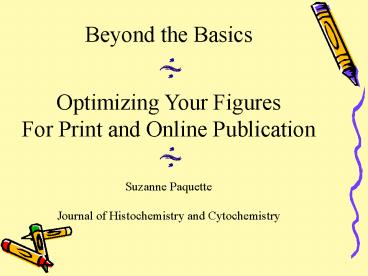


















![[PDF READ ONLINE] Kombucha, Kefir, and Beyond: A Fun and Flavorful Guide to Fermenting Your Own Probiotic Beverages at Home PowerPoint PPT Presentation](https://s3.amazonaws.com/images.powershow.com/10080952.th0.jpg?_=20240718064)










