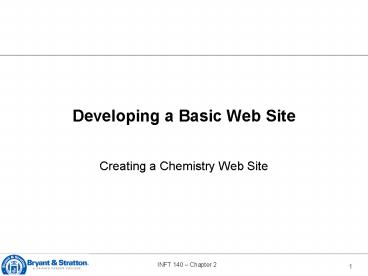Developing a Basic Web Site - PowerPoint PPT Presentation
1 / 47
Title:
Developing a Basic Web Site
Description:
Two attributes, rel and rev, allow you to specify the relationship between a ... The rel attribute describes the content of the destination document. ... – PowerPoint PPT presentation
Number of Views:22
Avg rating:3.0/5.0
Title: Developing a Basic Web Site
1
Developing a Basic Web Site
- Creating a Chemistry Web Site
2
Objectives
- Links
- between documents, sections within a document,
- a page on the Web,
- FTP servers,
- newsgroups, and e-mail addresses
- Element ids
- Anchors
- Types of Web site structures
- Absolute and relative paths
3
Objectives
- Pop up titles and access keys
- Semantic links
4
Links
5
Links
- To access information at the bottom of a Web page
than scrolling down. - A user can select a link in a Web page, usually
by clicking it with a mouse, to view another
topic or document, often called the links
destination.
6
Links
- id attribute to identify elements in an HTML
document - Id names
- must be unique.
- not case sensitive.
7
1. Creating Links Within a Document
- Add an id name to an element
- Ididname
- To link to an element with an id
- lta href idnamegtcontentlt/agt
- Example
- lta hrefclassesgtClasseslt/agt
- .
- lth2 idclassesgt Chemistry Classeslt/h2gt
8
Creating Anchors
- Older browser does not support ids as link
destinations. - An anchor element marks a specific location
within a document. - Since you create anchors with the same ltagt tag
that you use to create links, anchor content can
also include most inline elements and empty
elements however, anchors cannot include
block-level elements. - Inserting an anchor does not change your
documents appearance. It just creates a
destination within your document. - lta hrefclassesgt Classeslt/agt
- ..
- lta nameclassesgt Chemistry Classeslt/agt
9
Working with Web Site Structures
- A storyboard is a diagram of a Web sites
structure, showing all the pages in the site and
indicating how they are linked together. - It is important to storyboard your Web site
before you start creating your pages in order to
determine which structure works best for the type
of information the site contains. - A well-designed structure can ensure that users
will be able to navigate the site without getting
lost or missing important information.
10
Working with Web Site Structures
- The three chemistry pages
11
Linear Structures
A linear structure
An augmented linear structure
12
Linear Structures
- In a linear structure, each page is linked with
the pages that follow and precede it in an
ordered chain. - Linear structure works best for Web pages with a
clearly defined order. - In an augmented linear structure, each page
contains an additional link back to an opening
page.
13
Hierarchical Structures
14
Hierarchical Structures
- In the hierarchical structure, the pages are
linked going from the most general page down to
more specific pages. - Users can easily move from general to specific
and back again. - Within this structure, a user can move quickly to
a specific scene within the page, bypassing the
need to move through each scene in the play.
15
Mixed Structures
16
Mixed Structures
- As Web sites become larger and more complex, you
often need to use a combination of several
different structures. - The overall form can be hierarchical, allowing
the user to move from general to specific
however, the links also allow users to move
through the site in a linear fashion.
17
Working with Web Site Structures
- A little foresight can go a long way toward
making your Web site easier to use. - Each page should contain, at minimum, a link to
the sites home page, or to the relevant main
topic page, if applicable. - You may want to supply your users with a site
index which is a page containing an outline of
the entire site and its contents.
18
2. Creating Links Between Documents
19
2. Creating LinksBetween Documents
- To link to a page, you specify the name of the
file using the href attribute of the ltagt tag. - Filenames are case sensitive on some operating
systems, including the UNIX and Macintosh, but
not on others. - The current standard is to use lowercase
filenames for all files on a Website and to avoid
special characters such as blanks and slashes. - lta hrefcontacts.htmgtContact Infolt/agt
20
Linking to a Location Within Another Document
- When linking to a location within another
document, you must use the anchor name of the
location within the document and the filename. - lta href fileidgtcontentlt/agt
- Example
- lta hrefchem.htmclassesgtClasseslt/agt
21
3. Linking to Documents in Other Folders
- To create a link to a file located in a different
folder than the current document, you must
specify the files location, or path, so that
browsers can find it. - HTML supports two kinds of paths relative and
absolute. - An absolute path specifies a files precise
location within a computers entire folder
structure.
22
A Sample Folder Tree
23
Relative Paths
- A relative path specifies a files location in
relation to the location of the current document. - If the file is in the same location as the
current document, you do not have to specify the
folder name. - If the file is in a subfolder of the current
document, you have to include the name of the
subfolder.
24
Relative Paths
- If you want to go one level up the folder tree,
you start the relative path with a double period
(..) and then provide the name of the file. - To specify a different folder on the same level,
known as a sibling folder, you move up the folder
tree using the double period (..) and then down
the tree using the name of the sibling folder. - You should almost always use relative paths in
your links.
25
Changing the Base
- The base element is useful when a document is
moved to a new folder. Rather than rewriting all
of the relative paths to reflect the documents
new location, the base element can redirect
browsers to the documents old location, allowing
any relative paths to be resolved. - The base element is useful when you want to
create a copy of a single page from a large Web
site on another Web server. - ltbase hrefpath /gt
26
Understanding URLs
- To create a link to a resource on the Internet,
you need to know its URL. - A Uniform Resource Locator (URL) specifies the
precise location of a resource on the Internet. - A protocol is a set of rules defining how
information is exchanged between two resources.
27
Understanding URLs
- Your Web browser communicates with Web servers
using the Hypertext Transfer Protocol (HTTP). - The URLs for all Web pages must start with the
scheme http. - Other Internet resources use different protocols
and have different scheme names.
28
Common Communication Protocols
29
4. Linking to a Web Page
A sample URL for a Web page
30
4. Linking to a Web Page
- If a URL includes no path, then it indicates the
topmost folder in the servers directory tree. - If a URL does not specify a filename, the server
searches for a file named index.html or
index.htm. - Example
- lta hrefhttp//school.discovery.comgt Discovery
schoolslt/agt
31
5. Linking to FTP Servers
- FTP servers are one of the main sources for
storing files on the Internet. - FTP servers transfer information using a
communications protocol called File Transfer
Protocol, or FTP for short. - An FTP server requires each user to enter a
password and a username to access its files. - lta hrefftp//ftp.microsoft.comgt FTP
Microsoftlt/agt
32
5. Linking to FTP ServersAn FTP site as it
appears in Internet Explorer
33
6. Linking to Usenet News
- Usenet is a collection of discussion forums
called newsgroups that let users publicly
exchange messages with each other on a wide
variety of topics. - When you click a link to a newsgroup, your
computer opens a program for reading newsgroups,
known as newsreader, displaying the latest
messages from the newsgroup. - lta hrefnewsalt.surfinggt Surfing grouplt/agt
34
6. Linking to Usenet NewsA Sample Newsreader
35
7. Linking to a Local File
- On occasion, you may see the URL for a file
stored locally on your computer or local area
network. - If you are accessing a file from your own
computer, the server name might be omitted and
replaced by an extra slash (/). - Example file///documents/chemistry/chem.htm
- The file scheme here does not imply any
particular communication protocol instead the
browser retrieves the document using whatever
method is the local standard for the type of file
specified in the URL.
36
8. Linking to E- mail
- Many Web sites use e-mail to allow users to
communicate with a sites owner, or with the
staff of the organization that runs the site. - You can turn an e-mail address into a link, so
that when a user clicks on an address, the
browser starts an e-mail program and
automatically inserts the address into the To
field of the new outgoing message. - lta hrefmailtomcho_at_mail.bryantstratton.edugt
mail to melt/agt
37
8. Linking to E- mail
- The effect of e-mail links on increasing Spam is
a concern. - Spam is unsolicited junk e-mail set to large
numbers of people, promoting products, services,
and in some cases, pornographic Web sites. - Spammers create their e-mail lists through
scanning Usenet postings, stealing Internet
mailing lists, and using programs called e-mail
harvesters that scan HTML code on the Web looking
for the e-mail addresses contained in mailto URLs.
38
8. Linking to E- mail
- If you need to include an e-mail address in your
Web page, you can take a few steps to reduce
problems with spam - Replace all e-mail addresses in your page with
inline images of those addresses. - Write a program in a language like JavaScript to
scramble any e-mail address in the HTML code. - Replace the characters of the e-mail address with
character codes. - Replace characters with words in your Web pages
text.
39
Working with Hypertext Attributes
- HTML provides several attributes to control the
behavior and appearance of your links. - You can force a document to appear in a new
window by adding the target attribute to the tag
ltagt tag. - lta hrefURL targetwindowgtcontentlt/agt, where
window can be _blank, _self, anyname.
40
Working with Hypertext Attributes
- If you want to provide additional information to
your users, you can provide a popup title to your
links. - A popup title is a descriptive text that appears
whenever a user positions the mouse pointer over
a link. - lta hrefurl titletextgtElementlt/agt
41
Creating an Access Key
- Another way to activate a link is to assign a
keyboard key, called an access key, to the link. - To use an access key, you hold down an
accelerator key (usually the Alt key in Windows
or the Ctrl key on a Macintosh) and then press
the specified key. - Access keys are impractical in most situations
because most access keys are already reserved by
the browser. - lta hrefchem.htm accesskeyigtHome pagelt/agt
42
Creating a Semantic Link
- Two attributes, rel and rev, allow you to specify
the relationship between a link and its
destination. - The rel attribute describes the content of the
destination document. - The rev attribute complements the rel attribute
by describing the contents of the source document
as viewed from the destination documents
perspective.
43
Creating a Semantic Link
- Links containing the rel and rev attributes are
called semantic links because the tag contains
information about the relationship between the
link and its destination. - A browser can use the information that these
attributes provide in many waysfor example to
build a custom toolbar containing a list of links
specific to the page being viewed.
44
Link Types
45
Using the Link Element
- Another way to add a link to your document is to
add a link element to the documents head. - Link elements are intended only for the browsers
use. - Link elements have primarily been used to link
style sheets. - Because no single list of relationship names is
widely accepted, you must check with each
browsers documentation to find out what
relationship names it supports.
46
Summary
- You can create links within a single document.
- You can mark a location within a document by
using ids and anchors. - You can create links between documents within a
Web site. - Storyboarding is an important part of Web page
development.
47
Summary
- You can reference files in different folders
using relative and absolute paths. - You can create links to different resources on
the Internet including Web pages, FTP servers,
newsgroups, and e-mail addresses. - You can use HTML attributes to open links in new
windows, display popup titles, create access
keys, and specify link relationships.