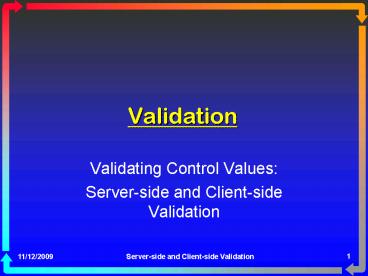Validation - PowerPoint PPT Presentation
1 / 24
Title: Validation
1
Validation
- Validating Control Values
- Server-side and Client-side Validation
2
What is Validation?
- It is often important to validate the contents
entered on a Web form before trying to process
those contents. - Validation may include tasks such as
- Ensuring a text field is not empty
- Ensuring that a selection has been made
- Ensuring that a value is in a certain range
- Ensuring that the structure of an entry is
permissible (e.g., a value entered for a social
security number has the form ddd-dd-dddd).
3
Where Should Validation Occur?
- Since server-side operations require a post-back
with its round-trip to the server and back to the
client, it is more efficient to do some
validation on the client. - For example, if a form contains 10 fields that
must be completed (non-empty), it is more
efficient to verify that all 10 contain data
before permitting a post-back than to do up to 10
post-backs as each field is skipped. - This type of validation requires execution of
client-side JavaScript or VBScript.
4
Server-side Validation, too
- It is important to do server-side validation in
addition to client-side validation because - Client browser may not support script execution.
- Security restrictions on the client may prevent
script execution even if browser supports it. - A malicious user can subvert client-side
validation, possibly permitting bad things to
happen on server if it does not also check for
valid data input. - Web Forms support server-side validation through
numerous validation controls and their ability to
interact with data entry controls such as
TextBoxes.
5
Web Forms Validation Controls
- The following .NET validation controls are
provided for Web Forms - RequiredFieldValidation verify that a required
input field is not empty - RangeValidator verify that a value is in a
specified range - CompareValidator compare value of a control
with constant or with value of another control - CustomValidator user supplied validation
algorithm - RegularExpressionValidator match value of a
control against a pattern using a regular
expression - ValidationSummary Collection of messages from
all validation controls on a page
6
Web Forms Validation Controls
- Validation controls only apply to controls that
define a single value to validate. - Controls such as DataGrids cannot be validated
using the validation controls. - Controls that can be validated
- HTMLInputText
- HTMLTextArea
- HTMLSelect
- HTMLInputFile
- TextBox
- DropDownList
- ListBox
- RadioButtonList
7
Web Forms Validation Controls
- Web Forms Validation Controls provide both of the
following - Client-side validation through JavaScript if
the client browser supports JavaScript and if the
clients security permits script execution. Post
Backs may be prevented until client-side
validation succeeds. - Server-side validation following a Post Back
using standard .NET events, properties, and
methods
8
Common Ideas in Validation
- Often, a message, symbol, or other output is
placed next to a control with invalid data. - May be a contrasting color to call visual
attention to it - If symbol, messages may appear in a MessageBox or
in a summary list elsewhere on the page - Often multiple types of validation are needed for
a single input control. - For example, a required numeric field needs to be
evaluated for being non-empty and for having a
value in the proper range using different
validation controls. - Different error messages are used to accompany
the different types of errors.
9
Using a Validation Control
- Commonly, place a validation control on a form
- Next to the control it is to validate
- Where you want the error message or error
indicator to be displayed - Validation control typically has a
- ControlToValidate property identifying which
control it validates - ErrorMessage text to display or to place in the
error summary - Initial value (may be empty, indicating no
display if valid data is entered). - Text Text to display in place, if the
ErrorMessage is displayed in Summary.
10
Validation Control Display Property
- Indicates whether the control occupies space on
the visible form when no error has been detected - Static always occupies space even if hidden
- Dynamic occupies space if error useful if
multiple validation types (e.g., required and
range) are needed so that only the one
appropriate message will occupy the space next to
control with the invalid value. - None never occupies space
- used if the message is only to appear in Summary,
for example
11
RequiredFieldValidation Control
- Used to determine whether the associated control
has no value. For example - Empty TextBox
- Nothing selected in ListBox
- This is especially important because all other
controls validate an empty field (or unselected
item) as being valid - Often used with other validation controls
- Used to prevent a post-back until all required
fields are filled/selected
12
RangeValidator Control
- Used to verify a value is in proper range.
- Properties include
- Type of data
- MinimumValue, MaximumValue
- ControlToValidate
- ErrorMessage message to display
- Text Symbol/text to use where RangeValidator
control is when ErrorMessage is placed in Summary - Tooltip
13
Data Types Supported
- Data types supported by RangeValidator and
CompareValidator - String
- Integer
- Double
- Date
- Currency - Specifies a monetary data type
14
CompareValidator
- Compare one controls value with another
controls value or with a constant. - Properties include
- Data Type
- ControlToCompare
- ValueToCompare
- ControlToValidate
- ErrorMessage
- Text
- ValidationCompareOperator
15
ValidationCompareOperator
- Equal
- NotEqual
- GreaterThan
- GreaterThanEqual
- LessThan
- LessThanEqual
- DataTypeCheck
- A data type comparison of the value entered into
the input control being validated and the data
type specified by the BaseCompareValidator.Type
property. - Validation fails if the value cannot be converted
to the specified data type. - Note The ControlToCompare and ValueToCompare
properties are ignored when this operator is used.
16
RegularExpressionValidator
- Used to verify that the form of input data is
correct by using pattern matching. - Can verify that a telephone number, social
security number, e-mail address, URL, or similar
item is formatted correctly and could be valid.
- It does not guarantee that the input is valid
only that its format is valid.
17
RegularExpressionValidator
- Some important properties of a RegularExpressionVa
lidator control - ControlToValidate
- ToolTip
- ErrorMessage
- Text
- ValidationExpression a regular expression
describing the pattern to be used as the input
value is checked for a match with the pattern
18
RegularExpressionValidator
- Some common items are provided and can be
selected from a combo box - Other resources for regular expressions include
- Regulator at http//regex.osherove.com/
- Expresso at http//www.ultrapico.com/Expresso.htm
19
Some Regular Expression Characters
20
CustomValidator
- If you wish to provide your own validation
algorithm, use a CustomValidator. - In this case, you should provide both the
JavaScript client-side algorithm and the .NET
server-side event handler. - Details not covered here.
21
ValidationSummary Control
- This control can be used to display all error
messages gathered from other validation controls
that failed validation. - Can be displayed in list, bulleted list, or
paragraph format. - Alternatively, can be displayed using
MessageBox-like window.
22
ValidationSummary Control
ValidationSummary Control showing MessageBox
Text property of RequiredFieldValidator
ValidationSummary Control Contents are the
ErrorMessages from the individual controls
23
IsValid Property
- The base class for validation controls has a
property named IsValid. It is set to false if
the associated control does not pass validation. - The Page class contains an IsValid property that
is set to false if any validation controls
IsValid property is false. - On server-side, if a control fails to pass
validation, the ONLY THING that happens is
IsValid is set to false. - Remember, if client-side validation is performed,
the post-back is blocked until validation passes. - If client-side validation is not performed, this
becomes important. - Remaining code is executed normally. To prevent
unwanted actions, check the IsValid property in
subsequent event handler(s). - If Me.IsValid Then
- Take some action
- End If
24
Validate Method
- Each validation control has a Validate method
that performs the designated validation. - Each Page has a Validate method that cycles
through all validation controls on the Page and
invokes their Validate methods. - Page.Validate() is normally invoked AFTER
Page_Load but before other user-related events
such as a button click event. - IsValid is only meaningful after Validate is
called. - One may call Validate manually for any of the
validation controls individually or for the
entire Page if necessary.