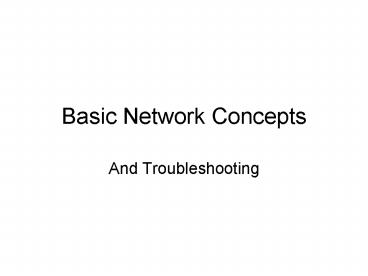Basic Network Concepts
Basic Network Concepts
Basic Network Concepts. And Troubleshooting. A Simple Computer Network for ... Basic IP address information will be displayed. ... Basic Troubleshooting Cont. ... –
Title: Basic Network Concepts
1
Basic Network Concepts
- And Troubleshooting
2
(No Transcript)
3
10/100 Ethernet Switch
4
(No Transcript)
5
(No Transcript)
6
Your computers network adapter connects to a
port on a switch. When you have a connection to
a switch, there should be a link light on the
network adapter.
A link light is a small LED that can be seen near
where the network cable plugs into your computer.
7
Network Addressing
- Before your computer can communicate with other
computers on a network, it must have an address.
On your network, this address is known as an IP
address.
8
In order to view your IP address on a Windows XP
or Windows 2000 computer, you can open a command
prompt window
9
At the command prompt, type ipconfig. Then,
hit enter. Basic IP address information will be
displayed. Here, you can see that my IP address
is 10.3.0.218.
10
You can do a simple test to see if youre
connected to the network. After using the
ipconfig utility to see your IP address
information, note that you can also see an
address for Default Gateway. In this case, you
can see that my default gateway is 10.3.0.1. At
the prompt, type ping gateway address. If
you get a reply, youre connected.
11
Basic Troubleshooting
- Very that you are physically connected to
network. Make sure there is a network cable
plugged into your network adapter and look for a
link light. - Verify that you have an IP address.
- Take note of which applications on your computer
are working, and which ones arent.
12
Basic Troubleshooting Cont.
- If youre having trouble with your web-browser
only, see if you can get to www.mveca.org. If
you can, but still cant reach other resources on
the Internet, check your proxy settings.
13
In Internet Explorer, click on Tools/Internet
Options
14
Click the Connections tab at the top, then
select LAN Settings Use automatic
configuration script should be checked. In the
address box, you should see the following
address http//www.mveca.org/www/java-proxy.pac I
ts important that you verify every single
character.
PowerShow.com is a leading presentation sharing website. It has millions of presentations already uploaded and available with 1,000s more being uploaded by its users every day. Whatever your area of interest, here you’ll be able to find and view presentations you’ll love and possibly download. And, best of all, it is completely free and easy to use.
You might even have a presentation you’d like to share with others. If so, just upload it to PowerShow.com. We’ll convert it to an HTML5 slideshow that includes all the media types you’ve already added: audio, video, music, pictures, animations and transition effects. Then you can share it with your target audience as well as PowerShow.com’s millions of monthly visitors. And, again, it’s all free.
About the Developers
PowerShow.com is brought to you by CrystalGraphics, the award-winning developer and market-leading publisher of rich-media enhancement products for presentations. Our product offerings include millions of PowerPoint templates, diagrams, animated 3D characters and more.