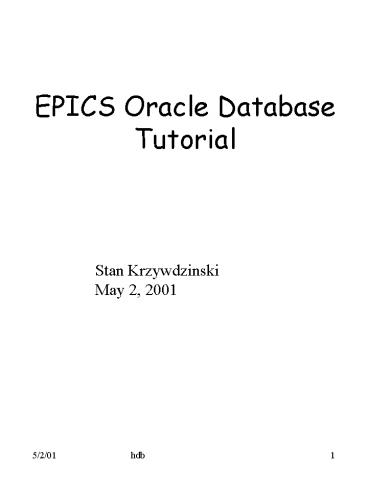EPICS Oracle Database Tutorial - PowerPoint PPT Presentation
1 / 31
Title:
EPICS Oracle Database Tutorial
Description:
Locator, however, specifying house/rack/crate could be different for devices in a batch. ... Pointing mouse over will provide a more complete description of ... – PowerPoint PPT presentation
Number of Views:98
Avg rating:3.0/5.0
Title: EPICS Oracle Database Tutorial
1
EPICS Oracle DatabaseTutorial
Stan Krzywdzinski May 2, 2001
2
Introduction
- The EPICS Database, implemented as a relational
Oracle - database, serves as a repository of the following
objects - EPICS record types, as given by the .dbd files
- EPICS templates, as given by .dbt files
- EPICS generators, as given by .dbg files
- instances of EPICS records, which is the
information - contained in EPICS .db files
- In addition to storing the EPICS records, related
to all of the front-end nodes (IOC's) used at D0,
the database provides a framework for structuring
these records.A number of records could be
grouped into devices, e.g. an entire power
supply. The devices in turn, and thus their
records, could be further grouped according to
the following categories - detector type, e.g. CALC, CFT, CPS, ICD, MUOC,
SMT - device type, e.g. RM, RMI, LVCA, LVCB, VBD, VRB
- templates, e.g. rm.dbt, rmib.dbt, lvca0l.dbt,
lvcb2r.dbt - vbdb.dbt, vrb.dbt
- front-end node, the records pertain to, e.g.
d0olctl09 - d0olmuo25
- location of a device, or node, in terms of its
house, - rack, crate e.g. MCH-3/300/B2, PN/08
3
Naming
A device is referred to by its unique name. The
name should follow the adopted convention for
naming devices
ltdetgt_ltdevtypegt_ltlocgt Likewise, a record is
referred to by its unique name. Record names in
.db, or .dbt, files, which belong to a device
named
ltdevicegt should inherit the device name in the
following way
ltdevicegt/ltattrgt i.e. the record name should be
the device name followed by a "/" separator and
an ltattrgt extension which is unique among the
records of that device.
4
Content Relations
- The database tables, their content, and relations
between them, can be depicted by the
Entity-Relationship Diagram. - The database employs the standard features
- constraints, e.g. to enforce
- unique device and record names,
- record types and their field names as defined
- by EPICS .dbd file
- triggers to update, or delete all related
tables upon - either action on the parent table
- view supported by a stored custom function, to
- create record instances based on a stored
- template and a corresponding set of
substitution - parameters.
5
E-R Diagram
6
Tables Views
Tables Count as of 4/27/01
ALARMS
1 DEFAULTS
1601
DETECTORS
23 DETECTOR_DEVICES
0 DEVICES
2843 DEVICE_TYPES
60
EPICS_DEFINITIONS
1936 GENERATORS
22763 LOCATORS
249 MENUS
40
NODES
57 PARAMETERS
483 TEMPLATE_IDS
87
TEMPL_FIELDS
15846 TEMPL_RECORDS
1517 Views DEV_INSTANCES
376497
7
Utilities to Access
- Custom utilities were created, to enter, maintain
and extract the data from the EPICS Database - hdbWeb interactive-type Web-based GUI
- hdbBatch batch-type Python scripts
- Oracle account (username/password) to the D0
Production Database, d0onprd, with either
hdb_operator, or hdb_administrator role granted,
is needed in order to use these utilities. - Oracle Enterprise Manager, a powerful GUI
interface available on NT and Unix, allows a DBA
to do almost anything to a database, including
manipulation of database definitions and data in
tables. - One can always resort to SQLPlus
8
Where is it ?
http//www-d0ol/hdb/
9
HDB Help
http//www-d0ol/hdb/doc/
10
Batch Utilities (1)
- On all of the D0 online nodes and d0mino
- setup hdb
- defines everything needed to run the scripts. The
scripts require input arguments to do the work.
Typing script name with no arguments displays
its usage, except sqlplus.py. - Upon typing script name with the required
arguments, username and password are prompted for
in general, prior to the execution. The
exceptions to the prompting are - hdb_extract.py, db_sort.py, db_sort_recs.py,
- dbt_params.py, db_compare.py .
- The scripts are supported by two libraries
- hdblib.py - library of functions for accessing
- the database
- parslib.py - library of functions for parsing
generic - EPICS .db / .dbt files, and
enhanced - .hdb / .hdbg files
11
Batch Utilities (2)
- Delete, extract, insert, replace
- hdb_delete.py - batch delete of fields, records
- and devices from the database
- hdb_delete_dbg.py - batch delete of devices,
- defined by Epics generator .dbg file, from the
- database
- hdb_extract.py - to make EPICS flat ascii files
- from the database and complementary listings to
- terminal screen
- hdb_insert.py - batch load of data from EPICS
.db - file, supplemented by supporting data, into the
- database
- hdb_insert_dbg.py - load data from Epics
generator - .dbg file, supplemented by supporting data,
into the - database
12
Batch Utilities (3)
- hdb_insert_defaults.py - populate DEFAULTS table
using - data from EPICS_DEFINITIONS table
- hdb_insert_epics_defs.py - load data from EPICS
.dbd file - into the database
- hdb_list.py - batch listing of device(s) info,
including - supporting data, from the database
- Miscellaneous
- db_sort.py - sorts EPICS .db file
- db_sort_recs.py - from a list of record names
generates - sorted list of corresponding devices
- dbt_params.py - lists substitution parameters of
a - template file
- db_compare.py - database versus reference
comparison of - node.db and template .dbt files
- sqlplus.py - wrapper around Oracle sqlplus
13
hdb_extract.py (1)
- Extracts
- EPICS .db file for a given front-end node (IOC)
- EPICS .db file for a given device
- EPICS template .dbt file for a given template
file name - Usage for schema HDB
- gt hdb_extract.py -d device output.db
- gt hdb_extract.py -n node output.db
- gt hdb_extract.py -t template output.dbt
- gt hdb_extract.py -lt dev_type
- Adding l to -d/-n/-t lists devices/templates to
stdout - Adding s to -d/-n/-t sorts .db/.dbt
- Adding o terminates prompting for more
- If an optional, output file name, argument is
omitted, the output file inherits its name from
the preceding argument.In case of listings, when
the 'l' flag is used, the wildcard character ''
can be embedded into 'device' and 'dev_type'
arguments.
14
hdb_extract.py (2)
Example - list all templates stored in the
database d0olbkrzywgt hdb_extract.py -lt
DEV_TYPE TEMPLATE
EPICS RECS
ADC
adcrad.dbt 23
AFE
afe.dbt 3
CCCT ccct.dbt
9 CCCT
ccctctrl.dbt
12 CMCA
cmca10.dbt 14
VRBC
vrbc.dbt
4 VRBC
vrbc_cft.dbt 13
VRBC vrbcn.dbt
3 VRBC
vrbcnwu.dbt
8 87 template files (1453 epics records total)
for device type containing string
''
Enter arguments, or CR to quit
hdb_extract.py d0olbkrzywgt
15
hdb_insert_dbg.py (1)
ltfilegt.dbg
hdb_insert_dbg.py PREPARATORY PASS
ins_ltfilegt.hdbg
ascii EDITOR
edt_ins_ltfilegt.hdbg
hdb_insert_dbg.py INSERT PASS
16
hdb_insert_dbg.py (2)
- Inserts data from an Epics generator .dbg file
into the database.Two passes are needed to
accomplish the task. In the PREPARATORY PASS, an
intermediary file is generated with the assembled
devices, in a format required, and the missing
supporting data indicated by '???' - to be
filled in by a user. Having the intermediary file
edited and saved, it should then be run through
the utility again, which recognizes the INSERT
PASS if all the missing data has been provided. - Usage for schema HDB
- gt hdb_insert_dbg.py ltfilegt.dbg node locator
- PREPARATORY PASS, to make preliminary
ins_ltfilegt.hdbg - to be - edited!
- gt hdb_insert_dbg.py edt_ins_ltfilegt.hdbg
- INSERT PASS, to insert rows to HDB.DEVICES and
- HDB.GENERATORS tables.
- Optional arguments, may be used to fill in the
node and/or locator data already at the
PREPARATORY PASS. The data is extracted from the
database, so it needs to be there prior to
running the utility otherwise the missing tokens
would be inserted, as in the case of no optional
arguments provided.
17
hdb_insert_dbg.py (3)
Also note, that the same node and/or locator
would be assigned to every device assembled! As
for the node, this is usually the situation since
.dbg files tend to be node oriented. Locator,
however, specifying house/rack/crate could be
different for devices in a batch. One can use
predefined 'global', but less specific locators
like AAANULL (null locator), MCH-1, MCH-2,
MCH-3. Lastly, if a device is already present in
the database, the node and/or locator arguments
will be ignored. Example - insert data from an
example.dbg file containing the following file
../../../templates/rm.dbt detCALN,
locPN11A, chan0, rt6, scan"1 second",
phas0, bmask0x9, bwc01 file
../../../templates/rmic.dbt detCTL,
locPN11, rmCALN_RM_PN11A, schan03, cchan01,
scan"1 second", phas0 Running the
utility on this file produces the following to
the terminal
18
hdb_insert_dbg.py (4)
d0olbkrzywgt hdb_insert_dbg.py example.dbg
d0olctl11 Username krzyw Password PREPARATORY
PASS
Template rm.dbt 1 set(s) of
parameters found -------------------------------
--------------------------------------------------
--------------- 'chan' '0', 'det' 'CALN',
'phas' '0', 'scan' '1 second', 'bmask' '0x9',
'bwc0' '1','loc' 'PN11A', 'rt' '6' 1
device is CALN_RM_PN11A
Template rmic.dbt
1 set(s) of parameters found -----------------
--------------------------------------------------
------------------------------ 'det' 'CTL',
'phas' '0', 'rm' 'CALN_RM_PN11A', 'scan' '1
second', 'schan' '03', 'cchan' '01', 'loc'
'PN11' 2 device is CTL_RMI_PN11
Input file used example.dbg ,
of 7 lines 2 template files found 2
set(s) of parameters found Output file
created ins_example.hdbg , of 61 lines 2
HDB devices assembled
Another file, or CR
to quit d0olbkrzywgt Depending on what
supporting data is already stored in the
database, the created ins_example.hdbg file may
look as follows
19
hdb_insert_dbg.py (5)
devblock(1) device("CALN_RM_PN11A")
description("???dev_desc") template("rm.dbt"
) generator chan0, detCALN, phas0,
scan"1 second", bmask0x9, bwc01,
locPN11A, rt6 detector("CALN")
description("Calorimeter North")
devtype("RM") description("Rack Monitor")
node("d0olctl11") locator("MCH-3/300/C2"
) house("MCH-3") rack("300) crate("C
2") nodetype("MVME2301") termserv("t-d0-m
ch3") termport("5") description("Calorimeter
MVME2301 PPC in rack M300,crate C,partition
2") locator("???loc") house("???house")
rack("???rack") crate("???crate")
20
hdb_insert_dbg.py (6)
devblock(2) device("CTL_RMI_PN11")
This file should then be edited by filling
out all the missing data, indicated by '???,
and saved, say, as edt_ins_example.hdbg . Running
the edited file through the same utility again,
finally loads the information into the database
d0olbkrzywgt hdb_insert_dbg.py
edt_ins_example.hdbg Username krzyw
Password INSERT PASS ------------------------
--------------------------------------------------
--------- Processing devblock( 1 ) ... ...
device CALN_RM_PN11A -----------------------------
--------------------------------------------------
---- Processing devblock( 2 ) ... ... device
CTL_RMI_PN11
Input file used
edt_ins_example.hdbg , of 69 lines 2 HDB
device blocks found -----------------------------
--------------------------------------------------
----- 2 rows inserted into HDB.DEVICES table
15 rows inserted into HDB.GENERATORS table
A
nother file, or CR to quit d0olbkrzywgt
21
Web GUI (1)
Web-based CGI interface. Uses Python scripts on
the server to generate HTML forms, with some
JavaScript enhancements. These forms are used to
input and view data from the Oracle Database.
22
Web GUI (2)
- Main Interface
- hdbEnter.py Login and Main Menu
- getDev.py Popup pick lists from the Main Menu
- hdbAdd.py Add templated devices
- hdbSngl.py Add custom devices
- hdbTemplEdit.py Edit template
- hdbEdit.py Edit device
- hdbClone.py Clone device
- hdbDel.py Delete device
- hdbView.py View device in EPICS format
- hdbFind.py Query for a device
- Libraries
- hdbLib.py Common methods
- hdbOraLib.py Common db methods
- webCGI.py CGI form and parsing helper
- Configuration
- conf.py per instance global variable
configuration
23
Main Menu
- Provides access to different functions, by
clicking the appropriate button. - Some functions (Edit, Delete, Clone, View)
require a device name to be entered in the
corresponding blank. - Clicking the icon brings up a list of all
devices currently in the database. Choose one and
press the select button. This will fill the
corresponding blank with the selected device
name. - Pointing mouse over will provide a more
complete description of the function - Add Device (Templated) Add new device and
records -
using templates - Add Device (Custom) - Add new device
and/or records -
without templates - Edit Existing Template - Edit a Template
- Edit Existing Device - Edit device and/or
records - Delete Existing Device - Delete a device
and/or records - Clone Existing Device - Clone a device
- View Existing Device - Displays a device in
EPICS -
format - Find Existing Device - Query for a device
- Clicking the will bring page with help
information on that topic.
24
Add Device (Templated) (1)
By selecting this function one can add a device
and its records to the database using a
predefined template. One is presented with a
device building matrix
It is required to make a selection or fill all
the fields except Description. Click on Build
Device gtgt leads to choosing a template
25
Add Device (Templated) (2)
Select a template from the pull-down list and
click on Define Parameters
Add value for each parameter ! Once Build
Device is clicked, the device is build and
stored in the database.
26
Edit Existing Template (1)
By selecting this function one can edit the
subsequent records of a template, or records of a
custom (i.e. non-templated) device. Enter the
template name or click the list icon
After clicking Edit Existing Template, one is
presented a list of possible records to edit
27
Edit Existing Template (2)
Update field values of the record where needed
The Show Other Fields button allows one to add
more fields to the record if needed. Selecting
this button provides a comprehensive list of all
available fields not in the current record
28
Edit Existing Template (3)
29
Edit Existing Device (1)
By selecting this function one can edit a device
and/or substitution parameters in a template for
that device. Enter the template name or click the
list icon
Editing a device
Click Get Parameters to get a list of them.
Update values of the parameters where needed
30
Edit Existing Device (2)
31
View Existing Device
By selecting this function one can view and/or
print a device in its fully expanded EPICS
format. Enter the template name or click the list
icon