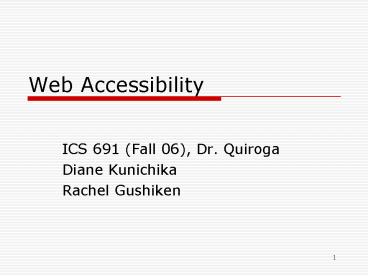Web Accessibility - PowerPoint PPT Presentation
1 / 24
Title:
Web Accessibility
Description:
Web accessibility means that people with disabilities can ... Avoid causing screen flicker. Allow moving, blinking, or scrolling text to be stopped or paused ... – PowerPoint PPT presentation
Number of Views:21
Avg rating:3.0/5.0
Title: Web Accessibility
1
Web Accessibility
- ICS 691 (Fall 06), Dr. Quiroga
- Diane Kunichika
- Rachel Gushiken
2
Web Accessibility
- What does web accessibility mean?
- Web accessibility the history
- Who is disabled?
- Website creation recommendations
- Stages of development for implementing web
accessibility - Selective guidelines of accessibility
3
What is Web Accessibility?
- Web accessibility means that people with
disabilities can perceive, understand, navigate,
and interact with the Web, and that they can
contribute to the Web. - From the Web Accessibility Initiative website
- http//www.w3.org/WAI/intro/accessibility.php,
accessed November 11, 2006.
4
Who is disabled?
- Social Security Office definition
- Has a medically determinable physical or mental
impairment, which - ? Results in the inability to engage in any
substantial gainful activity - ? Can be expected to result in death or
- ? Has lasted or can be expected to last for a
continuous period of not less than 12 months.
5
Statistical Abstract of the U.S., 2006
6
Web Accessibility The History
- 1973 Rehabilitation Act passed
- 1998 Rehabilitation Act amended
- Section 508
- http//www.section508.gov
- United States Access Board
- http//www.access-board.gov/
7
Web creation recommendations
- ? Creating graphics and multimedia content that
is described through markup. - ? Laying out table data with logical header and
data tags that will be read accurately by screen
readers for the blind. - ? Captioning audio content as well as any
necessary supplemental figures and illustrations
for users with hearing impairment. - ? Using consistent and predictable navigation
throughout the site for those with cognitive
impairments. - Avoiding flickering or strobbing designs that can
have serious consequences for users with
epilepsy. - Kevin Ruse, Web Standards Design Guide (Hingham,
MA Charles River Media, Inc., 2005), 220.
8
Stages of development for implementing web
accessibility
- Stage 1 Educate Content Providers
- Stage 2 Decide Which Web Standards to Follow
- Stage 3 Determine Which Accessibility
Guidelines to Follow - Stage 4 Determine Which Priority of the WAI
Guidelines Applies to Your Site - Stage 5 Validate Your XHTML and CSS
- Stage 6 Evaluate and Validate Your Codes
Accessibility - Stage 7 Correct, edit, or modify your code
9
W3C Web Accessibility Initiative Guidelines
- Provide equivalent alternatives to auditory
visual content - Dont rely on color alone.
- Use markup stylesheets do so properly
- Clarify natural language
- Create tables that transform gracefully.
- Ensure that pages featuring new technologies
transform gracefully. - Ensure user control of time-sensitive content
changes
10
W3C Web Accessibility Initiative Guidelines
- Ensure direct accessibility of embedded user
interfaces. - Design for device independence.
- Use interim solutions.
- Use W3C technologies guidelines.
- Provide context orientation information.
- Provide clear navigation mechanisms.
- Ensure that documents are clear simple.
11
Web Guidelines Priority Rating
- Priority 1
- Priority 1 must satisfy to make site accessible
- Priority 2 should satisfy
- Priority 3 may or may not choose to follow
- Out of 14 guidelines, go into more detail those
guidelines with priority 1 rating
12
Guideline 1Provide equivalent alternatives to
auditory visual content
- Benefit users with vision or hearing impairment
- Technique
- Provide alt attributes for image tags.
- ltimg srcimage.gif altdescription of image /gt
- Add long descriptions to images, input, applet.
13
Guideline 1Provide alternatives to auditory
content
- Provide alternative auditory that coincides with
visual content, eg. soundtrack for a movie
14
Guideline 2 Dont rely on color alone
- Benefits users who are visually impaired or
color blind user agents that cant display color
like cell phones PDAs - Techniques
- Check use of color in text
- Check use of color in images
- Check foreground background colors
15
Guideline 4Clarify natural language
- Benefits users with vision impairment screen
readers, Braille devices learning disabilities
like dyslexia younger users first language not
language used on page - Techniques
- Use simple language
- Avoid technical jargon
- Declare language web page is written
- lthtml xmlns"http//www.w3.org/1999/xhtml"
lang"en" xmllang"en"gt - Limit number types of fonts used
- Limit use of italics all caps
16
Guideline 5Create tables that transform
gracefully
- Benefits user with vision impairment users of
screen readers users of small screen devices - Techniques
- Do not use tables for layout.
- Identify row column headers cells
- ltthgt lttdgt lttheadgt lttbodygt lttfootgtltcolgroupgt ltcolgt
17
Guideline 6Ensure that pages featuring new
technologies transform gracefully
- Benefits users who use older browser versions
users who turn off browser features like
JavaScript - Techniques
- Organize content so that it can be understood
without CSS - Ensure that navigation content works without
aid of scripting languages or applets - Create a text-only version
18
Guideline 7Ensure user control of
time-sensitive content changes
- Benefits people with cognitive or visual
disabilities people with epilepsy user who turn
off browser features - Techniques
- Avoid causing screen flicker
- Allow moving, blinking, or scrolling text to be
stopped or paused - Prepare user for automatic redirect
19
Guideline 8Ensure direct accessibility of
embedded user interfaces
- Benefits people who cannot access the embedded
object (eg. user who do not have Macromedia Flash
or cannot Java applets) - Techniques
- Direct user to required software
- Provide alternative navigation
20
Guideline 9Design for device independence
- Benefits users who cannot choose not to use
mouse, keyboard, monitor users with limited
mobility - Techniques
- Provide keyboard shortcuts to links and form
controls - lta href page.html accesskey bgt
21
Guideline 11Use W3C technologies guidelines
- Benefits all users
- Techniques
- World Wide Web Consortium (xHTML) come with
built-in accessibility features - Avoid deprecated features
- Eg. HTML
- ltfontgt defines text font, size, and color
- Use CSS to do this color, font, font-family,
font-size
22
Guideline 14Ensure documents clear simple
- Benefits all users
- Techniques
- Consistent page layout
- Clear recognizable graphics
- Create style of presentation consistent across
all pages - Global stylesheet
23
Web Sites
- 508 Checklist
- http//www.webaim.org/standards/508/checklist
- Web-based Intranet Internet information
Applications - http//www.access-board.gov/sec508/guide/1194.22.h
tm - Spells out equivalencies
- W3C Evaluating Websites for Accessibility
- http//www.w3.org/WAI/eval/
24
Demo
- Tools http//www.w3.org/WAI/ER/tools/complete
- Easiest to read
- http//www.etre.com/tools/accessibilitycheck/
- Gives suggestions by role
- http//www.binaryblue.com.au/access_wizard/
- Readable
- http//sipt07.si.ehu.es/evalaccess2/index.html