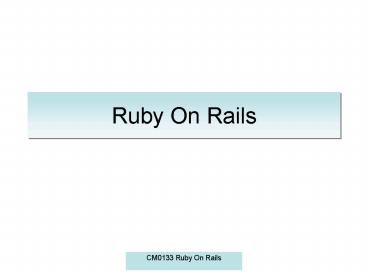Ruby On Rails - PowerPoint PPT Presentation
1 / 48
Title:
Ruby On Rails
Description:
The business logic just mentioned is a part of the Model ... set a command to do all of the donkey work with the database for add, delete etc... – PowerPoint PPT presentation
Number of Views:45
Avg rating:3.0/5.0
Title: Ruby On Rails
1
Ruby On Rails
2
The MVC Diagram
3
The MVC Model
- The business logic just mentioned is a part of
the Model - Along with this is the data that it interacts with
4
The MVC View
- The view is geared at the User Interface
- This can be the text on the page
- Your input devices such as text boxes etc
5
The MVC Controller
- This interfaces between the model and the view
- It lets the model know what the user is doing in
the view - This can be user input from the mouse or the
keyboard
6
MVC for web applications
- Model - The data in the database and the
algorithms used to manipulate it - View - The front end HTML pages
- Controller - Gathers the data based on user input
thats used as content for the HTML
7
The simplest RoR application
- With just a few commands RoR will give you a
functioning DB backended web application - All of the necessary ruby code, html and database
connectivity will be created
8
Rails First Steps
- Command windows/Terminals will be used a lot
- With all the software installed we can run.
rails MyFirstApp -d mysql - This creates our basic structure, but its pretty
empty so far! It also specifies mysql as the
database - This applies the naming logic used by Rails
9
Screenshot
10
Trying out!
- To be able to view the web pages we are creating
we need to run the server - This is found in the scripts subdirectory
- The server will act like a normal web server such
as Apache etc - This allows us to view our ruby generated HTML in
a browser - Run. script/server
11
The server start up
12
Server Problems??
- Sometimes Mongrel (the server) doesnt kill its
processes - You may get an error message saying address still
in use
13
Address in use?
14
Kill those processes!
- To kill those processes properly try something
like - kill -HUP lsof -t -I TCP3000
15
Our first page
- We can now view the RoR app with a browser
- We can do this locally as we have the Mongrel web
server running - http//127.0.0.13000/
- This is the local address we use
16
Our first page output
17
The welcome page
- We have so far only created the bare bones of the
application - There is no database or pages yet
- We can create these in various ways
18
Lets make it simple
- As RoR is database orientated we need one even if
we arent going to use it - Database work uses the rake utility
- To create an empty database for the project.
rake dbcreate
19
Databases
- The database details are held in
config/database.yml - There are 3 databases
- Development
- Test
- Production
- You can edit these as you wish
- They look like this..
20
Database Details
development adapter mysql encoding utf8
database MyFirstApp_development username
root password socket /tmp/mysql.sock
21
Getting Rails to Ignore databases
- Open config/environment.rb
- And change to
config.frameworks - active_record,
active_resource, action_mailer
config.frameworks - active_record
- This will make it exclude ActiveRecord
22
Using Controllers
- As we have seen before controllers are the link
between the View and the Model - We can use rails to create one for us
- script/generate controller MyTest
- Now we have our controller in app/controllers/my_t
est_controller.rb
23
First Look at Ruby
- If we look at this file it is pretty empty
- We can define controller methods in this file.
- These are accessed when we enter a specific URL
- So lets create an index page for our site
24
An Index Page
- In our controller page app/controllers/my_test_con
troller.rb we can add defs for each page that we
browse to - So for our http//127.0.0.13000/My_Test/index
URL we can create an index def in our MyTest
controller - This will be called when the URL above is entered
25
The code and output
class MyTestController lt ApplicationController
def index rendertextgt
"This is my index page" end end
26
Using Views
- Lets now get a controller and a view to
communicate - Create a new controller with.
script/generate controller MySecondTest index
Notice the index argument. This creates an
empty action (method) index in the controller,
as we did manually previously
27
Outputting to the browser
- If we leave the index action in the controller
empty we will get
28
Controller and View data sharing
- We can add a variable to our controller in the
VariableTest action - This will be accessible from our View
- We use the _at_ to show its a variable that can be
accessed by the View
29
Adding a variable code
30
View missing
- If we try and access this action we it says
Template Missing (View) - So we need to sort that out!
31
Controller and View
- This message comes as we havent specified
anything to render from the controller nor the
view. - We have seen how to pass on instructions from the
controller with the rendertext command - But you can use the View to give output
- This output is normally related to the data that
the Controller has grabbed from the Model
(database)
32
Creating the View
- If we add a view for this VariableTest action in
app/views/my_second_test/VariableTest.html.erb - To display the contents of the variable in a
browser we just need some ruby code - lt _at_MyVariable gt
- We can add normal HTML to this file as well if we
like
33
Viewing the View!
34
Using the Model
- So we have seen how Views and Controllers pass
variables and how they are called from URLs - Now we can look at the backend where the
databases and Business Logic reside
35
Database Creation Using MySQL
- Do this manually to get an understanding of how
it operates - Use some GUI tool to create and manipulate the
Databases - Create some new DB in MySQL called MyDatabase
- Rails needs to know which database it is
connecting to so change this in
config/database.yml
36
database.yml
development adapter mysql encoding utf8
database MyDatabase username
root password socket /tmp/mysql.sock
37
Database Bits and Bobs
- Add a table, and some fields
38
Create the Model class
- We have previously created Views and Controllers
- Similarly we must create a Model class for the
database - This is simple in RoR
- script/generate model Bike
39
A note on Naming Conventions
- Here we have created a database table called
bikes - We have then created a model class definition
Bike - RoR is clever with its naming conventions
- It knows that Bike maps to the database table
bikes
40
The Controller for our Bike app
- script/generate controller Bike
- Remember Scaffolding?
- This creates all the basics of our app code
- So in app/controllers/bike_controller.rb we can
set a command to do all of the donkey work with
the database for add, delete etc
41
Controller code for bike
42
New code to access the database
- You can now add etc bikes to the database
- http//127.0.0.13000/bike/new
- But didnt we say that RoR is a rapid devlopment
platform? - This route is very long winded, and also not used
much anymore - So we can do all of that with a simple couple of
RoR commands!
43
The Cars database
- rails MyCarApp
- script/generate scaffold car modelstring
manufacturerstring colourstring yeardecimal - rake dbmigrate
- Go to the URL http//localhost3000/cars
44
How does it look?
45
Looks
- Ok so it doesnt look pretty but in 3 commands we
have a fully functional web app - We have the full structure and ruby code
- Thats not bad going!
46
Generated Code
- Scaffold has generated the bare bones code
- If we look in app/views/cars we can see the basic
pages for show, new edit and index. We can hack
away at these as much as we want to make it
prettier! - Just add normal HTML mixed with Ruby
47
Adding HTML
48
The Code